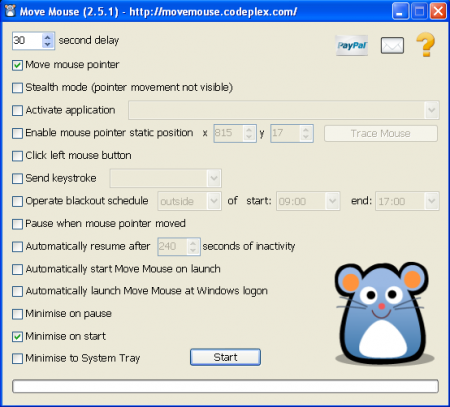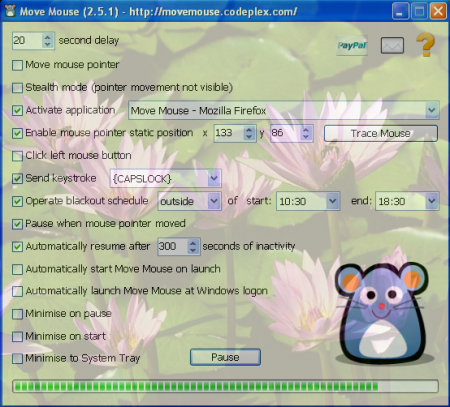Move Mouse is a free mouse utility which is used to generate mouse activity. Using this free mouse utility, you can move your mouse pointer, send a keystroke, click on the left mouse button or use any of these three as combinations and generate mouse activity. People often work on applications where they do not strike keys or use mouse. In such scenarios, many a time people get disturbed by screensavers and similar processes that run when the monitor is in leisure. It would be great to have an application that manages these minor but irritating issues. Move Mouse is an application that initiates mouse or keys activities at regular intervals as required. It also helps you to interrupt screensavers, keep your working sessions active without really bothering you. All it requires is the proper setting of the time schedule using this free mouse utility. You can also think of this utility as a free mouse activity generator.
Installation Move Mouse
You can download Move Mouse from here. Downloading it is as simple as the functionality it comes along, once you click on the download button a zipped file is downloaded which has to be extracted to a folder to run the software. After the extraction, this free mouse activity generator can be used and a mouse icon referring to the software can also be found at the desktop as a shortcut to start the application. If you are interested to try some more cursor utility, you can try Hide Mouse Cursor, MouseFIGHTER and RealWorld Cursor.
Features of Move Mouse
The features which the software comes with can be summarized as below:
- Second delay allows you to select the number of seconds that you want to make the interval between the Move Mouse actions.
- Move mouse pointer moves the mouse pointer from its current position after the selected time interval.
- You can also hide the movement of the mouse pointer through ‘Stealth mode’.
- The application or window that you choose from ‘Activate application’ drop-down will automatically come to the fore when the Move Mouse starts.
- Trace Mouse button to the right of ‘Enable mouse pointer static position’ can be used to determine pointer location to which the mouse will automatically be moved when Move Mouse starts.
- Click left mouse button generates left click while ‘Send keystroke’ generates selected key strokes.
- If you want Move Mouse to act during certain period of the day and not always then you can mention start and end time with checking ‘Operate blackout schedule’. There are choices of ‘inside’ and ’outside’ with this checkbox to define whether time constraints is to restrict or allow Move Mouse operations.
- Pause when mouse pointer moved pauses the Move Mouse activities whenever it detects manual movement of mouse by you. If the above option is checked, you ‘Automatically resume after selected seconds of inactivity’ of Move Mouse.
- Move Mouse window can be minimized to system tray, on pause, or on start through ‘Minimize to system tray’ ‘Minimize on pause’ and ‘Minimize on start’ options respectively.
It should also be kept in mind that if any of the activities of Move Mouse is enabled, the pointer should not be left on such an item which may yield undesired functions due to repeated mouse clicks or other Move Mouse operations.
Depending on your preference, you can check and uncheck the options above to determine how you would like the software to perform when you have it on your computer. Move Mouse is supported by all the Windows Operating Systems and is compatible on systems with MS .Net Framework. This free mouse utility is absolutely easy to understand and use yet has functionalities that can be significant for many computer users depending upon their type of usage. It does not capture much disk space either which makes it a very decent performer for your system.