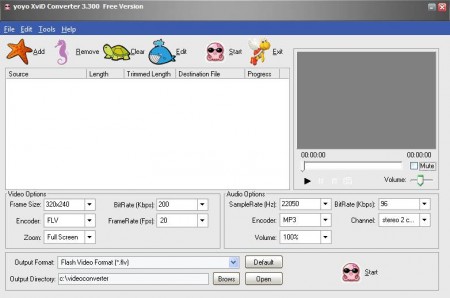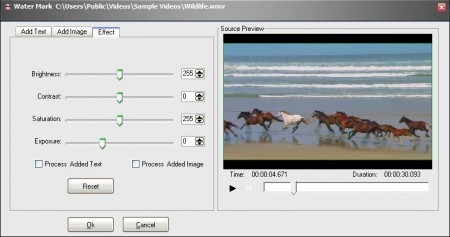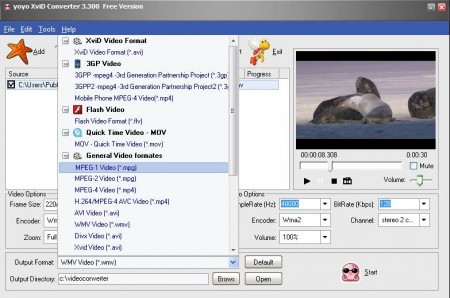YoYo XviD Converter is a free video converter software for Windows to convert majority of common video formats, extract audio from video, trim and crop video clips, apply watermarks and adjust the frame size. This free video converter comes packed with a large number of features, which also makes it a solid video editor, perfect for quick video editing while it’s being converted.
Update: (July 15, 2013) The software is no longer available. You can try out similar software we covered in the list of 10 best free video converters.
Interface of YoYo XviD Converter can be seen in the image above. At the top of the window we have a standard menu, while beneath it a job list is located where the videos are gonna be loaded. On the right you can see a preview player while the entire bottom part of the window is reserved for adjusting the output video quality and other settings.
Key Features of this Free Video Converter Software:
- Good format support, supports formats like MOV, DivX, XviD, MPEG, WMV, H.264/263, AVI.
- Video editor to cut, trim, crop, resize the video that are converted.
- Select video to audio conversion and extract audio.
- Video preview, play the selected video and preview it.
- Format presets, offers both audio and video presets.
- Adjustable format settings are also available next to presets.
Normally with video conversion utilities you get to convert videos only, there aren’t any kind of editing available. YoYo XviD Converter allows you to edit the video, so you can for example resize video while you are converting it for your iPhone for example. Here, are few tips to help you get started with this free video conversion utility.
How to Edit and Convert Videos with YoYo XviD Converter?
Click on Add to import the files that you want to convert onto the job list. That’s the first step and from there you’re gonna have to go through the settings. Start by clicking on Edit and from there selecting either Crop, Trim, Video Effects depending on what exactly you want to do.
In the image above you can see the third option that we mentioned, Effects. Here, you can change things like saturation, brightness, and so on. With the help of two tabs you can add watermark, by either using an image or simply adding text to the videos. Once you’re done with that, click OK.
That’s gonna return you back to the main menu, the one that can be seen on the first image above. Setting up the conversion part of the job, you’re gonna have to click on Video Options and Audio Options down below and adjust it to your liking. Another thing that you can use would be the Output format to select an output video preset. When you’re done, click on Start.
Conclusion
YoYo XviD Converter offers a very useful set of tools for both editing videos and video conversion. Large number of video formats is also available, and the entire process is very easy to understand. Try and download this free video converter/editor to see just how good it really is. Try out some similar software reviewed by us like: Best Video Converter, MeGUI, and Koyote Free Video Converter.