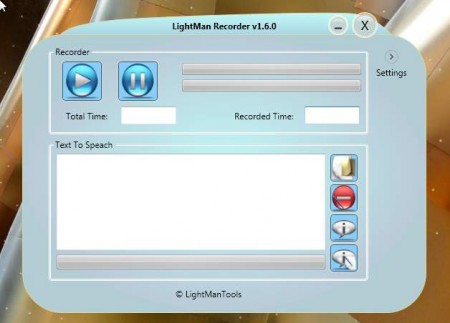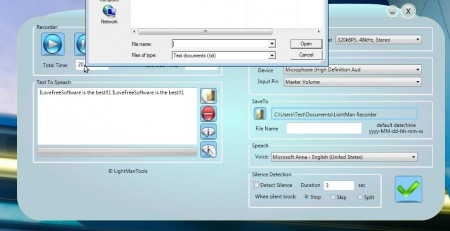LightMan Recorder is a free audio recorder and text to speech converter to record audio using your microphone and to listen to any of your text document anytime. This audio recorder and text reader is completely free, but be careful because it tries to install browser toolbars during installation. Make sure to uncheck them before proceeding with the installation.
Check out some similar software reviewed by us like: Swiftrun Free Sound, AVS Audio Recorder, and MC Audio Recorder.
Interface of this free audio recorder is a bit unusual, but that of course doesn’t stop it from doing what it is supposed to do, record sound and read out text. The interface is divided up into two parts, at the top we have the sound recorder, while at the bottom text to speech tool is located. By clicking on the Settings link, the window is expanded and you can change various different settings for both the audio recorder and the text to speech module.
Key Features of this Free Audio Recorder:
- Record sound with changeable input devices, select Mic or line in.
- Text to Speech module which will read out text for you.
- Supported audio formats are MP3, WAV, WMA, OGG, VOX, AU, and AIFF.
- Open files for text to speech or paste text from clipboard.
- Small and very simple to use interface, perfect for beginners.
- Convert text into audio file using the text to speech tool.
Quality of the recorded audio can be set according to your liking. With each supported formats for recording, you can set the bitrate, frequency, and the number of recorded channels. Here are a few pointers to get you started.
How to Record Sound and Convert Text to Speech with LightMan Recorder:
Let’s start with audio recording, first you should click on Setting so that the window is expanded and the File, Device and Save to settings options are showed:
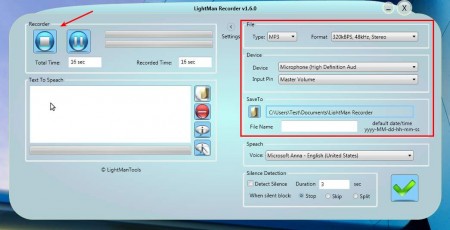
Under File, select the quality that you want to use, under Device select the proper input device from where you want to record, microphone or line in. And then in Save to select, select the location where the recorded audio files are gonna be saved. When all that is ready, hit the blue play button and the recording should start.
If however you would like to convert text to speech, then you need to switch to the bottom of the window, and there either paste the text that you would like LightMan free audio Recorder to read to you, or click on the top yellow icon among the four icons located next to the text area and open up a text file. Clicking on the second option from that menu will clear the text area, that would be the red icon. Third one reads the text out loud, while the fourth one is for converting the text directly to an audio file. That’s pretty much it, use the setting on the right to tweak things to your liking and you’re all set.
Conclusion
LightMan Recorder offers an easy and effective way of how you can both record audio and convert text to speech for free. Everything works as advertised, very smooth and quick operation, try this audio recorder absolutely free.