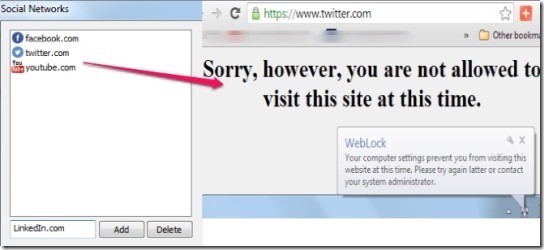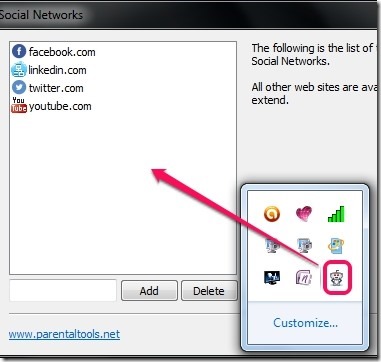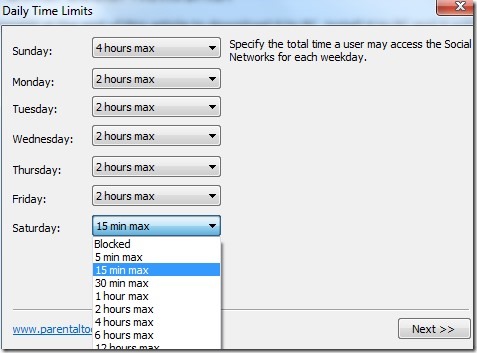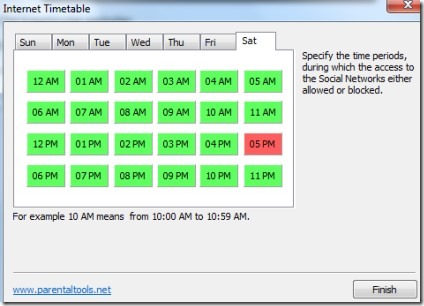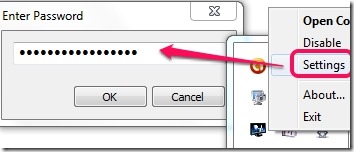WebLock is a free software that allows to completely block Facebook, Twitter, YouTube, other social networks, or lets you add restriction time to use social networks. It also provides a password protection for its main interface so that no one can disable protection (except you). It can be used, like parental control software, and you can set time limit to access a website or make it completely blocked.
To make it more comfortable, you can set daily time limits (5 min, 30 min, 1 hours, 2 hours, etc.) to use social networks, and it will be one time entry only. Once enabled, it won’t let your children to use a website more than set limit. Moreover, WebLock can also be used in offices where boss (excluding our kind hearted boss, of course) can set time limit for using social networking websites.
Screenshot above shows an example that after setting restriction for a website, a default message will be shown while accessing that particular website. You also have the facility to change the default message with your own one by accessing settings.
Key Features Present In WebLock are:
- A very handy software to block Facebook, YouTube, or any other social network.
- A simple wizard lets you add restriction for a particular social networking website.
- If you don’t want to completely block a website, then time restriction (or limits) can be added for weekdays.
- Password protection for main interface is also present in WebLock. Even if you want to uninstall it, you have to provide the correct password. Thus, WebLock ensures complete protection.
- You can add any website in the list of controlled social networks. That means, those websites that are either blocked or can be used only for a defined time interval.
- WebLock is quite lightweight and completely free.
Note: We have also reviewed 5 free software to limit computer time.
How To Use WebLock To Block Facebook or Other Social Networks?
WebLock’s set up file is only 2.83 MB in size. Use the download link present at the end of this article to download it to PC. Install it to PC and it will start running in system tray. Double-click its tray icon to open WebLock control panel.
After opening its control panel, perform these steps to set time limit for a particular website:
Step 1: Select a website that you want to block or need to add restriction. If you want, you can add any website by providing its address. Select a website and move to the next step.
Step 2: In this step, you need to select daily time limits (total time a user can access) to use selected website. Use any time limit for all week days or only for some selected days.
Step 3: This step allows you to set time periods for week days, when a user can access Facebook or any other social networks. For example, time period 5 pm to 6 pm means, a user can access a website for defined time interval in between 5-6 pm.
Step 4: It is the last step to complete the wizard in which you have to set the administrative password. Add a password along with a password hint.
After that, whenever you want to disable, uninstall, change message, or exit WebLock, you have to provide the same password.
That’s it. Now you have enabled time restriction for a website. You can set time limit for more websites using the same process. Whenever someone will try to access a restricted website, he/she won’t be able to do anything, except reading the message that you can’t access this website at this time.
Conclusion:
WebLock is a nice and effective software to block Facebook or any other social networks. It is specially designed to add time limits to use social networking website.
Wanna give a try to WebLock? Click here.