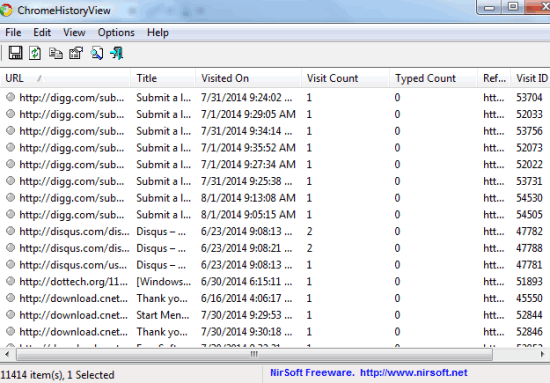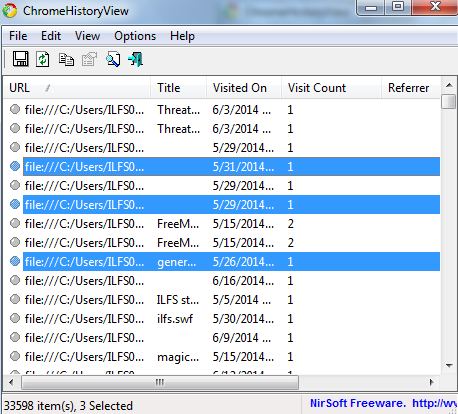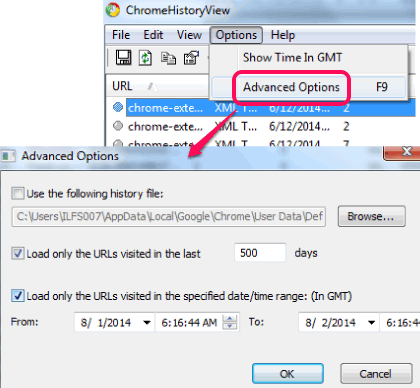This tutorial explains how to see number of times a page in visited is Chrome history.
ChromeHistoryView is a handy software that helps to check how many times a particular webpage is visited by you on Chrome browser. Visit day and timing is also provided by this software, which is very useful. For each webpage, it also provides webpage URL (and referrer URL if available) so you can access that URL again.
On its simple interface, list of all the URLs, title of webpage, visit date & timing, visit count, and visit ID is provided. If you want, you can also set number of days to find out visit count and other details related to webpages.
In screenshot above, you could see interface of this useful software where list of all URLs is presented.
You might also be interested to check these 5 browser history management extensions for Chrome.
How To Use This Chrome History Viewer?
Go to its download location using the link placed at the end of this review. After this, download its zip archive. It is a portable software which can run without installation. You can also execute its portable application file from a Flash drive.
After executing that file, its interface will be in front of you. It will automatically start loading all Chrome webpages and will show you on its interface. It uses Chrome’s history file stored in User Data folder to fetch history information of webpages.
With each webpage, you will find lot of information, such as: complete URL of webpage, referer URL, visit ID, number of times you visited the page, and date & time you visited that URL.
It shows the list of URLs with default number of days. However, you can manually set number of days to extract information about webpages. Moreover, date/time range can also be set by you.
Important Features:
- You can use context menu to access properties of individual item. In properties, items URL, visit count, visited date/time, etc. information will be available.
- You can also generate HTML report of all URLs or just for selected URLs.
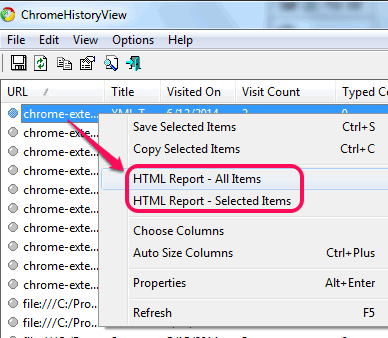
- Search facility is also available to find a particular item quickly from the whole list.
- Selected items list can also be saved as text file, csv file, and xml file.
Conclusion:
This software provides valuable information about each URL you visited on Chrome browser. Using Chrome history option, you can only see which URL was visited when. But with ChromeHistoryView, you can fetch a lot of information about webpages.