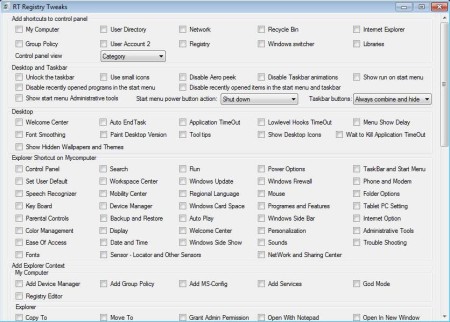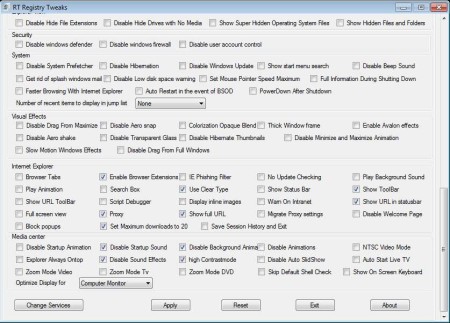My Computer Tweaker is a free Windows 7 system settings tweaking software which allows you to change a large number of settings and options without having to go from one menu to another. There are dozens of different Windows 7 settings that you can easily change by simply putting check marks into option that you want to turn on or off.
Interface of this free Windows 7 tweaker can be seen in the image above. Like we said, it’s very practical, without any kind of menus. You just get a very long list, notice the scroll bar on the right, a very long list of system settings which are placed into groups like desktop, explorer, effects, and so on.
Key Features of My Computer Tweaker are:
- Free and simple to use Windows 7 tweaker, quick access to settings.
- Settings are grouped for quicker navigation through them.
- Change explorer, desktop, security, aero effects, usability settings.
- Portable, doesn’t require installation in order to run.
- Works with Windows 7, some settings are Windows 7 related.
My Computer Tweaker isn’t only useful when it comes to quickly change system settings. Since one of the options it has quick access to is to make important system files visible, you can use this tweak during virus infections. Access to Folder Settings is usually blocked then. With this free Windows 7 tweaker you can get around that and change settings directly.
How to Change and Tweak Windows 7 Settings with My Computer Tweaker?
Since this is a portable application, you just need to download and click on the executable. As soon as you do that you’re gonna see the list of tweaks for you to go through. What’s left for you now is to check out all the options that you would like to tweak. Some of them only require you to restart the computer in order to take effect, don’t worry, you’ll be asked for a restart once that you hit the Apply button.
To reach the Apply button you’re gonna have to scroll through all the options and tweaks to reach the bottom of the window where the button is located. Before you click Apply make sure that you check every tweak and set it. This is because you would have to restart you computer to save changes, and if you do it for every tweak it would involve a lot of computer restarting. In case you want to quickly reverse all the tweaks, settings, and options that you’ve changed, you can use the Reset button down below.
Conclusion:
My Computer Tweaker is a great way of how you can quickly change the options of your Windows 7 system. Great thing about it would be that it allows you to change a lot of options from a single place. Another advantage of this free Windows 7 tweaker is that it’s portable. Put it on a USB flash drive and run it from there, perfect for tech support that needs tweak settings quickly. Free download.
You may also try Cloud System Booster, Argente Utilities, and PC Brother reviewed by us.