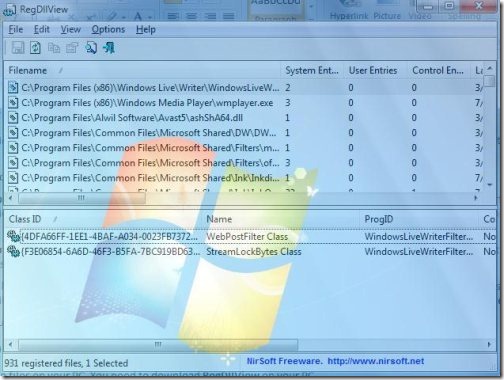Here is a quick tutorial on How to find registered dll/Exe/Ocx files on your PC. Recently, came across a software called RegDIIView that helps to find out the number of registered dll/Exe/Ocx files on your PC.
This program also helps us to view the last installed time and date, by which we can speculate when the file was registered and also simultaneously opens the list of registered dll entries.
You must be thinking what are DLL and Ocx files, but you might be very much familiar with *.exe files.
Talking about DLL, DLL is a Dynamic Link Library (DLL) file, an executable file that lets a program share code and other important resources to carry out a specific task. Microsoft Windows provides Dll files which contains function and other important resources which allows Windows-based program to work on Windows-based environment.
Now moving on to Ocx files, Ocx (OLE Control Extension) is a software technology from Microsoft which enables Windows program to add a functionality by calling ready-made Windows components. Ocx files is also known as ActiveX control and used as *.ocx file extension.
Lets know more about RegDIIView. The software also lets you unregister ocx files or dll files the one that you do not require any more in your PC. In Addition to this, if your system has any dll/ocx file that do not exist there any more, but you can see the registered entries still existing , then you can manually delete all these entries. To do this just click on “Delete all entries using selected files”.
RegDIIView is available in different languages.
How To Find Registered DLL, Ocx And Exe Files:
- To find Registered DLL, Ocx and Exe files on your PC, You need to download RegDIIView on your PC.
- Click here to download RegDIIView on your PC.
- It works on different operating system like from Windows 98 to Windows 7.
- You need not install this program, you need to just copy the file to any folder and then, launch the program.
- This free program auto locates the registered files on your PC.
- On clicking, each file brings the complete list of the entries (COM registration).
- You can easily check out registered files of last hours or a day, by simply click on ‘Last Registered On’.
- You can also view off obsolete registration on your PC, by clicking on “Missing file”.
- You can even unregister multiple Dll files by selecting and clicking on “Unregister Selected Files”.
RegDIIView is an excellent freeware to check out the list of registered dll/Ocx/exe files. You can easily delete all entries using selected files, check out missing files and unregister selected files on your PC with RegDIIView.
Recommended for your PC.