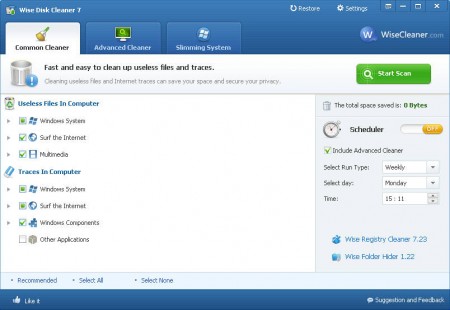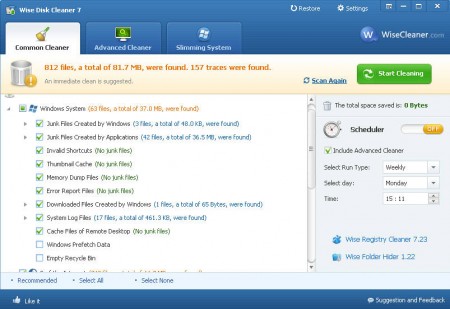With time every Windows system will become slow and infested with a lot of junk files. Wise Disk Cleaner will scan your computer, look for junk files left by various programs that you’ve installed and used over time and it will also perform a lot of different checks which can improve the speed of your computer and improve performance.
Image above is what you will see when you run Wise Disk Cleaner for the first time. Notice that there are three tabs at the top called Common Cleaner, Advanced Cleaner and Slimming System. Each one of these cleaning options has several different sub-categories where junk files and computer errors are found. You can see that Common Cleaner looks for some of the basic problems that are present on a PC, let’s have a look what happens when we click Scan.
Junk file removal and scanning options
The types of junk files that Wise Disk Cleaner looks for and eradicates are:
- Junk files left by Windows and applications
- Thumbnail Cache << you can deactivate this one if you don’t want it deleted
- File downloads by Windows, during updates and new installs, .NET for example
- Browser cache >> IE, Firefox and Chrome
and many more section of your system will be checked, to find out which exactly click on each of the main cleaning categories that you see in the Common Cleaner tab. Clicking on Start Scan will commence the scanning and very soon after that you should be able to see the results:
Unnecessary files are taking up just a little bit over 80MB on our system, if you want you can check what was found and what will be deleted. Browse through the junk file list below the results and uncheck the items that you don’t want deleted. When you’re ready, click on Start Cleaning and disk space will be freed.
Additional PC cleaning with Advanced Cleaner and Slimming System
These are the other two options of the three that we mentioned in the introduction. Advanced Cleaner will scan for additional junk files, like temporary files and unnecessary backups. Depending on how long time has been between scans, you might free up a decent amount of space with this options as well.
Slimming system offers you to delete installation files that were left after installation of new programs, windows updates and patches. Don’t confuse this with file downloads junk cleaner, which is something different.
Conclusion and some extra options
The extra options that I’m talking about would be the ability to schedule scans, you might have noticed that option on the first image, scroll up. You also get tips about which files would be best to delete, and which ones wouldn’t, which is great if you don’t have experience with junk file removal. Wise Disk Cleaner is a great choice, it will clean up your system and it’s very small, it doesn’t need a lot of resources. If you are having issues with your current cleaner and are looking for a replacement, give Wise Disk Cleaner a try and see how it goes.