ServiWin is a free software to display the list of all installed drivers as well as services, along with detailed information. You can see the status (Started or Stopped), startup type, Group ID, File Version, Description, Company Name, Product Name, Last Write Time, Display Name, Actual Name, Dependencies (if possible), File Description, etc. The best thing is that you can view the list of system drivers and services separately. So, it won’t create any confusion whether you are checking services or drivers.
There are some other good features that I like a lot. You can control any driver and service. That means you can start, stop, pause, continue, and restart a driver and service anytime, change its startup type (manual or boot), view properties, and export the list of all or selected drivers and services. So, apart from just viewing the list of installed drivers and services, you can control them, and generate a report for later analyses.
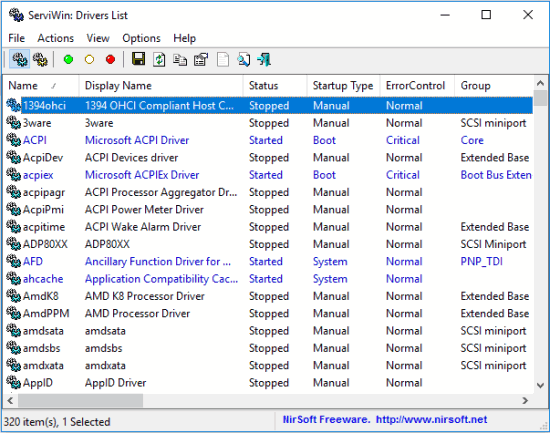
In the screenshot above, you can see the list of installed drivers of my PC on its interface. There are separate columns for every single detail which makes it easy to understand every single item. You can also add grid lines to cover every single detail in a box.
Note: Options to do Google search for selected item and to access that item in Registry are also available in the context menu of this software. However, Registry option didn’t work for me. But yes, Google search worked very well.
How To View The List of All Installed Drivers and Services Along With Their Detailed Information?
You can use this link to open its homepage and grab its installer or portable application. When you open its interface, it will automatically load and show the list of installed drivers (as visible in the screenshot above). You can view the details like driver display name, startup type, group, company, file description, etc.
To view the list of installed services and their details, you can switch to services information by clicking the Services icon.
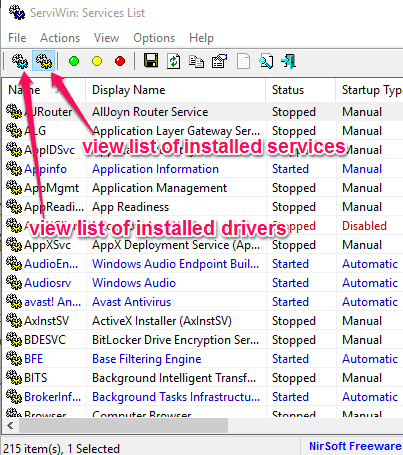
You can change the startup type (automatic, manual, system, etc.) and status of multiple services or drivers by selecting them and accessing its right-click context menu. Change Status and Change Startup Type options are available in its context menu to control the services/drivers. Apart from this, you can also generate HTML report of all items or selected items using right-click menu. The HTML report contains all the details of every single item.
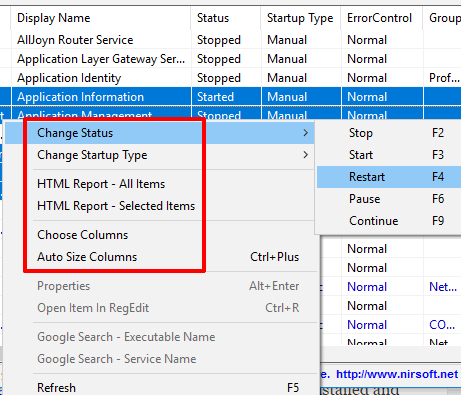
In case, you are not interested in generating the HTML report, then you can also save the details as plain text file, HTML, CSV file, and XML file.
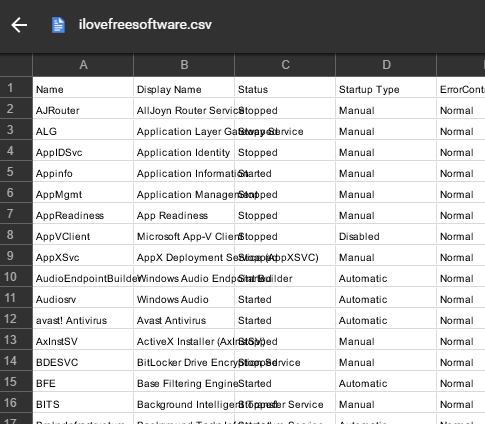
You need to select items and click File menu to save those items in any of the preferred formats.
The Verdict:
Windows Task Manager and other 3rd party Task Manager software can easily show you the list of installed and running services and start and stop a service. However, they can’t help you when you want to view detailed information for the installed drivers. So, this multipurpose software is handy. You can view the items, set their priorities, and export their list.