In this post, you will learn how to control bandwidth usage for updates on Windows 11. For this, Windows 11 includes a delivery optimization option that not so many people know about. They are accessible from the update settings as well as Group Policy Editor. So not for only yourself but you can now control the bandwidth usage for computer in your network.
Since a lot of people do not know about this, here I will walk you through a step-by-step process to configure the bandwidth controlling parameters. You will be able to Limit how much bandwidth is used for downloading. In addition to the direct bandwidth controlling, you can also control it for PC-to-PC update in the same network.
How to Control Bandwidth Usage for Updates on Windows 11?
Configuring bandwidth usage for Windows updates is actually very simple. If you are using a new Windows 11 build, then go to the Windows Update > Advanced Options > Delivery Optimization. You can see this settings page below. From here, you can allow or disallow updating Windows from neighboring computers.

Go to the Advanced options in the Delivery Optimization section, and there you will see the actual options to tweak the bandwidth settings. From this screen, you can simply specify the download speed for the updates. The best part is that here it even lets you limit the background download speed as well as the front-end download speed separately.
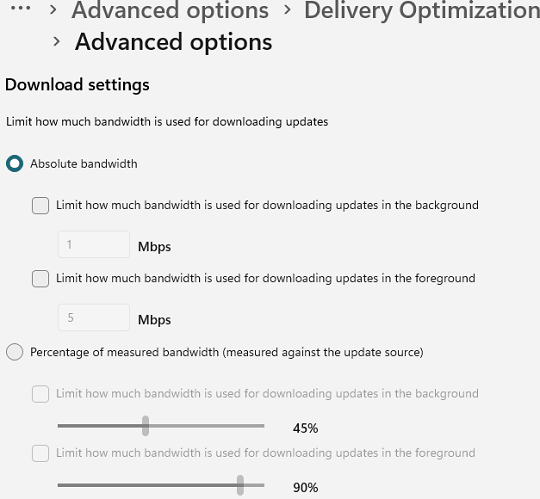
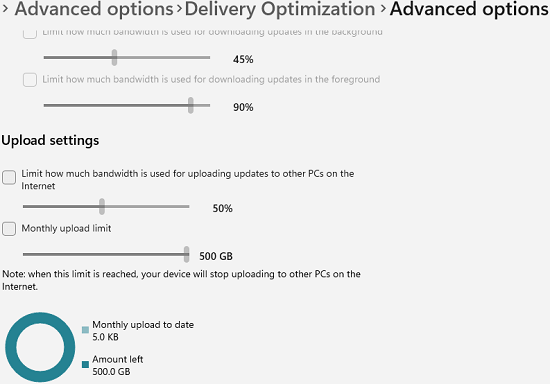
After configuring the bandwidth speed, you may want to see the overall stats of your PC in downloading the updates. Well, luckily, Windows includes that as well. You can go to the Activity Monitor and there you can see the download statistics. Here in this section, you can check the size of the downloaded updates as well as the average internet speed.
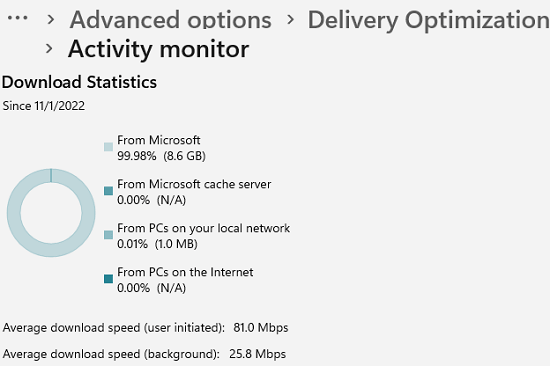
In this way, you can now cap or limit bandwidth for updates on Windows 11. In case you are running on limited internet data plan, you must configure these settings. If you don’t configure these, then your PC can eat up all your monthly internet quota allocated by your ISP.
Closing thoughts:
If you are looking to somehow specify how much of the internet bandwidth Windows Updates should use, then this tutorial will show you how. Good thing is that Microsoft developers have given it deep thoughts and that’s why there is an intuitive control center to limit the internet bandwidth for updates.