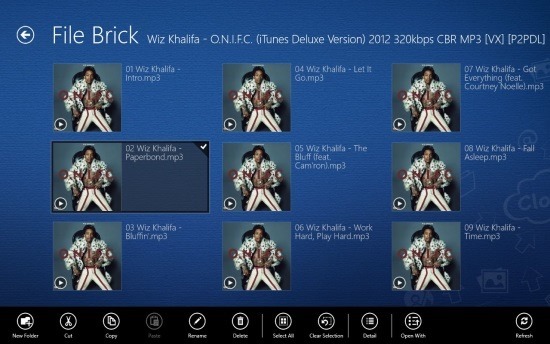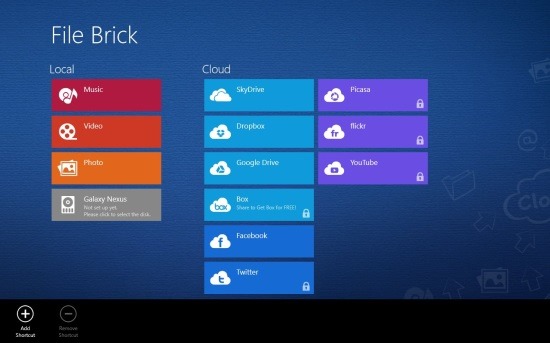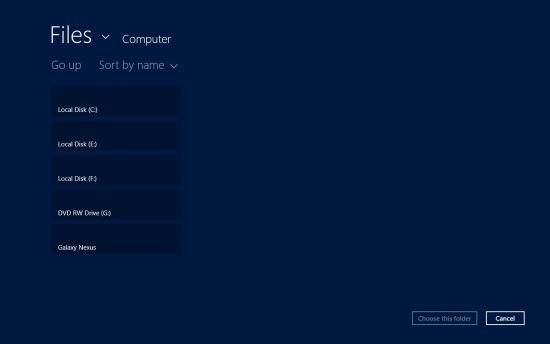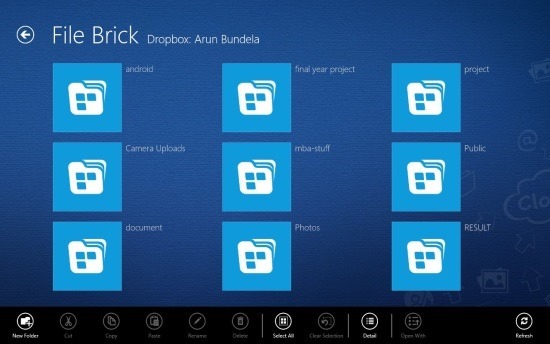File Brick is a free Windows 8 file Manager that helps you manage and explorer the files on your local drive as well as the some of the most popular cloud storage service. This app has a clean and very professional looking design that provides you all the functions that you would expect of a good file manager. You can use this Windows 8 file manager to browse through all your local drives and also access cloud storage location like Picasa, Twitter, Flickr, Box, Facebook, Dropbox, SkyDrive, Youtube, and Google Drive.
File Bricks allows for all kinds of file operation in a neat and clean interface. This app even supports in app playback of media files like videos, photos, and music. Plus this Windows 8 file manager also has the ability to link to DLNA Servers. Below is the screenshot of music file opened up in the app.
If you wish for a interactive and fun way of accessing all your media from a single integrated environment then give File Bricks a try. You can get file brick from the link posted at the very end of the article. Clicking on the provided link will automatically re-direct you to the Windows Store from where you may download and install this free Windows 8 file manager from. After a successful installation you will have the file bricks tile on your start screen just click on it to launch the app and you will have the interface in front of you as shown below.
Here you can see that you are provided with a beautiful and functional interface. The UI of the app is clearly divided into two sections one deals with the local storage while the other name cloud deals with all the cloud services that this Windows 8 file manager supports. By default the app only shows you the local media library and removable media devices as seen above. To add location from the local disk simply bring up the option menu and click on the ‘add shortcut’ button and then you will be presented with the interface as shown below in the screenshot that allows you to browse for a location and add it to this Windows 8 file manager.
To add a cloud storage to the app just click on its tile form the start screen and then you will be presented with the dialog box that allows you to login into the particular service that you clicked on. Below is the screenshot of the interface that the app provided when I logged into Dropbox. In my experience the File Brick provides you with a seamless experience between the local storage and your cloud storage space.
Get this free Windows 8 file manager from the Windows Store by clicking here. Also check out this featured post that covers most of the popular Windows 8 file managers by clicking here.