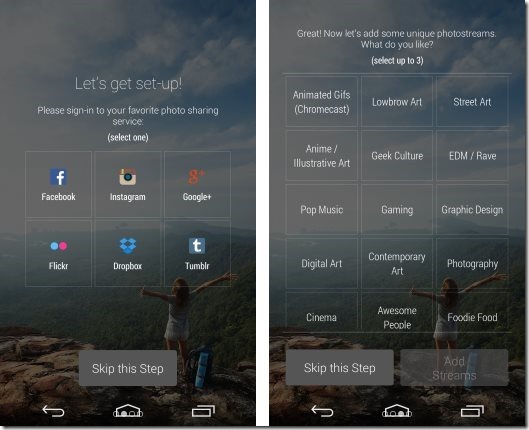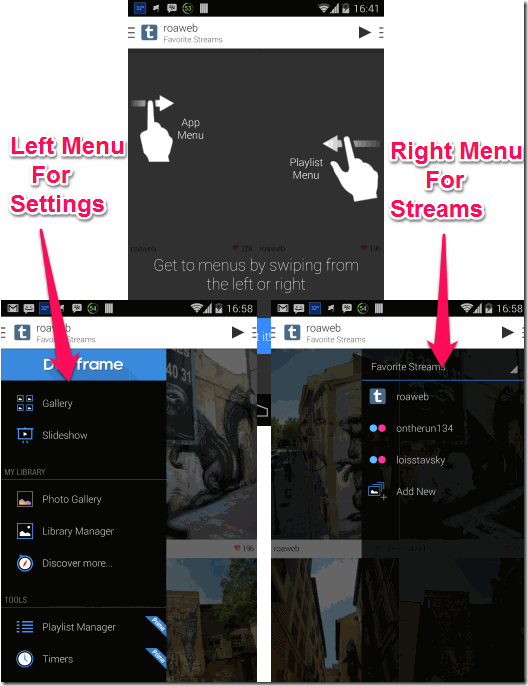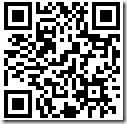Dayframe is a free Android app to use Android phone or Android tablet as a digital photo frame. It can pull your photos from various photo sharing sites, like, Facebook, Instagram, Flickr, Google+, and services like Dropbox, and show them as a continuous photo stream.
When this app runs the photo streams, it makes sure that your screen stays on. You can choose to run photo slideshows in landscape or portrait mode. And you can also choose to see date, time, info about photos while slideshow is running.
One alternate and better use of this app is to show digital photo slideshows on your TV, if you have Chromecast. But if you don’t you can still use this app to convert your old tablet or phone into a nice looking digital photo frame. That is what I will focus this review on.
How to Use Android Phone or Tablet As Digital Photo Frame:
Let’s start by installing Dayframe. You can grab it from the link given at the end of this review. The app is free and comes with some paid upgrades as well. I will talk about free features only here.
When you install the app, it asks you to select photo sources from where you want to stream photos. It supports various sources:
- Google+
- Flickr
- Dropbox
- Tumblr
- 500px
- Your own Phone library
You can sign into these services and Dayframe will automatically pull your photos from these. You can disable any service whenever you want.
In addition to selecting your own photos from the sources mentioned above, Dayframe app also lets you pull popular public photo streams from these services. In the right side screenshot above, you will see there are a lot of categories of photos. If you click on any of these, Dayframe will show various photo sources (from the above mentioned list) that have photos in these categories and you can select the source (s) from which you want to see photostream. Dayframe will then show photos from those as slideshow.
Also check out apps to add frames to photos on Android: Kids Photo Frames, Life Photo Frames.
Dayframe Settings:
Dayframe gives many settings options to customize its behavior. For that, it provides two menu, that are almost hidden. First menu is the main settings menu. To see this menu, you need to slide towards Left side. Second menu is list of your Photostreams. To see them and add new photostreams, you need to swipe right.
In the screenshot above, you can see the Left menu and the Right menu. In Left menu, there are options to specify accounts for your favorite services, set timer between photo transitions, option to enable or disable status bar during slideshow, option to see time on photos, etc.
In the right side menu, you can see the photostreams that you have played till now, as well as add more photo streams. This menu gives you one click access to any photo stream and lets you quickly play it.
My Opinion About DayFrame:
This app has been very nicely executed. If you have an old Android tablet or phone lying in your house, then this app can put that to a perfect use. Just install this app, and start playing slideshows from your favorite photo services to use your Android device as digital photo frame. And the fact that it works with Chromecast as well could be its biggest advantage for Chromecast users.
Get Dayframe for Android here, or scan QR code below: