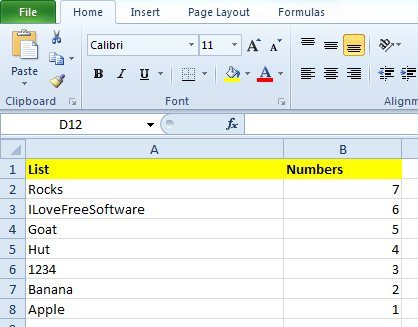[yasr_overall_rating] [yasr_visitor_votes]
Here is a quick tutorial to flip a list or Reverse a List in Excel, without a need to manually go through each item in the list.
I came across a question today that how can I flip a list of items. The list can be made up of text as well as numbers, and can be quite long. So, what would be the quickest way to flip the list.
After thinking over it, I found an interesting solution. You can use Microsoft Excel, or any Microsoft Excel alternative for this.
How to Flip a List or Reverse a List:
- Add your list to Microsoft Excel. Give a column header to the list (like, “List”)
- In the column next to your list, add numbers in sequence, 1, 2, etc. To do this quickly, just add 1 in first row, two in second. After that, select both the cells of 1 and 2, and drag them till end of the list. Excel will automatically add sequential numbers to all the rows. Your Excel should look like this now:

- Now, just sort your data on second column in which you added numbers. Your list will be automatically flipped.
Simple, isn’t it ;)
Let me know if you know of some other easy way to reverse a list.