This article talks about 5 best shutdown timer software for Windows 10. There are times when we have some important tasks running on our computers (automatic OS updates, downloads etc.) that require them to be kept powered on, even if we’re not using them. For this reason, it makes all the sense to have an application that can automatically power off a PC after a specified duration of time.
And as you might’ve guessed, that’s what this blog-post is all about. These software applications not only let you configure timers for effecting automatic shutdowns, but also for other associated actions such as restart, hibernate, and sleep. Sounds like something you can use? Let’s take a detailed look at the 5 best shutdown timer software for Windows 10
Free Desktop Timer
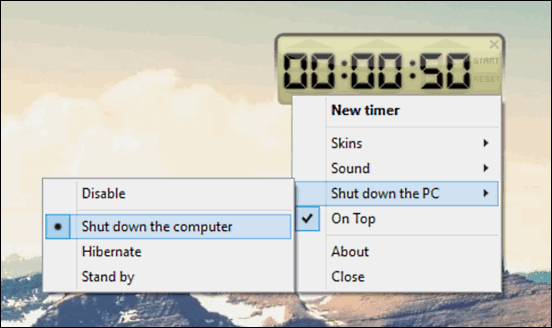
Simple and full of goodness, Free Desktop Timer is a pretty nifty little utility that can be used to shutdown the computer after a specified time duration. Not only that, it can also hibernate the computer, as well as it put it on standby. When installed, Free Desktop Timer runs as a widget on the desktop, displaying initial time duration HH:MM:SS format. To configure a shutdown, simply right click on the widget, and select Shut down the computer option from the context menu. Once this is done, configure the timer for shutdown (using the up and down arrows for hours, minutes and seconds) and click Start displayed on the right. Once the timer expires, Free Desktop Timer will sound an alarm and warning prompt, giving you 20 seconds to cancel the action. If nothing is done, it’ll automatically shutdown the system. There are a bunch of alarm sounds and skins on board as well. Read more here.
Final Countdown
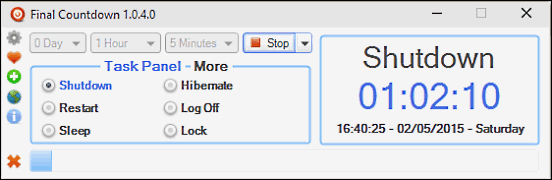
Want a powerful yet easy to use shutdown timer software for Windows 10? Look no further than Final Countdown. The lightweight application lets you configure a timer in days, hours, and minutes, after which it can automatically execute the specified action. Not only can Final Countdown be used for standard operations like shutdown, restart, and hibernate, but can also be used to automate tasks like system logoff, sleep and lock. When the timer is set, Final Shutdown displays the countdown, as well as the current system time and date in the right. You can also specify multiple countdown timers for different actions, and add them to favorites for quick access. Then there are features like audible notifications, anti-guest mode, and themes. Oh, and since it’s a portable standalone application, no installation is needed. Click here to find out more.
Shutdown8
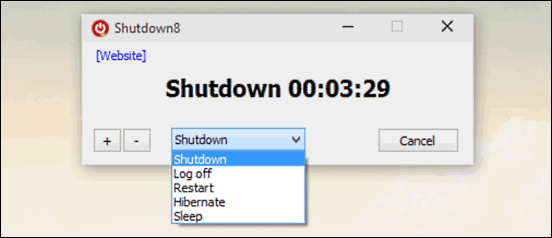
If you’re looking for an absolutely bare-bones utility for shutting down the computer after the specified time duration, Shutdown8 is what you need. Apart from shutdown, it can also execute related operations such as hibernate, log off, restart, and sleep, all from a right-click context menu. To get started, simply run Shutdown8, and use the context menu to select the desired action. When this is done, a timer window will pop-up, counting down to zero. You can use the plus (+) and minus (-) buttons to tweak the timer duration mid-countdown. Not only that, the drop-down menu can also be used to change the desired action in real-time, without needing to reset the timer. Shutdown8 is super lightweight and portable, so you don’t have to worry about installations and things like that. For more details, click here.
ForOffPC
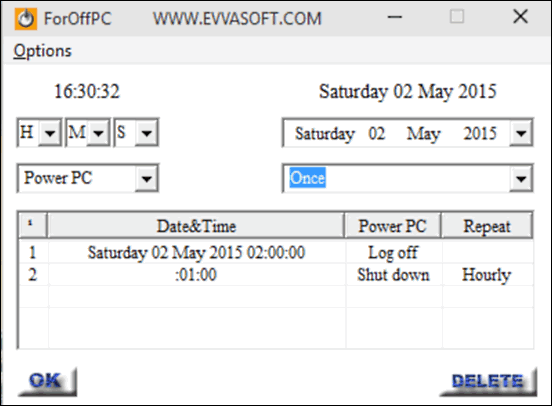
While it may not be the best looking of all the applications mentioned in this list, ForOffPC more than makes up for it by its features. Simple and straightforward, ForOffPC lets you configure multiple countdown timers, and associate a different action with each of them. You can create as much timers as you want. Getting started with ForOffPC is simple. To create a timer, use the drop down selector options on the left to specify the time in HH:MM:SS format. After that, the drop down menu below the timer can be used to bind the action with the timer. From shutdown to hibernate to log off, all standard options are supported. Not only that, you can also choose the exact day and date to execute the configured action via the calendar on the right, and also configure the recurrence schedule. Once done, click OK, and the timer will be created and listed in the table.
Win Shutdown Timer
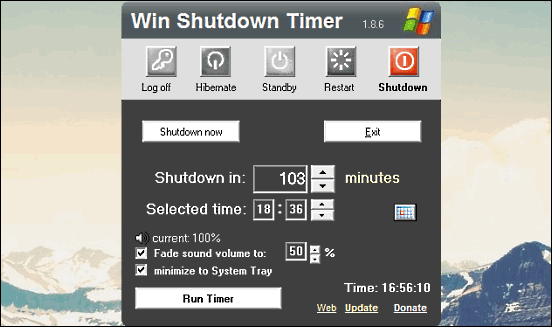
Rounding off the list is Win Shutdown Timer, a simple and straightforward program that lets you create a countdown timer, and associate it one of the available standard options, such as log off, hibernate, standby, restart, and of course, shutdown. Using the application is a piece of cake. To start off, click the action that you want to bind with the countdown timer, and configure the duration for executing the same. Fore more granular configuration, you can use the Selected Time option, and the calendar module can be used to specify the day and date for the action. Once done, click the Run Timer button. Apart from that, there are other options such as automatic volume fade too.
Closing Thoughts
The applications discussed above are perfect for scheduling not only automated system shutdowns, but also other associated actions such as restart, hibernate and the like. Try them out, and shout out your thoughts in the comments below.