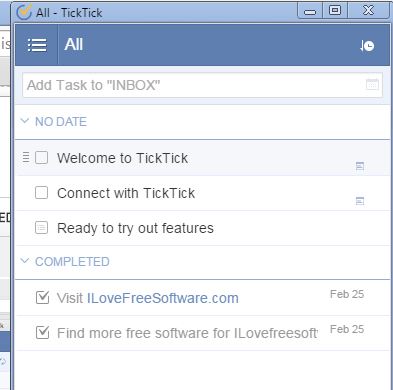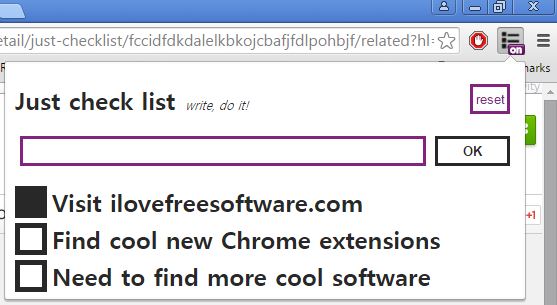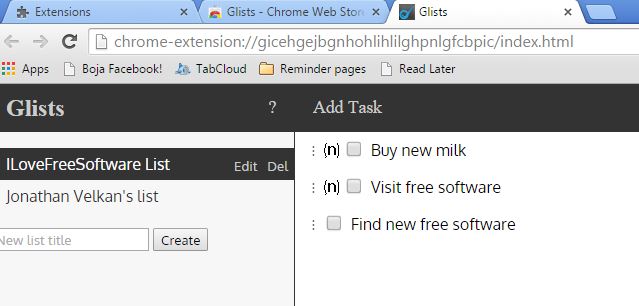Here’s a list of 3 checklist extensions for Chrome which can be used to keep checklists of important tasks that you have to complete on a daily basis. The kind of extensions that I set out to find are the ones that have actual check boxes next to the tasks on the list, so that the items that you complete can be checked off. This type of arrangement makes it more satisfying to actually complete the tasks from the list, because you get to see them go down one by one with new check boxes put in place. Let’s see how exactly it is that they work.
TickTick – Todo & Task List
TickTick is a great example of the type of checklist extensions for Chrome that I’m aiming for. This is actually an online task management service that has an extension for Chrome for easier management of tasks, schedules and yes, it lets you put check marks next to completed tasks.
Clicking on the top right corner icon opens up a pop-up window where the list of tasks is shown. Notice that next to task title on the list that there’s a check box and that’s what makes this a checklist extension. When you complete a task just put a check box next to that task on the list and move on to the next one.
Get TickTick – Todo & Task List.
Also have a look at Tactick: Ready-To-Use Routines for Recurring Tasks.
just checklist
just checklist is a checklist extension that functions like TickTick, only it’s simpler. For starters, there are no online accounts, everything works offline and is saved locally on the computer. Start by typing in your task title in the input box at the top of the pop-out window and clicking on OK.
Once you’ve done that, the task is added to the list down below. Alongside the task, there’re also check boxes. Once a task is completed just put a check mark next to it. Left click on the item for the “Delete” button to show up. To remove everything from the list, click on the “Reset” button in the top right corner of the screen.
Get just checklist.
Glists
Glists does have support for online syncing and what’s great about it is that it works with Google Tasks. After launching the checklist extension you’ll be asked to give it access to the list of tasks in your Google account.
Once everything is setup, you’ll be able to access, create, manage and check off Google tasks from within Chrome, simply by launching Glists. Multiple lists can be managed at the same time, that’s what the sidebar on the left is for. Don’t forget to do that satisfying check mark placement next to the completed tasks on the list.
Get Glists.
Also have a look at Free, Portable Checklist Software for Windows: sChecklist.
Conclusion
Despite there being a lot of similar extensions and apps in the Chrome Webstore, not all of them actually support checklists. Out of the three that I did found, the ones on the list above, I have to say that I really like Glists and just checklist. Glists is great because it offers online syncing with Google Tasks and just checklist because it works offline. Let me know what you think and if you know of any other good checklist extensions by leaving a comment down below.