This is a list of 4 free websites to create soundboard online. Using these websites, you will be able to easily create online soundboards either by using your own audio files, picking from online files, or using the predefined sounds. Among these websites, three of them are core soundboard makers, whereas the other one is actually a simple trick that you can perform on Google Slides to create soundboards. Some of these websites even allow you to download the audio files from your own or other user’s soundboard.
Creating soundboards is no doubt one of the best options to easily access and play all the regularly used music files or sound effects. There are many soundboard software available which you can use to create soundboards. But, if you’re looking for a way to create soundboards online, then these websites is what you need. They can help you easily arrange multiple audio files in a soundboard and play them wherever you want with just a click.
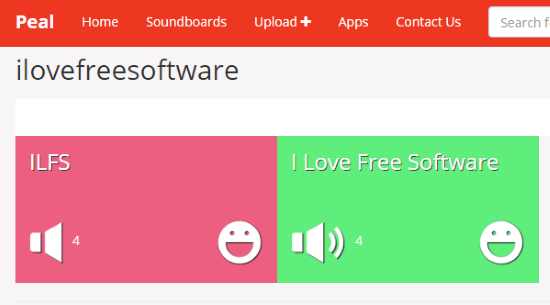
Now, let us get started with the websites and see how to use them to create soundboard online.
Soundboard:
Soundboard (homepage) is definitely one of the best free websites to create soundboard online. You can use this website to create a soundboard in a few simple steps. It allows you to upload and add unlimited audio files (MP3 files) to a soundboard. You can either upload a single file at a time from your PC or bulk upload 10 audio files at once. The free version of Soundboard lets you create 10 soundboards on which you can add different audio files as you desire. You can also browse, play, and download tracks from soundboards created by other users.
How to Create a Soundboard using Soundboard.com:
Step 1: To get started, visit the homepage of Soundboard and then create a new account. After that, click on the “My Account” option at the top and then hit the “Create Soundboard” button. Once you do that, the soundboard creation wizard will open up and on the first step, it will ask you to enter some basic board info including board alias, board name, and a category. You can choose between different categories like Movies, Science, My Music, Podcast, Politics, etc.
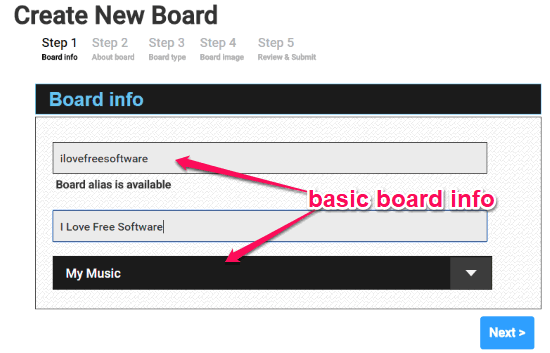
Step 2: After adding the basic board info, click “Next” to move to the next step where you will be able to add a description for the soundboard and add tags (separated by commas). On the next step, you will be able to set the privacy of the soundboard either as Public, Private, or Restricted. If you select “Restricted”, then the users who are browsing your soundboard will have to purchase the tracks to play or download them. You can set the purchase price manually. In addition to that, you can also define the usage policy either as Personal, Commercial, or both “Personal and Commercial”.
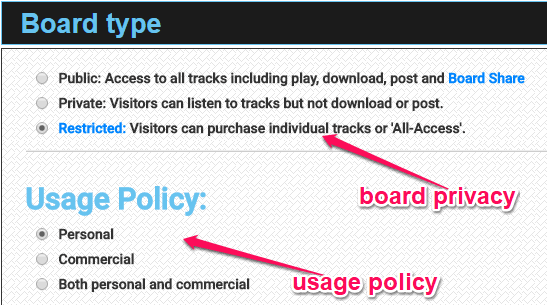
Step 3: After that, it will ask you to choose a cover image for your soundboard. You can either use any of the predefined images or upload you own from PC. Once you select a cover image, you can proceed to the last steps and review and submit your soundboard. This will create your soundboard on this website and you can access it from “My Soundboards” tab on the right.

Step 4: Now, at the bottom of the soundboard, you will see the option to upload audio files. You can simply click on the “Upload Track” button and then choose an audio file which you want to add. You can also add multiple audio files at once (up to 10 files at a time) by clicking the “Bulk Upload Track” button. When you’re done adding audio files, you can browse your soundboard anytime you want and play the tracks using the built-in player.
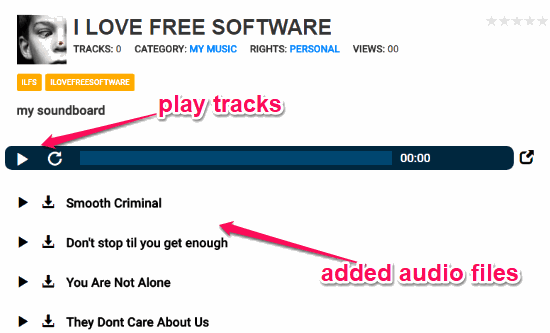
Peal:
Peal is another useful website that can help you easily create soundboard online free. Unlike “Soundboard.com”, this one allows you to create a soundboard by adding audio files from YouTube, uploading PC, or any other web audio sources. You can simply create a soundboard and then add the audio files or Peal (as they call it on the website) to the soundboard with a specific tag. There is no limit on how many files you can upload and add to your soundboard. This website also allows you to browse the soundboards created by other users and then play the tracks or download them on your PC.
How to Create a Soundboard with Peal:
Step 1: First, go to the Peal homepage and then sign up for your free account. Once you do that, you will see an “Upload” option at the top, which you need to click to proceed. After that, you can create a soundboard by simply entering a title, description, and a tag. You can add multiple tags, but adding only one will make it pretty easy for you to find and use the soundboard. The tag is very important as all the audio files which you want to upload and add to your soundboard must have the same tag.
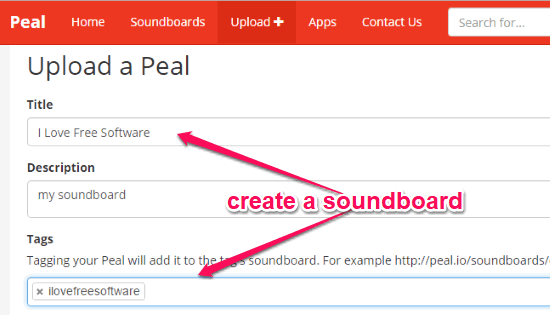
Step 2: When you’re done entering the soundboard details, simply scroll down and add the first audio file. You can either choose the audio file from your PC, YouTube, or use any other audio URL from the web. It supports various file formats like MP3, WAV, etc. Unfortunately, there is no option to upload multiple files at once. After uploading a file, click on the “Create Peal” button to save the audio file to your soundboard.
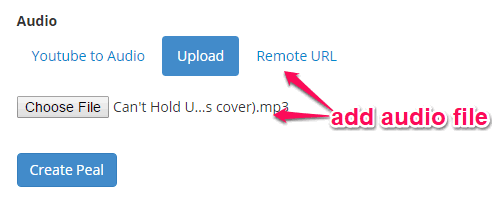
Step 3: In the same manner, you can upload as many audio files as you want and add them to your soundboard. Remember, to add the uploaded audio files to your soundboard, you must add the same tag which you have used when creating the soundboard. When you’re all set with the soundboard, you can simply search for it using the soundboard name or tag in the search bar. After you find your soundboard, you can click on the “Sound” icon on each audio file to play it online.
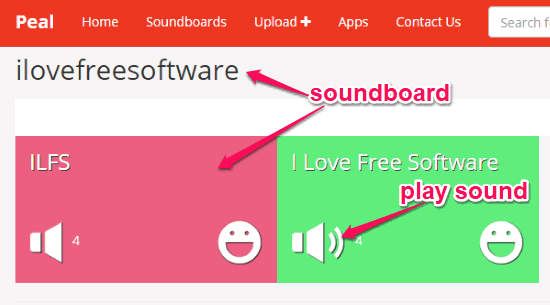
Myinstants:
Myinstants is also one of the best free websites to create soundboard online. It comes with tons of predefined sounds which you can simply add to your soundboard by adding them as favorites. The best part is that you don’t need to manually create a soundboard as the “My Favorites” tab will work as one. If you don’t like the predefined sounds, then do not worry as it also has the option to upload your own sound from your PC and add them to your soundboard. Apart from that, you can also play all the predefined sound effects by simply clicking on them or download them to your PC.
How to Create a Soundboard using Myinstants:
Step 1: When you browse the homepage of “Myinstants”, simply create a new account such that you can proceed and add sounds to your soundboard. After that, you can click on any of the predefined sounds which you want to add to your soundboard. Once you do that, you will see two different buttons named, Favorite and Download at the bottom of the sound file. To add the sound to your soundboard, click on the “Favorite” button and it will be added to the “My Favorites” tab which is also your soundboard.
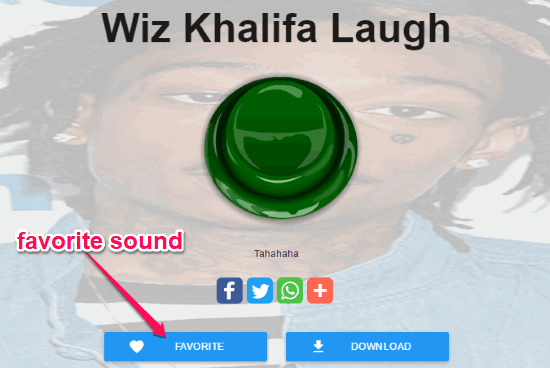
In the same manner, you can browse all the predefined sounds and add them to your soundboard. If you want to download the sounds, then clicking the “Download” button will do that.
Step 2: Apart from using the predefined sounds, you can also upload your own sounds to add them to your soundboard. For this, click on the “Upload Sound” button at the top and then choose a file from your PC. You would also need to give a title to the sound, choose a button color, and optionally choose a cover image and add a description. When you’re done uploading the sound, you can use the search bar at the top to search for it and then follow the same process to add it to your soundboard.
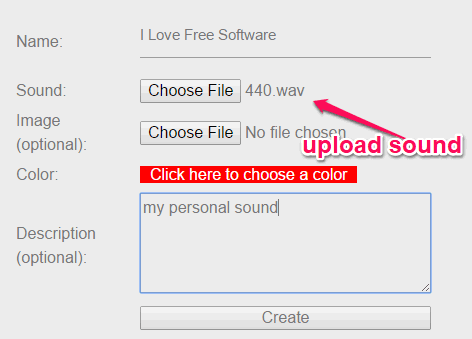
Step 3: You can access your soundboard by clicking on the “My Favorites” tab. It lets you play the added sounds by simply clicking on the colored button associated with each sound.
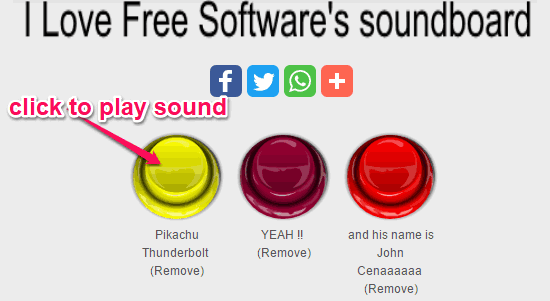
Google Slides:
Google Slides can also be used to create online soundboards. It doesn’t have any direct option to create a soundboard, but there is a simple trick which can assist you to do that. This can actually be done by adding videos from YouTube or Google Drive to a slide. Doing so, you can play the added videos from the slide whenever you want individually. I have already done a detailed tutorial that explains how to create soundboard using Google Slides. Check that out.
Closing Words:
These are some of the best free websites which you can use to easily create your own online soundboards. Personally, I like all these websites as they make it very easy for you to create soundboard online by adding files from PC, YouTube, etc. The best thing about all these websites is that they are completely free to use.
Do let me know if you are familiar with some other websites which can be used to create soundboard online.