This tutorial explains how to save Instagram posts to Google Sheets automatically. Here I will talk about two automated workflow creator services which you can configure to log all your new Instagram posts in Google Sheets. In the Google Sheet, you can opt to save the Instagram post details such as its URL, time of posting, caption, height, width, ID, and some other parameters. You can selectively choose what parameters of the Instagram post you want to add in the Google Sheet and then it they will let you do that. The workflow you create in these services will run based on the schedule that you will specify.
If you want to save Instagram posts to Google Sheets then you will need some services that I have mentioned below. To create a workflow, you will have to authorize your Instagram and Google account in these services. After that, you can create a workflow using a visual editor or a by just configuring some options. After you activate your workflow, it will automatically watch for new Instagram posts and will save them in the Google Sheet, set by you. However, in the free plan you can create limited number of workflows and you will get limited number of runs in a month.
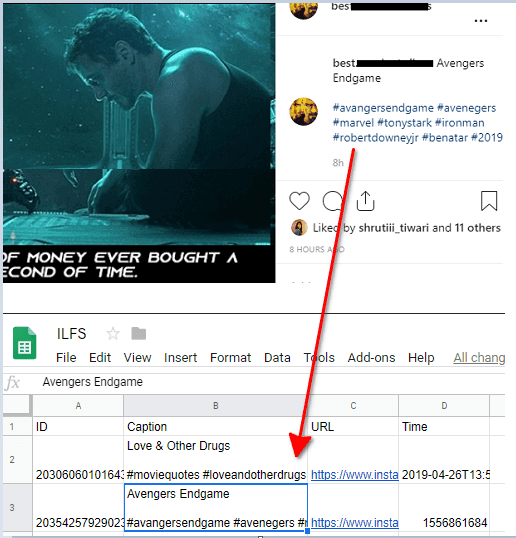
How to Save Instagram Posts to Google Sheets Automatically?
Integromat
Integromat is one of the best automation services out there which let you save Instagram posts to Google Sheets automatically. It allows you to create the workflow using its visual editor by drag and drop operations. Along with that, you have to choose different options there and then create the scenario. The scenario you create can be tested there and then you can save that and it will keep saving new Instagram posts to Google sheet that you add there. In the free plan of Integromat, you get 1000 actions per month and 100MB data usage with 15 minutes as minimum interval. You just authorize your Instagram and Google account to create the scenario and save it.
Not just Instagram and Google Sheets integration but it supports a lot of other services that you can integrate. I Once used this services for sending Facebook Leads to Google Sheets. After you sign up for this, you choose Instagram and Google Sheets from the Scenario section and then it will open the visual editor to create and configure the workflow. After reaching the scenario builder you can follow these steps.
Step 1: The very first thing you have to do is specify the interval timer to specify when your scenario will run. In the free version, minimum interval is 15 minutes so you can use that. Or, you can use longer intervals as well. In the advanced settings, it allows you to run your scenario on special days of the week.
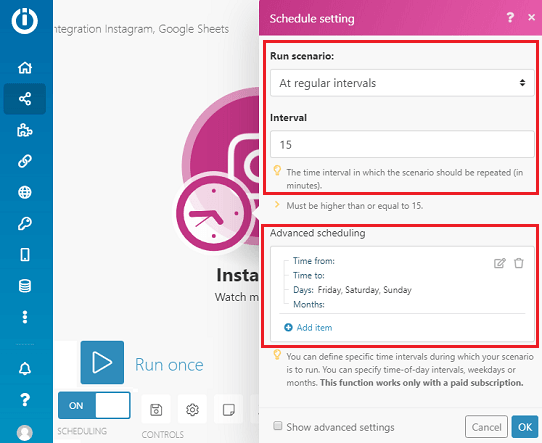
Step 2: Now, you have to configure the Instagram connection. You can add your Instagram account and specify how many results you want to fetch when the scenario runs.
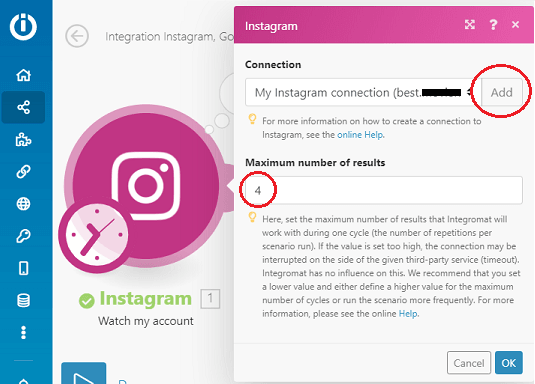
Step 3: Click on the Google Sheet from the bottom and then configure the Google Sheets part. Connect your Google Sheet and then configure select the one you want to use for saving the Instagram posts.
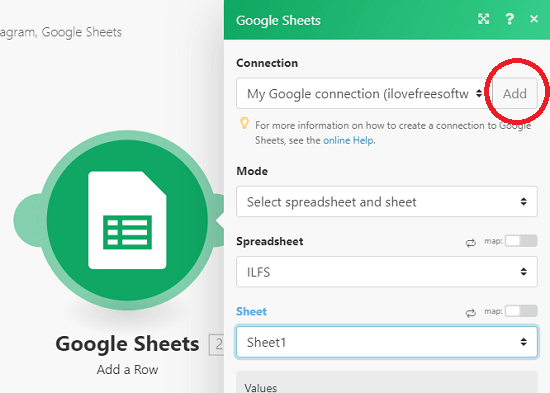
Step 4: Now, bind the fields of the Google Sheet with the data that you want to save from Instagram. There are a lot of options that you can use to add in the Sheet. But for my scenario, I will be saving caption, URL, ID, and time of the post.
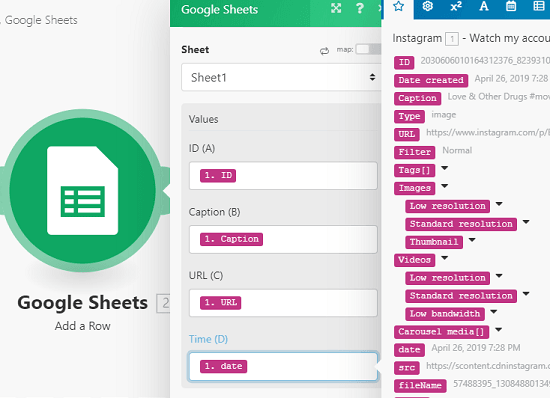
Step 5: Now, you can do a test run and see if it is sending data to the specified Google Sheet. If yes then you can save the scenario and activate it. You will automatically start receiving the stats in the Sheets.
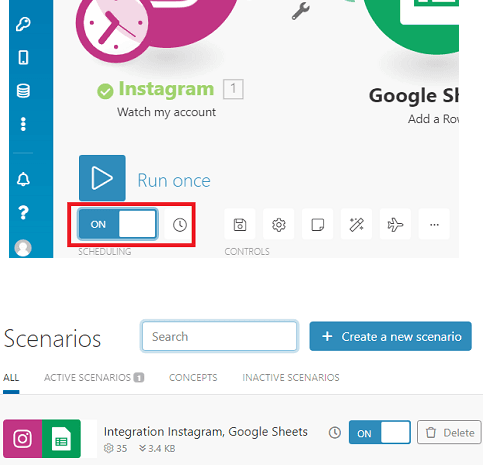
In this way, you can use and configure Integromat and save your Instagram posts to Google Sheet. Just configure the various parameters of Google Sheets and Instagram and then simply let it automatically save new Instagram posts in Google Sheets.
Zapier
Zapier is another automation service which you can use for saving Instagram posts to Google Sheets with ease. Just like above service, you can configure it and easily save new Instagram posts to Google Sheets. However, this service sis limited than Integromat. What you call scenarios in Integromat are called Zaps in Zapier. In the free tier of Zapier, you can create 5 Zaps and 100 tasks per month with 15 minutes minimum interval. There are a lot of services apart from just Google Sheets and Instagram that you can choose and create workflows that you want. And you can easily connect Instagram to Google Sheets with it and let it save every new post you publish to Instagram.
Just like Integromat, you will have to configure some options in order to save Instagram posts to Google Sheets. And to do that, you can follow these steps.
Step 1: In the very beginning, select Google Sheet and Instagram for your Zap and then specify what you want to do. So, select action from the Instagram to “New Media Posted in My Account”. Similarly, in the Google Sheets, you select the action “Create Spreadsheet Row”.
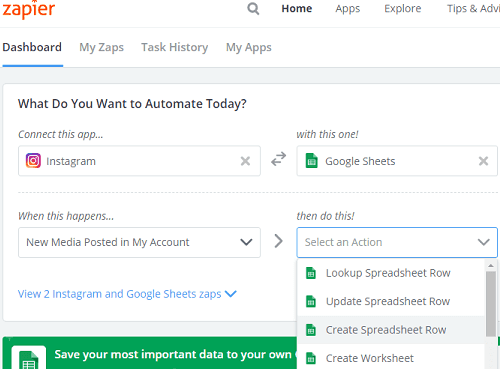
Step 2: Now, proceed further and then authorize your Instagram account and Google account. Also, while adding Google account, make sure that you give all the read and write permissions.
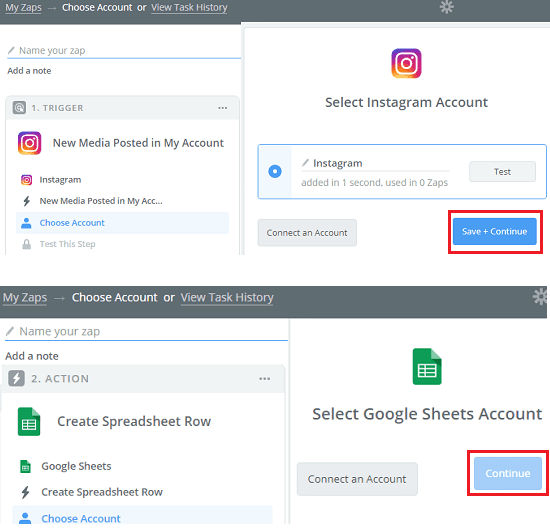
Step 3: Configure the Google Sheet that you want to use for saving the posts. You can select any Spreadsheet from your account and choose any of its workbook.
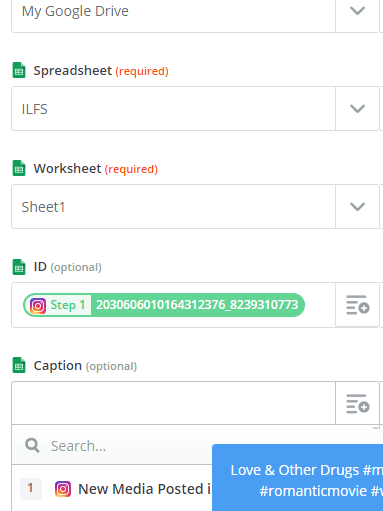
Step 4: Next, you assign the column of the selected workbook of the Google Sheet to the data of Instagram that you want to fetch, It offers various parameter related to the Instagram post and you can easily assign them to any column of Sheet and then save your Zap.
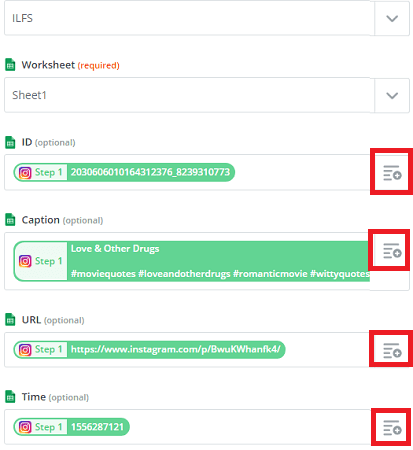
Now, you can save the Zap that you have created. After you are done with the Zap, it will automatically test everything. You can see the result of the test run to ensure that Zap is working. If it is sending data to Google Sheet then you are good to go. And if there are any errors in the test run then you will have to go back to see Instagram and Google Sheets settings are working.
Final thoughts
These are the only free automation tools which I could find to save Instagram posts to Google Sheets. If you have ever used IFTTT for automation then I am pretty sure then you will easily understand these. Just authorize your Instagram and Google accounts and simply build the workflows for saving Instagram to Google Sheet. However, I would like to remind you that these offer you limited number of runs in the free version. If you require around 100 actions in a month then Zapier is good for you. Otherwise you can use Integromat and upgrade to their paid plans if you need more number of actions.