Cal is a free iPhone calendar app which integrates with the calendar events of iCloud, Google Calendar, and Exchange. You can not only track your events from these three services using this app, but also use this app to create events. The best part of Cal app for iPhone is that it suggests the names of persons (also sends them invitation) for adding to the event, in case you are going to meet someone or there is some person whom you want to add to the event. The suggestions are displayed on the basis of iPhone contacts as well as Facebook friends. The app also suggests you the name of venues on the basis of your current location for having the event or meet someone. If you don’t know the directions to the venue, then app helps you in navigation via Apple Maps, Google Maps, and Waze. You can choose any map of your choice for the navigation purpose.
The app is developed by Any.do hence it is integrated with their Any.DO To-do List app. It means that you can use Cal app to view your Any.Do tasks too. This app can also be used as Facebook birthday reminder app if you have linked your Facebook account with the app. You can post to the wall of friends from within the app. Besides this, one more thing which makes this app unique from other calendar apps is its interface. The interface of the app is so interactive and attractive that you would love this app.
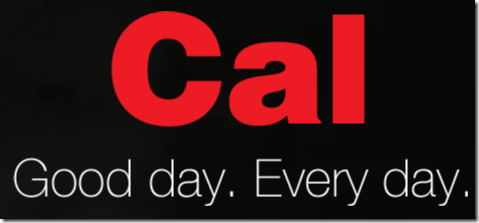
Using Cal iPhone Calendar App:
You are required to have an account with Any.DO to use the Cal app. You can also sign up for one using either registration form or your Facebook account. When you will sign-in to app, you will see the screen of the app as shown in the screenshot below. You can see that it is displaying the current week of the year with events of the day along with birthday of Facebook friends for the current day. You can swipe the screen downwards to see the full month of the year. If you are using the app for the first time, then in place of events, you will find the option to integrate Any.Do app events with the Cal app. To integrate the events, you are required to have Any.Do app installed on your iPhone. Do remember that app only displays the Any.do events but if you want to edit them, then you can do so only via Any.Do app.
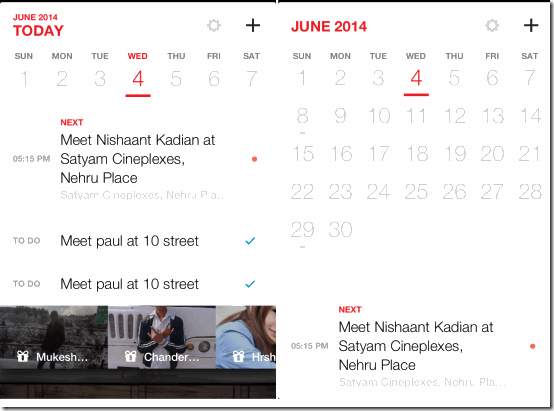
To add events, tap on the plus icon at top right. You will see a text box, current date, and time interval for the event. Enter the name of event in the text box. The app will start displaying the suggestions of persons to add, venue to meet. You can choose to use them or write them manually. Now, choose the date and time interval for event as per your choice. Tap on Add option at top right to add the event to calendar. Just when you tap the Add button, the event will be added to Cal app, Google Calendar, and iCloud simultaneously. The app also sends invitation to the person added to the event.
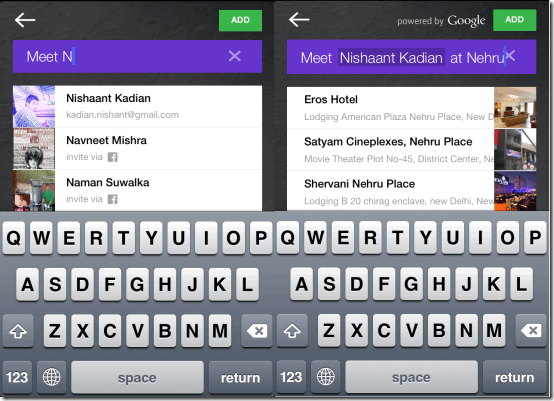
If you want to wish any of your Facebook friends, then tap on the date on which his/her birthday falls. Now tap on his photo to view it in enlarged view along with options for wishing him/her. Choose option preferred by you.
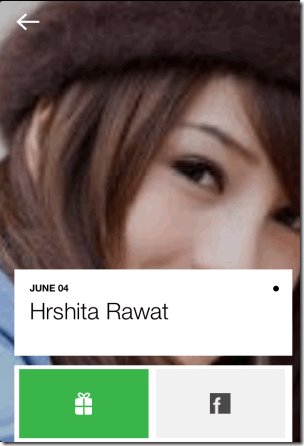
You can tap on any event from the home screen of the app to edit it. On the editing screen, you will see an option called Navigate. Tap on this option to view the directions to reach the venue of the event or meeting. You can also edit the time at which you want to be reminded about the event.
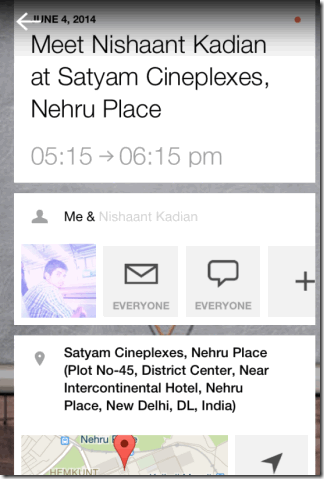
Cal Moment Feature of Cal iPhone Calendar App:
Cal iPhone calendar app has a very cool feature called Cal Moment. This feature displays all the events of the current day at the time specified by you. This feature can prove to be handy if time is set for early morning for everyday. Then everyday, Cal Moment will show you all the events of the day to you, just like your personal secretary. The app displays the events in a cool way, as shown in below screenshot.

Apart from defined time, you can also view Cam Moment at any time of your choice by going to Settings and then tapping on Start Cam Moment under Cam Moment option.
Settings of Cal iPhone Calendar App:
To view and edit the other features of the app, tap on Settings option at top right. Here, you will see the following options:
- Visible Calendars: Choose the calendars which you want to sync with the Cal iPhone calendar app. The app shows the events from only those calendars which have been selected by you.
- Default Reminders: Choose the default time interval for reminding about the event. You can choose from: On time, 15 minutes before, 30 minutes before, 1 hours before, 2 hours before, 1 day before, 2 days before, or End of meeting.
- Navigation App: Select the default navigation app: Apple Maps, Google Maps, or Waze. If you don’t have these apps, then you need to install them for using navigation feature.
- Photo Theme: Choose the theme pack for displaying the background wallpapers. Available theme packs are: Art, Fashion, Food, Landscape, Animals, Design, Cars, Animations, and Illustrations. You can also choose multiple theme packs.
You may also like these 7 free Google Calendar desktop clients reviewed by us.
Final Verdict:
Cal is a fantastic iPhone calendar app. This app can act as your one and only calendar app replacing the iCloud and Google Calendar. The app is quite ahead of other calendar apps in terms of both performance and appearance. The Cam Moment feature is like a cherry on the cake. I personally liked the app very much. Do give it a try.