This tutorial explains how to control when an app can use Location Services on iPad in iOS 8. It means that now you can decide which apps can track your location and when. In earlier versions of iOS, you could only enable or disable location services, but now you can also control when an app can use Location Services. You can choose from three type of location service permissions which you can assign to each app individually: Never, While Using the App, and Always.
As many apps keeps on tracking your location even in the background, so this newly added feature of iOS 8 can prove to be really helpful (of course, sometimes it is important for many apps to continuously track your location, like, weather apps, but some of the apps don’t need to track your location all the time). So after following this tutorial, you will be able to assign location services to each app as per your need and preference. Lets see how.
Do note that for some of the system apps, these setting changes are disabled.
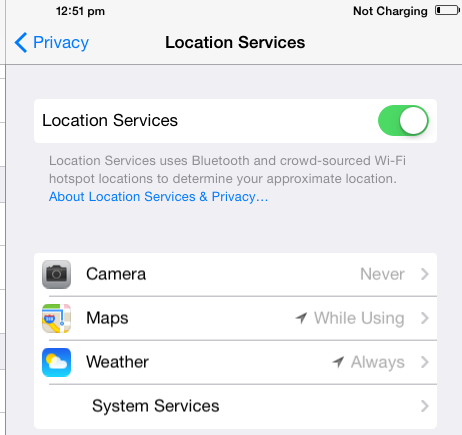
How To Control When Can An App Use Location Services on iPad in iOS 8:
- You first need to go to Settings option by tapping on Settings icon from iPad’s home screen.
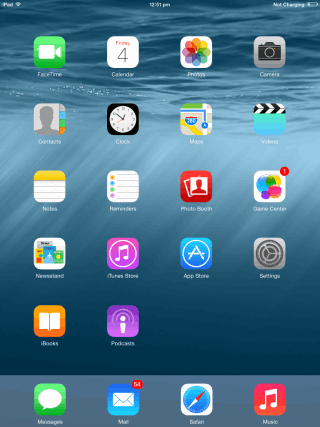
- When the Settings opens up, Tap on Privacy to open it.
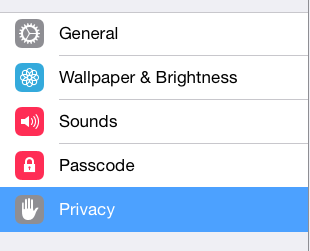
- Under Privacy settings, go to Location Services.
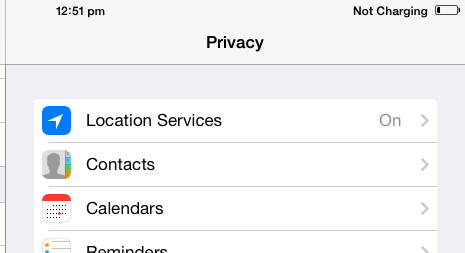
- On this screen, you will see all the apps which have the feature to track your location. You can also check the default permission assigned to them for tracking the location. The default permission can be any of the three options: Always, While Using the App, and Never. If the permission is set to “Always”, then the app gets access to your location even when you are not using the app. If you set it to “While using the app”, then the app can access your location only when you are using the app. And if you set it to “Never”, then the app will never get access to your location via Location services.

- To change permission, tap on the app for which you want to change it. You will see a new screen from where you can tap on the type of permission which you want to assign. The availability of types of permission for each app varies. Hence, it is possible that you will find some of the apps displaying only two permissions, instead of all three.

On the same screen, you will see an option for “System Services”, which has the iOS services that use your location. For them, you can just turn the Location Service on or off, but can’t do “While using the app”.
So, it is pretty easy in iOS 8 to control when can an app get access to Location Services.
Also check: How to shoot Time Lapse videos in iOS 8 using iPad and How to check battery usage for individual apps on iPad in iOS 8.