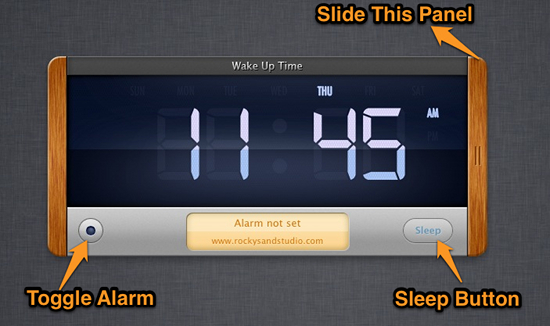Wake Up Time is a free alarm clock for Mac OS X. Wake Up Time is a totally free, amazing looking clock app. The application has most of the features that you come to expect of an alarm clock.
This free alarm clock for Mac feels like a hand crafted timepiece. The aesthetics of this application are just amazing. The developers have created a great looking alarm clock software that looks amazing with its realistic LCD that displays the current day of the week and time.
If you are in the habit of leaving your Mac running through the night or you don’t turn off most of the time or you have started a downloading a huge file that will probably take whole night then you can use Wake Up Time that enables your idle Mac to act as an alarm clock.
Features of Free Alarm Clock App for Mac:
- The application provides you ability to Fade the alarm sound. This is a nice little feature that has been added to the application.
- This alarm clock software has 3 alarm tones to choose. To set customized ringtones you have to buy the application; this is a little disappointing.
- The snooze time can be customized in this free alarm clock for Mac. To do so open up preferences and change the slider called snooze time. The snooze time can be changed to vary from 1 minute to 20 minute according to your needs.
- Wake Up Time has the ability to adjust the system volume, if this option is checked. Then this free alarm clock for Mac adjusts system volume to the level which has been set in the alarm clock. After the alarm clock has done ringing then it will automatically restore the system volume to the original level. To activate this option just open up preferences and in general section and check the Adjust system volume.
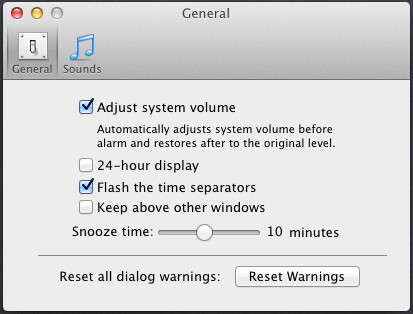
- The control buttons are laid out in an easy to use manner. There are only two buttons: sleep button on the lower right corner of the application window and a button on the lower left of the applications window, use this button to set the alarm clock and disable it.
- You can set the time to 24 hour display if you like so by navigating to preference and turning on the 24-hour display in the General section.
- To set the alarm just slide the right wooden panel and set the time and sound as required by you. And that’s is it, now the application will show that the alarm has been set on the pale brown display just below the LCD.
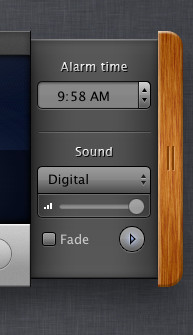
- The developer has also listed some upcoming feature as following:
- The ability to deploy multiple alarm clocks.
- sleep button and time customization.
- The application will be able to run in menu bar mode
How To Install Wake Up Time Alarm Clock Software for Mac:
Wake Up Time is a free application. You can download this free alarm clock from the Mac App Store. To download this application click here. This link will redirect you to the Mac App Store web page, from here follow the instructions to download this application.
Verdict:
This is a simple and straightforward free alarm clock for Mac. Wake Up Time looks amazing but for now it has limited functionality. It is has a nice UI and is really easy to use. The application also has limited usability, as these days every phone on the planet has an Alarm clock. Anyway if you find this free alarm clock for Mac useful, go ahead try out it out. If you were looking for a Windows alarm clock then click on this link.