This tutorial covers how to change default minimum and maximum zoom levels in Firefox. By default, we can set the maximum zoom to 300% and minimum zoom level to 30% in Firefox. If you want, you can go beyond 300% zoom level (say 500%) and set minimum zoom level less than 30% (say 20%). So minimum and maximum zoom levels can be set as per your needs in Firefox.
To change the default minimum and maximum zoom levels in Firefox, you need to use configuration menu or page of Firefox and do some changes in three different preferences. In this tutorial, all the steps are covered for you to easily set minimum and maximum zoom levels in Firefox.
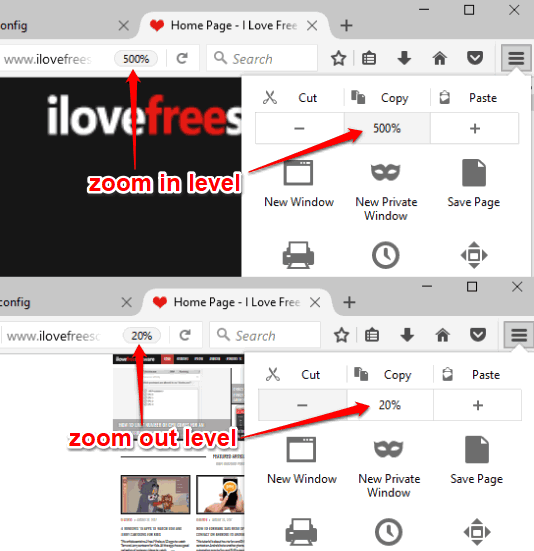
Above you can see zoom in level is 500% and zoom out level is 20%, which I did with the help of this trick.
How To Change Default Minimum and Maximum Zoom Levels In Firefox?
Step 1: Add “about:config” in the address bar of Firefox browser and hit “Enter” key. It will show a warning message. Press “I accept the risk” button and configuration page will open.
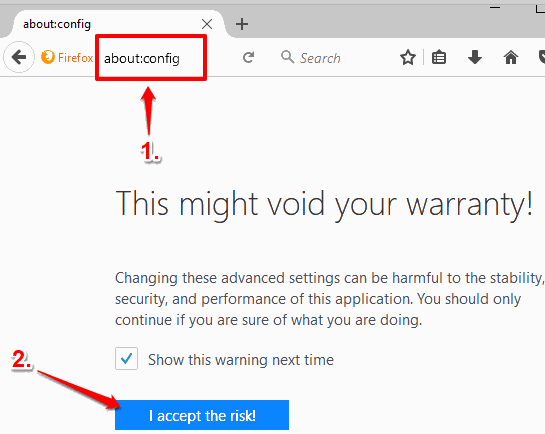
Step 2: Configuration page has different preferences. You need to type “zoom” in the available address bar to filter the preferences. You need to change values of three different preferences as listed below:
- zoom.maxPercent.
- zoom.minPercent.
- toolkit.zoomManager.zoomValues.
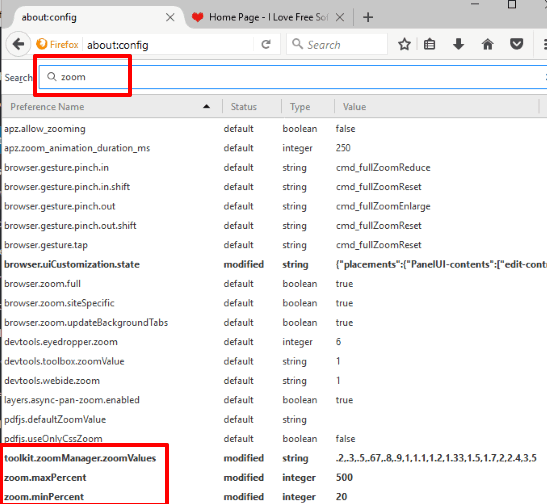
Step 3: Double-click “zoom.maxPercent” preference and add some value, say 500. Here, 500 means maximum zoom level will be 500%. Save this value.
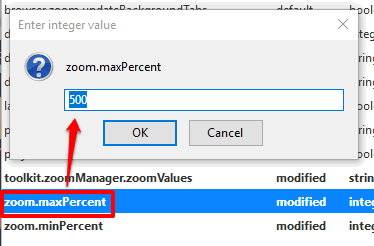
Now double-click “zoom.minPercent” preference and add some value, say 20. Here, 20 means minimum zoom level will be 20%.
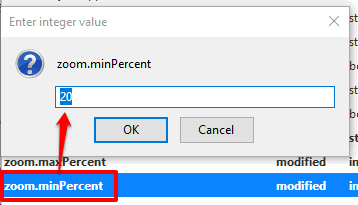
Now double-click on “toolkit.zoomManager.zoomValues” preference. In its string value box, you need to enter the same zoom level values that you set for minimum and maximum zoom levels. For example, if zoom in value was set to 500%, then add “5” at the end of other values visible in the string value box. And if zoom out level was set to 20%, then add “.2” before the other values. See the screenshot below.
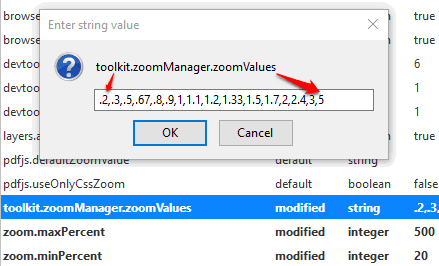
Press OK and save the values.
Step 4: Restart Firefox browser. After that, open a webpage and use menu pop-up of Firefox to increase and decrease zoom in and out levels. You will notice that now maximum zoom level is 500% (or whatever you have set) and minimum zoom level is 20%.
Other interesting Firefox tutorials for you: How To Open A Tab As Private Tab Within The Normal Firefox Window and How To Take Full Webpage Screenshot In Firefox Without Any Add-on.
The Conclusion:
There might be cases when you want to set zoom level lower than 30% or 300% in Firefox. This trick will definitely be helpful in such cases. You will have the control to change default minimum and maximum zoom levels in Firefox. Just a few changes in zoom values using configuration page of Firefox and everything will be set as per your needs.