This tutorial explains how to delete files from Quick Access and send to Recycle Bin. This is not possible natively, but can be done with a very simple trick. You can take the help of a free software and add Recycle Bin to Send to context menu of Windows. After that, you can easily delete any file from Quick Access of File Explorer.
Quick Access does not give any option to delete a file. You can only remove a file from viewing it there by doing right-click and use “Remove from Quick Access” option. But the original files still remain on their stored locations. So here I am presenting you a way to delete files from Quick Access easily.
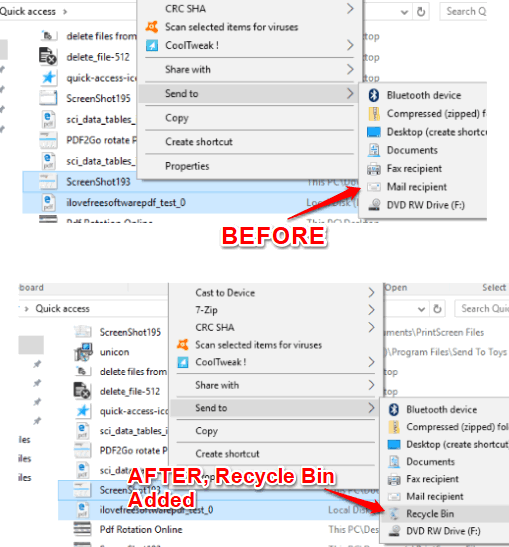
The screenshot above shows that earlier there was no Recycle Bin option visible in Send To menu for the selected files in Quick Access menu, but later it is visible. That simply means that after applying this trick, you can actually delete original file from Quick Access menu.
Note: After deleting a file from Quick Access to Recycle Bin, you will still see that file in Recent Files list of Quick Access. But, the original file is actually deleted. You can open storage location of original file and you will see that file is not present there. Instead it is moved to the Recycle Bin.
How To Delete Files from Quick Access and Send To Recycle Bin?
Step 1: First of all, you need to use a free software that can help you add Recycle Bin to Send to menu of right-click context menu.
There are many software to modify right-click menu, but the one that I used for this trick is Send To Toys software. It is a very simple software that doesn’t need any configuration. While installing it, you can select which options you want to add in Send To menu. You can select “Send To Recycle Bin” option and uncheck rest of the options.

Complete the installation.
Step 2: Now open File Explorer (Win+E) and then go to Quick Access menu. Access Recent Files list. Select files that you want to delete → right-click to access context menu → access Send To menu → and click on Recycle Bin option.

That’s it! You have successfully deleted selected files directly from Quick Access.
As I said, you will still keep seeing those files in Quick Access, but the files have actually been deleted. To remove them from Quick Access, just right click on them, and choose “Remove from Quick Access”.
If you want to see the video demonstration for the same, then you can check the video added below:
The Verdict:
Those who regularly use Quick Access and want to delete files from this menu directly, this trick is helpful. Just follow the steps added above and see the magic. Simple and helpful, isn’t it.