This tutorial is all about how to extract email addresses from Gmail emails of specific label. You can now easily extract all the email addresses from any specific label on Gmail. This is possible by using a free website named, Email Extractor”. It lets you connect your Gmail account and then choose any specific label for extracting email addresses. It will automatically fetch all the email addresses and allow you to export them to Google sheets.
It also lets you choose from which email fields you would like to extract email addresses like From, To, Cc, Bcc, and more. There are some other ways to extract email addresses from Gmail, but the option to add additional conditions (like email subject, email containing specific words, etc.) and various emails fields makes this website quite unique.
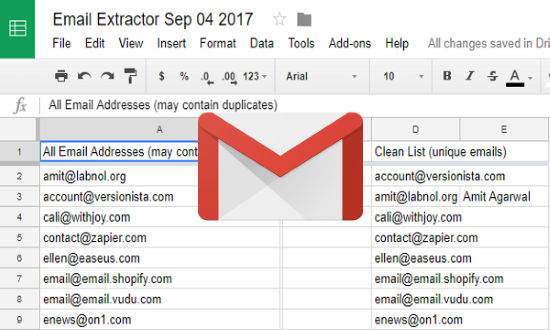
How to Extract Email Addresses from Gmail Emails of Specific Label:
To get started, visit the homepage of “Email Extractor” and click on the “Login with Gmail” button. As soon as you do that, it will go through your account and fetch all the Gmail labels.
After that, an email extracting wizard will appear which will help you extract email addresses from Gmail emails of specific label. The wizard consists of three different steps. In the first step, you will be able to choose the label from which you want to extract the email addresses. For this, click on the “Label” drop-down menu and then choose any of the Gmail labels from your account.
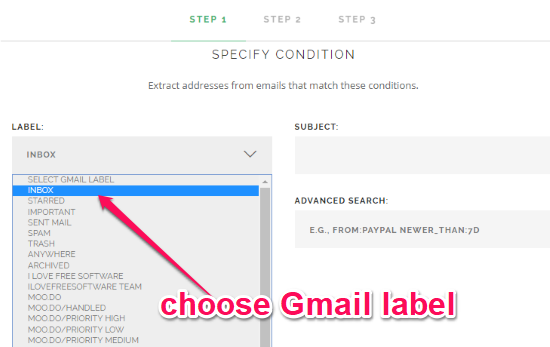
There you will also see the additional options to add conditions for extracting email addresses by specifying the email subject, advanced search, and specific words.
Now, lets say, you have selected the source label. After you do that, simply click on the “Continue” button to move to the next step of the wizard. In this step, it will ask you to choose the email fields from which you want this website to extract email addresses. You will be able to select various fields including From, To, Cc, Bcc, reply-To, Deliver-To, Subject, Body, and also extract names of sender and recipients from email header.
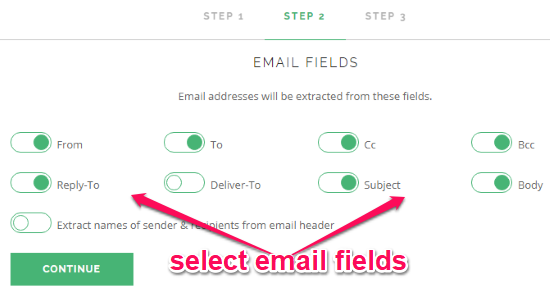
Once you’re done with selecting the email fields, click “Continue” to proceed. Now, in the last step, it will ask where you would like to save the extracted email addresses. Here, you can either select any existing Google sheets or create a new spreadsheet. When you do that, it will automatically start extracting all the email addresses from the selected email fields to the Goog sheet.
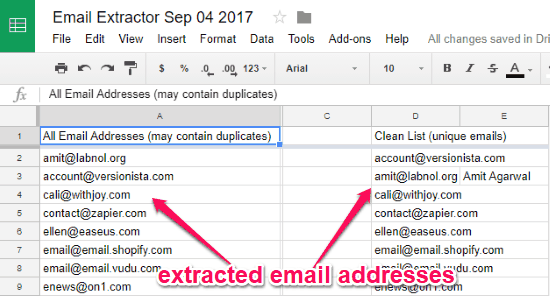
On the sheet, you will see two different columns, where in one column it will extract all the email addresses (which might contain duplicates) from the chosen label. Whereas, in the other column, it will only export the unique list of email addresses.
Closing Words:
Email Extractor makes it very easy and simple for you to extract email address from Gmail emails of a specific label. In no time, you will have all the extracted email addresses on a Google sheet. Personally, I like it as it also allows you to define other conditions like email subject, emails containing specific words, etc. for extracting emails.