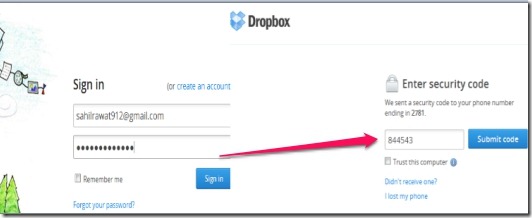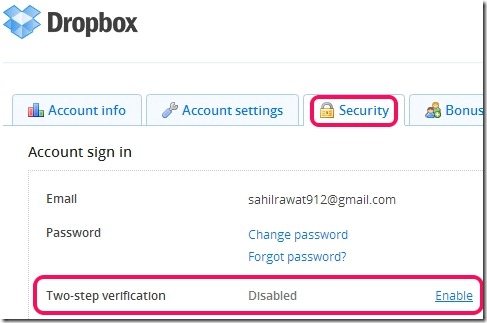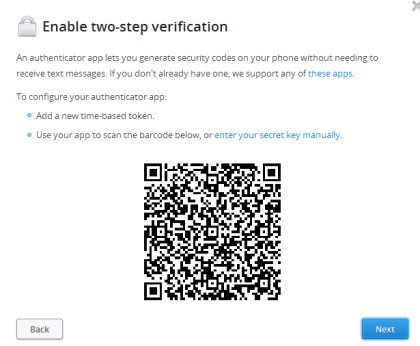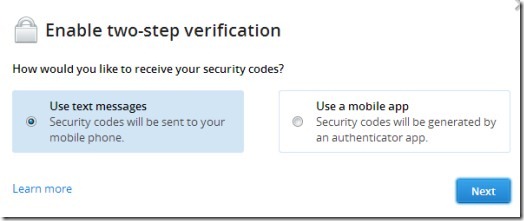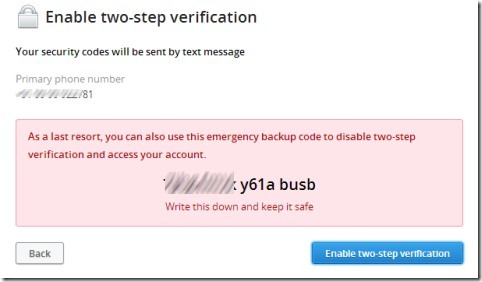In this article, you will come to know about and how you can enable two step authentication in Dropbox.
Two Step Authentication in Dropbox helps to provide an extra layer of security to your Dropbox account. Just like Google 2-step verification, Dropbox also brings this security feature for its users. You can activate two step authentication by providing your phone number or with the help of a mobile app, like Duo Mobile, Google Authenticator etc. After activating two step verification, a code will be given to you to access your Dropbox account. In simple it means, you will need to enter your password and a verification code each time while logging to your Dropbox account, using any PC or device.
More in this, you can also add a computer or device to trust list. Trusted computers will never be asked to enter verification code. It will be helpful at the time if your phone is lost. That time you can regain access to your Dropbox account with trusted computer. Apart from this, an emergency backup code is also given to you which you can keep and use to deactivate Two Step Authentication in Dropbox.
Screenshot above shows an example about how this two-step authentication (or verification) will make Dropbox account more secure. After entering username and password, you need to enter security code to access your account with no trouble.
How To Enable Two Step Authentication In Your Dropbox Account?
A simple process with few steps will help you to enable two step authentication in your Dropbox account. At first, sign in to your Dropbox account and access two-step verification option. For this, go to settings—> Security—> Two-step verification Option–> click on Enable option.
This will start the process of Dropbox Two Step Authentication.
Now follow these steps to complete this process and increase your Dropbox account security:
Step 1: This step allows you to choose an option for receiving security codes. You can choose text messages option or mobile app option. In Mobile app option, a unique security code will be generated by supported app, like Google Authenticator, so that you can sign in to your Dropbox account. But before this, you need to add your Dropbox account with the app by scanning a barcode. In that case, you will need barcode scanner app. Choose mobile app option and scan the barcode or enter the security key manually. See the below screenshot:
Other benefit of using mobile app option is that you can receive codes even if there is no cell coverage or Internet connection available.
If you find mobile app option a bit complex or time-consuming, then select text messages option. Text messages option will help you get security code as a text message on your registered phone number. Choose text messages option and register your phone number to receive a code.
Step 2: In the second step, provide the code received by you. It will confirm phone number for Two Step Authentication of your Dropbox account. Moreover, you can also provide a backup phone number immediately or later anytime. Backup phone number will be helpful in emergency (if phone is lost or you forgot your phone at home) to receive security code.
Step 3: In this last step, you simply need to activate two-step verification. Moreover, you will also get an emergency backup code so that you can disable two-step verification.
After this, every time you want to access your account, you have to provide security code (except trusted computers), then only you will be able to access your account.
Conclusion:
Two-step authentication in Dropbox will definitely help Dropbox users to feel much secure than before. Ensure double security for Dropbox either with your phone number or using a mobile app. Enable this two-step verification in Dropbox to protect your Dropbox account from unauthorized people.