This tutorial explains how to pin websites to taskbar in Windows 11. Usually all users on Windows 11 have Microsoft Edge installed and one of the tools in it lets you pin websites to Taskbar directly that a lot of users don’t know of. Here I will walk you through a step by step guide to use the Taskbar Pinning Wizard of Edge browser.
If you have the latest stable, beta or dev build of Edge then you can find this native option there to pin websites. To pin a website, you can either use one of the most visited website or the suggested ones. After you select a website, it will pin it to the Taskbar instantly. You can see the website icon there and when you click on it, it will open the pinned website in Microsoft Edge.
This process simple, however it has one limitation that is we cannot in any website to the taskbar. You can only select from the most visited ones for the one that it suggests.
How to Pin Websites to Taskbar in Windows 11?
Using the Microsoft Edge to pin websites to Taskbar is very simple. This app to launch edge and then open the mail settings panel. Click on the three dots icon to open this menu and from the more tools section, find the “Launch taskbar pinning wizard” option.
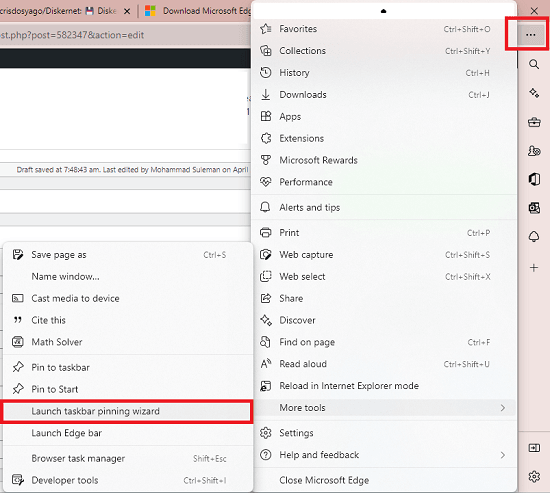
Now, you can choose from one of the most visited website to paint the taskbar. Hear it even lets you choose multiple website so that it can pain them.
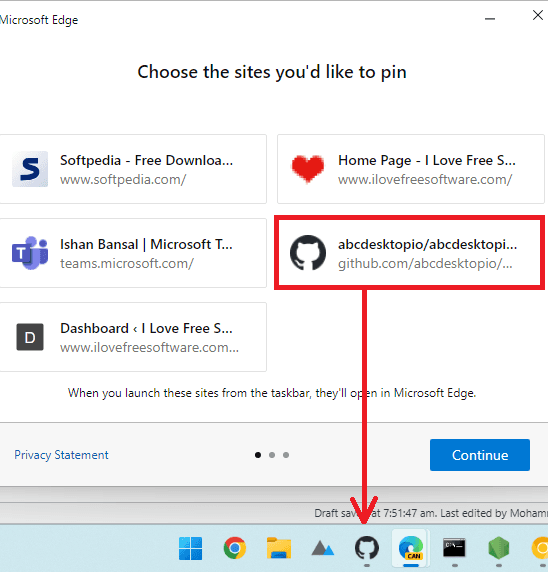
Next, if you want then you can also move to the next step and then it will suggest you some websites automatically that you can pin. This is as simple as that.
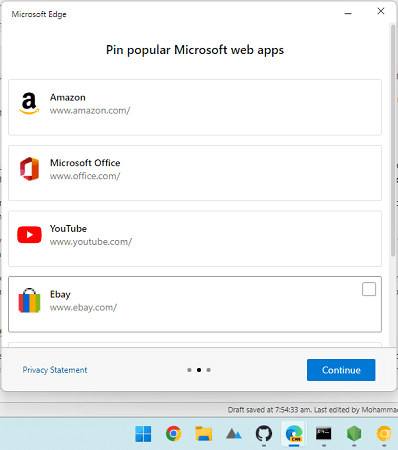
Now, you know how to win websites using Microsoft edge on Windows 11.Just follow the steps above and then you can simply any website to the Taskbar in the no time. Also, I hope that in the later updates they introduce an option to pin any website to the Taskbar.
Final thoughts:
You can use some tricks to pin websites to Taskbar on Windows 11 but on Windows 11, you get it as kind of a native feature. Just use Edge’s website pinner and then you are done. The process is very simple and you cam just follow it on any Windows 11 build. I tried it on my Windows 11 insider dev build and it worked just fine.