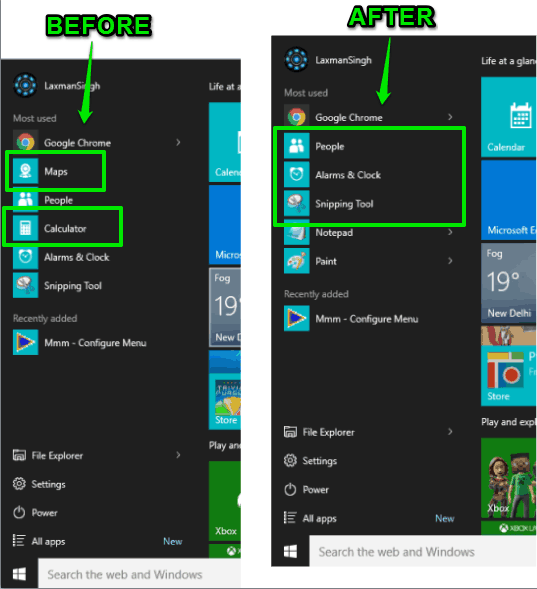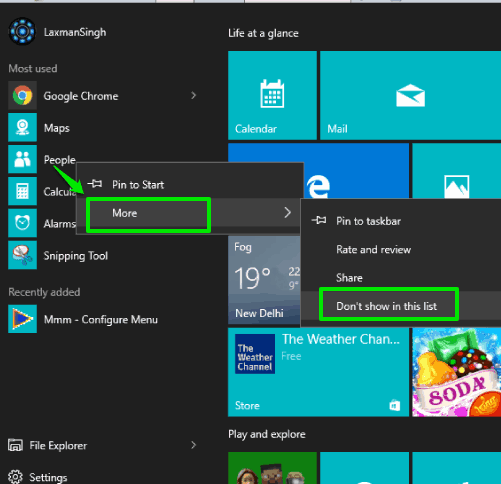This tutorial explains how to remove a program from the “Most used” list of Windows 10 Start menu.
Although Windows 10 has this feature to remove or hide the entire Most used section from Start menu, but this won’t help you when you use this section to access some of your frequently used programs. So, in that case, it is helpful to remove only the unwanted programs and keep the Most used section in Windows 10 Start menu.
You might be wondering if you have to use any 3rd party software for this task or not. The answer is no. Windows 10 has the native option to hide any program from Most used list of Windows 10 Start menu.
Above you can see the Start menu of my Windows 10 PC before and after removing programs from Most used list.
How To Remove A Program from Most Used List of Windows 10 Start Menu?
Step 1: Open start menu to access Most used section.
Step 2: Right-click on a program that you want to remove from this section. After this, you need to access More menu.
Step 3: More menu includes multiple options. You need to click on Don’t show in this list option. It will immediately remove that program from the list of Most used section.
Repeat the above steps for other programs that you don’t want to see in Most used section.
Here are some other tutorials for Windows 10 that you might find handy: