In this blog post, you will read about a cloud music player for Google Drive, Dropbox, S3, Azure, WebDaV. For that, you can visit the website named Diffuse. Once you visit the site, it prompts you to sign in first. You can sign in by Blockstack or Remote storage as well. Thereafter, you can select the source and fill the required details. You have to make sure that your cloud account has song playlist so that you can access the song list.
Once you add the source where the music is stored, the site scans your cloud account. And then, it displays all the songs that are available in cloud storage. After that, you can listen to the songs. If you wish then, you can add other sources like S3, Google Drive, etc. In this article, I tried to play music with Dropbox, Google Drive, and S3. You can also read this article to get multi-in-one music players for Spotify, Soundcloud, Reddit.
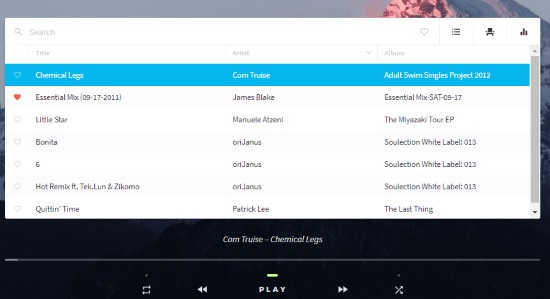
Cloud Music Player for Google Drive, Dropbox, S3, Azure, WebDAV
To access all your song playlist, you can visit the website called Diffuse. Then, you have to sign in first. You can sign in from following ways:
- Blockstack
- Remote Storage
- Sign in anonymously
Here, I signed in anonymously. Once you sign in, you will see three sections on top. The sections are titled as Tracks, Sources, and Settings.
Firstly, you have to select the source from where you want to play songs. Because sources are the place where your songs are stored. The sources list has Amazon S3, Dropbox, Google Drive, Azure Blob storage, and IPFS.

You can choose any of the sources as mentioned above. Here, I have selected Dropbox. You have to make sure that your Dropbox account has a song playlist. And then, this site automatically searches the track available in your Dropbox account. After that, you can play music online.
Also, you can manage the playlist by adding them as favorites. You can create a new playlist where you can add songs. The queue can be managed as well.
The site has a feature where you can access the equalizer option. Using this option, you can set the volume and sound effects.
To use other sources like Amazon S3, you can go to the Source section. There you will find an option to add a new source. You can click on that to view the source names. After that, you can select Amazon S3, Google Drive, Azure Blob storage, or IPFS. You can select a specific source where the music is stored.
The sources section display all the sources you add. You can edit the information if required Also, you can remove any of the sources from the list. If you don’t want to remove the source then you can just disable a specific source because the track section shows songs from all the sources together.
I also tried to add Google Drive as my new source. The process was similar to the Dropbox account whereas when I tried for Amazon S3, it required details like access key, security key, bucket name, etc. Thereafter, it links to the S3 account to scan the playlist. Thereafter, you can listen to the songs online with this cloud music player.
While listening to the songs from your cloud storage, you can change the backgrounds as well. To do so, you can go to settings. There you will see an option for a background image. The image names are saved as option 1, option 2, and so on. The default image is set to option 7 image. You can change the background if you wish and music with great visual appeals.
In brief
Diffuse is a good cloud music player. You can connect this site to cloud account. And then, you can add sources like S3, Google Drive, Dropbox, etc. The site scans your cloud storage, if the list of songs is available then it displays them here in one place. In this way, you can listen to the songs with this cloud music player by connecting them to your cloud storage.