Molin AI is a free multilingual AI Copywriter that helps you create high-quality content easily and quickly. It basically focuses on non-English speakers and supports 10 languages with seamless cross-language operations. Molin offers an unlimited free plan that makes it one more affordable as compared to most of the other AI tools.
Molin almost writes like a human being and greatly helps to increase your productivity while its content passes all the plagiarism checks. It offers more than 80 built-in templates that you can readily use such as Blog outline & conclusion, Product name & description, Email subject and body, General paragraphs, SEO Blog Outline, Instagram captions & hashtags, LinkedIn posts, Facebook posts, and many more. Let us now briefly see how Molin AI works.
Working:
1. Click on this link to navigate to Molin AI and click on ‘Start For Free. Register for a free account using your Google credentials by clicking on the login button at the top right of the page.
2. Browse the list of templates that are categorized under various headings like Ads, Blogging, Ecommerce, Email etc. and click on the one that you wish to use. You can also use the search box at the top to search for the templates. In this article we will be creating a Blog Outline as an example.
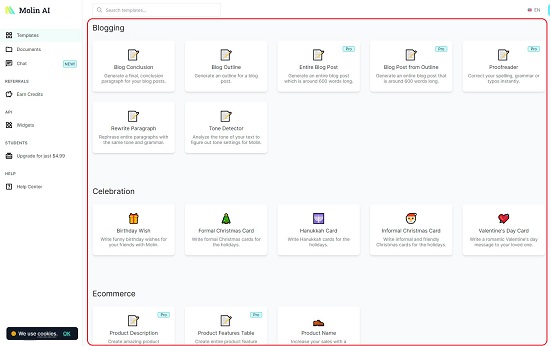
3. In the Blogging section, click on Blog Outline, type the Topic of the Blog and the Focus of the article and click on ‘Generate’.
4. Wait for some time while Molin AI processes the inputs and generates the required content.
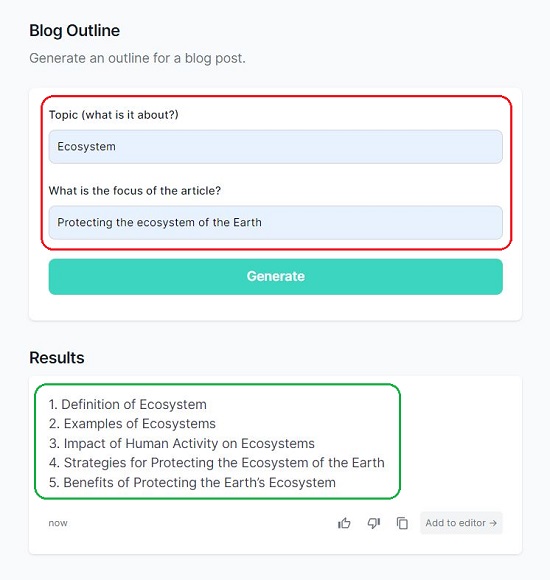
5. You can click on the ‘Copy’ icon below the results to copy the content to the clipboard. Alternately, you can also click on the ‘Add to editor’ link to copy the content to the AI Editor that is displayed towards the right of the page.

6. You can use this Editor to generate any AI based text as well as format the content using the toolbar at the top. Just type the text prompt based on what type of content you wish to generate, click on the ‘Compose’ button and wait for a few seconds for the content to be generated.
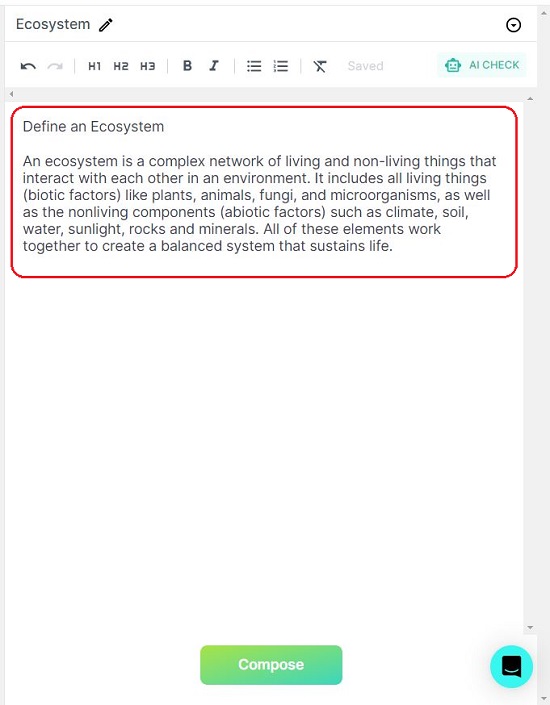
7. You can click on the ‘AI Check’ button at the top right of the Editor to find out how much of the content appears to be written by a human and how much of it by AI so that you can make the appropriate changes.
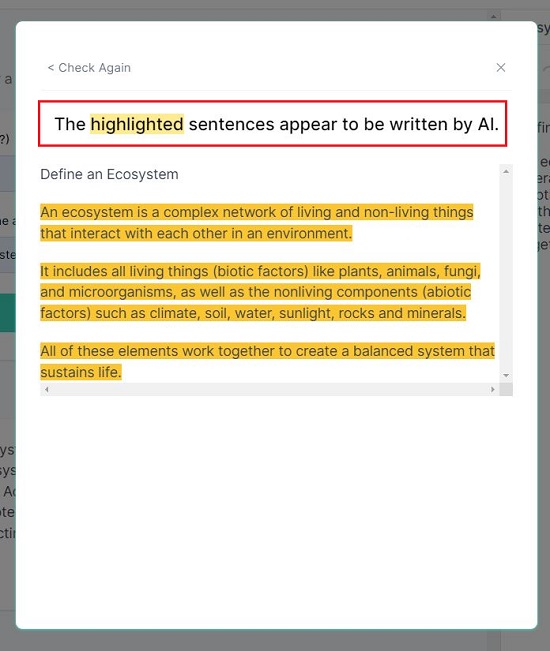
8. Once the content has been finalized and checked, you can click on the ‘Pen’ icon at the top to modify the name of the document and save. All your saved documents are accessible by clicking on ‘Documents’ in the left panel of the Molin AI dashboard.
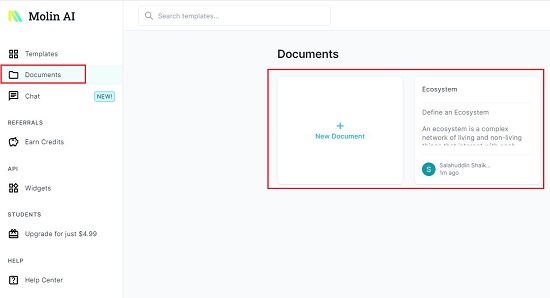
9. The method of using the other templates is more or less the same excepting the type of inputs that you will have to provide to generate the relevant content.
The free version of Molin AI limits the number of templates that you can use. To remove this restriction, you can upgrade it to the Pro version by clicking on the ‘Upgrade’ link in the left panel.
Closing Comments:
Molin AI is a great platform that helps you in creating high-quality content swiftly and easily. It supports 10 languages and offers a lot of free as well as paid templates that you can use to generate your content without any delay. It is a highly affordable alternative to Jasper and Copy AI. Go ahead and try out the product and let us know what you feel about it.
Click here to navigate to Molin AI