Helpwise is a shared inbox for teams with rules, analytics, integration, and much more. A shared inbox is handy for sale and support teams as it allows multiple team members to access the same inbox. Popular email providers like Gmail and Outlook either don’t offer a shared inbox or offer very limited functionality.
But, Helpwise offers a feature-pack shared inbox that you can connect to your sale or support email address, team members, and define their roles. The admins can assign emails to team members and create custom keyword-based action triggers that can be used for auto-reply, tag emails, assign emails and more. It also has built-in analytics where you can track the number of emails, time spent, and performance of the teammates. Furthermore, you can integrate with other services and bring your data to Helpwise.
The free plan of Helpwise allows you to create 1 shared inbox with up to 5 teammates. You can create up to 3 rules for automation and integrate with 1 service. The free plan seems good enough for small teams and you can upgrade anytime to surpass the limitations of the free plan.
Also read: 4 Free Online Team Workplace Tools For Team Collaboration
Free Shared Inbox for Teams with Rules, Analytics, Integration
Setup
To set up a shared inbox on Helpwise, first, you have to create an account. It’s free and does not requires card information or anything. After the signup, you can create a Mailbox by entering a name for the for it along with the email address for which you want to create the inbox.
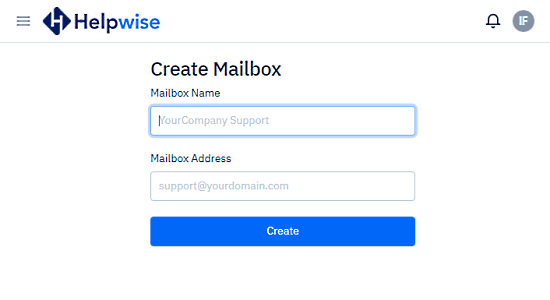
When you create an inbox, you have to verify the email address. After verification, Helpwise gives you an email forwarding address for your inbox which you to connect with your main email address. For that, you have to enter the forwarding email address in the Email Forwarding setting of your main email.
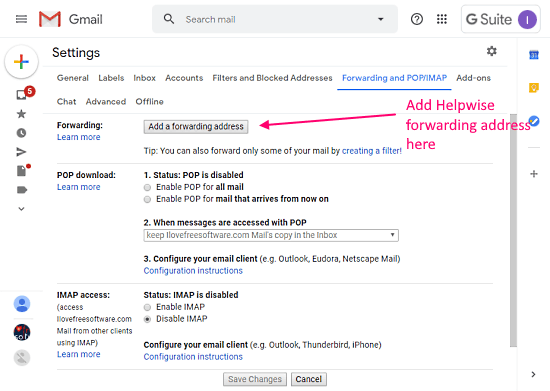
For example, if you use your main email address with Gmail/GSuite, go to Gmail Settings -> Forwarding and POP/IMAP and enter the Helpwise email forwarding address there. Doing this will forward all the incoming emails to the main address to Helpwise shared inbox.
Shared Inbox
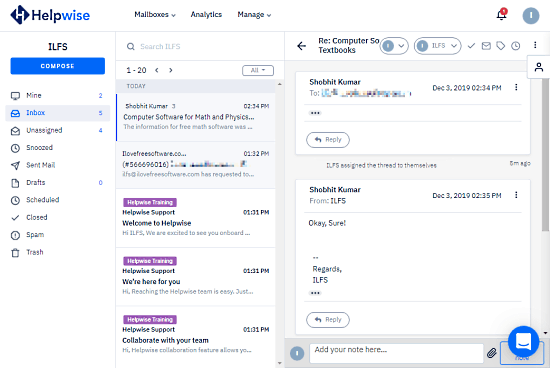
After connecting with your main email address, you can start using the shared inbox and add your teammates. You can define the role of your teammates and restrict necessary permissions. You can also add admins to manage the inbox and assign the emails to teammates. The inbox itself is very clean and clutter-free. It has an Outlook-like layout where it expands the controls and emails over three tabs.
The emails you send using Helpwise shows the same sender address as your main address along with a “via Helpwise” text.
Reply, Rules & Integration
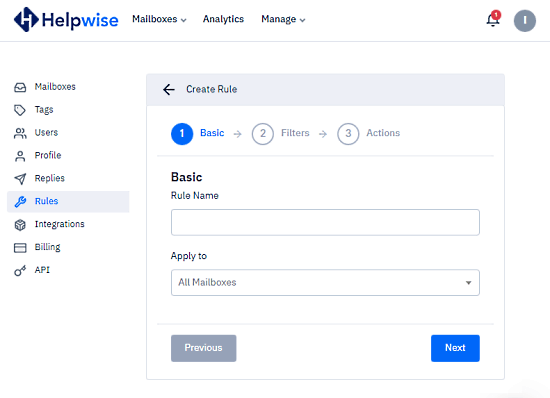
Helps packs many handy features that give it an advantage over most other inboxes. You can save replies to create templates for a quick response. Then, you can create rules that can perform tag the emails based on subject, sender, or keyword. You can apply those rules to the whole inbox or any particular folder.
You can also integrate the following server to import your data:
- HelpScout
- Front
- Just Call (coming soon)
- Twilio (coming soon)
- Zapier (coming soon)
- Google Calendar (coming soon)
Analytics
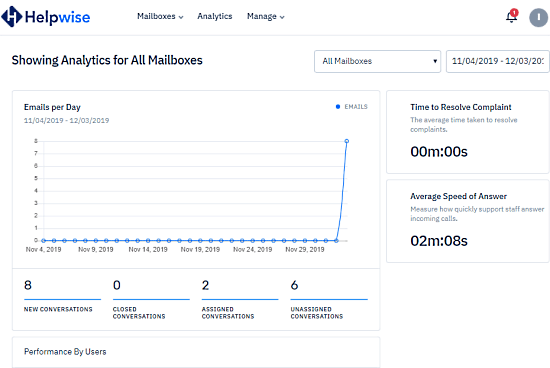
Last but not least, you can track the analytics of your shared inbox. From the “Analytics” section, you can check the number of emails, time taken to resolve complaints, and the average speed of answer. Along with that, you can also track the performance of your teammates.
Wrap Up
Helpwise offers a pretty good shared inbox for teams. The inbox is easy to set up and gives you full control over the emails and teammates/employees. And features like saved replies, auto email tagging using rules, integration makes it really good for sales and support.