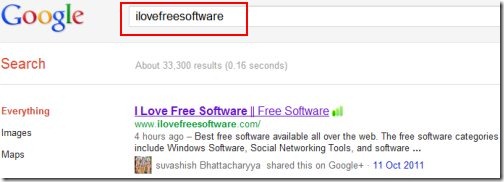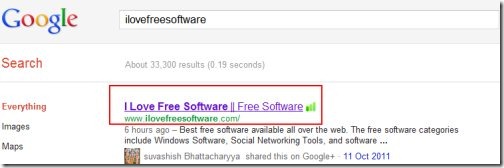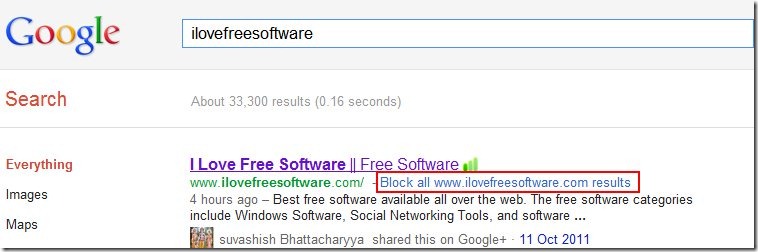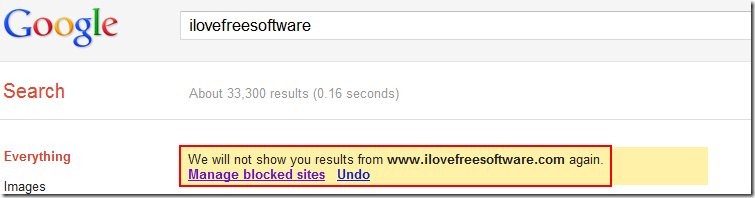Here is a tutorial that explains how to block a website in Google Search. Sometimes you like to search for somethings often, but the websites that show up might not be up to the mark. Google does a good job at blocking the websites that do not have good content, but it is not perfect all the time. So, in cases where you want to block certain websites from Google search, there is an easy way yo do that.
How To Block Website In Google Search:
- Login to your Google Account. <If you do not have, create one>
- Go onto Google Search page
- Search for anything like your regularly do. For example I searched “ilovefreesoftware”
- Hit the Enter key to get the results
- Click on one of the results, let the page load
- Click on Back button given at the top left-side of the browser.
- This will take you back to the Google search results.
- Look for the listing for the site you just came back from.
- You will notice now it has an option to block all the future access to this website.
- Click on “Block all <website name> results” to block future access to the website
- You will instantly get a message saying “We will not show you results from <website name> again”. This message will appear where the website you have just blocked used to appear.
- Click on “Undo” button in case you did not mean to block the website you just blocked.
However, one thing I would like to give you as notification is that you will not get this message in subsequent searches. Google will not display that blocked website the next time you look for the same keyword.
Go ahead block all the obstructing websites, now that you know how to block a website in Google Search.
You might also like to know about a Software to block Ads on Webpage.