Here is a free online calculator with history, multiple line calculations and sharing feature. This calculator is named as “Merkoba Calculator“. Multi-line calculations feature helps to reuse and edit the calculation. You can save the history of your calculation and restore any saved calculations even if you have closed the tab. It also lets you share the calculations with a unique link.
This calculator also comes with 12 programmable buttons through which you can set your own command in sequence and can use these 12 buttons as short keys while calculating. For example, if you set “remove last line” command on the key F11 then you don’t need to click on the “remove line” option displayed on the calculator. Rather, you can simply press F11 key to remove the line of calculation.
Merkoba is better than other ordinary calculators. You can also calculate in normal mode or fraction mode as per your preference. Also, it has 10 different themes to change the appearance of your calculator.
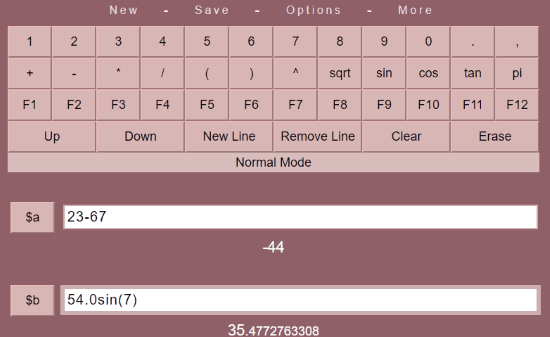
Using online calculator with history, multi line calculation, sharing calculation
Generally, when you use a calculator, you calculate one calculation at a time. But with the help of this Merkoba calculator, you can use multiple lines for the calculation. This is one of its best features.
To create another line for another calculation, you can click on New Line option as you can see in the above image. Every new line will appear as $a, $b, $c and so on. Thereafter, you can switch from one line to another by clicking on up and down buttons to edit the calculations. You can also remove the line if you don’t want to keep the calculation of a line. But if you find using the keyboard easier, then you can use your keyboard keys to create a new line by pressing Enter button and to switch from line to line, you can use up and down arrows keys.
Using this calculator you can do calculations in two modes, Normal and Fraction mode. The calculator defaults to normal mode. To change it to the fraction mode, you can simply click on its normal mode and then it will change it to the fraction mode. Thereafter, your calculations will be displayed in fraction mode.
As I have mentioned above, there are 12 programmable buttons that display on the calculator from F1-F12. Now you must be thinking what is the use of these function keys in the calculator? Actually, these 12 keys have a major role in making your calculator task easy. You can set the command in sequence as per your liking on any button from F1-F12. To set the command on these function keys, you need to click the middle button of the mouse. Thereafter, a screen like the one shown in the below screenshot opens up.
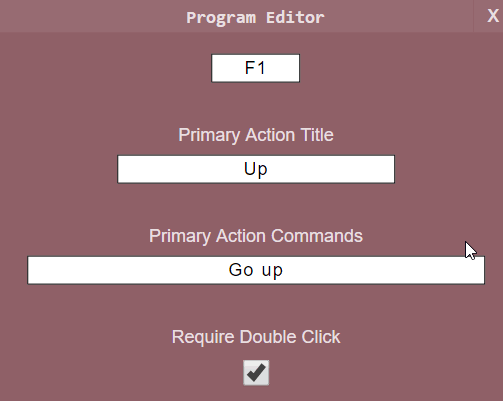
Here, I set my preference to go up on F1 button and then I saved it. Now if I’m on third line of the calculation, I can click on F1 to go to the above line. Similarly, you can set other commands on other keys as per your preference. Thereafter, these keys perform in a way you set them to perform.
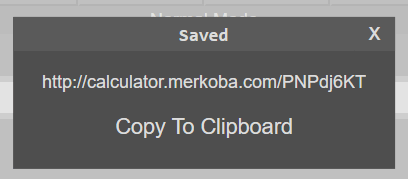
When you are done with the calculation, you can save it and share it through a unique link, as can be seen in the screenshot above. Later, you can view the saved history and data at any time you want. It will show you the calculation with time, date and the math expression. You can click on any calculation history to view it.
There are many calculators available online that help people in the calculation. To solve Engineering and scientific equations online, you can read this article.
In brief
Merkoba Calculator is an online calculator with history through which you can do calculations in multiple lines. Once you close the tab, you can again restore the saved calculation. It lets you use function keys to set your own commands. In this way, the calculator performs as you want it to perform.