Here is a free website to export PDF bookmarks. The website is named as “PDF-online.com“. All the bookmarks, including child or sub-bookmarks, can be extracted using this website and then you can copy all those bookmarks to save them to PC. The best part that I like about this website is it can handle a PDF with hundreds of pages very easily.
Once the PDF file is uploaded, it gives you the option to extract all the bookmarks or only open bookmarks (which excludes child bookmarks and shows only main bookmarks). After that, you can fetch the list of all bookmarks from PDF and then copy it to clipboard. It doesn’t give the option to save all bookmarks directly as text or some another format file but the good thing is creating a text file of PDF bookmarks copied to clipboard is pretty simple.
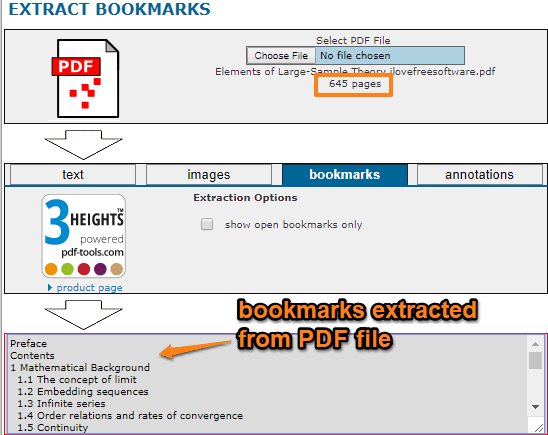
In the screenshot above, you can see the interface of this website where I extracted bookmarks from a PDF containing 600+ pages.
How To Extract PDF Bookmarks Using Free PDF Extract Tool of This Website?
Step 1: Open the homepage of this PDF bookmarks extractor website by clicking on link added at the end of this review.
Step 2: On its homepage, use Choose File button and add PDF from your PC. This website supports maximum 32 MB size PDF file. If a PDF file size is up to 32 MB and it contains hundreds of pages, then the website can process it without any trouble. I was able to process a PDF file with 645 pages. Add PDF and use load PDF button. It will upload the input PDF.
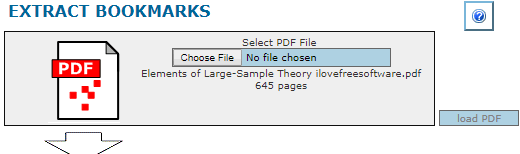
When the PDF is uploaded, it will show the total number of pages present in your PDF.
Step 3: This is an important step. You will come to bookmarks extraction option where you will have two choices: extract all bookmarks or show open bookmarks only. If you want to fetch only main bookmarks (and not child bookmarks), then enable show open bookmarks only option. Otherwise, let this option remain unchecked. Press Apply button.
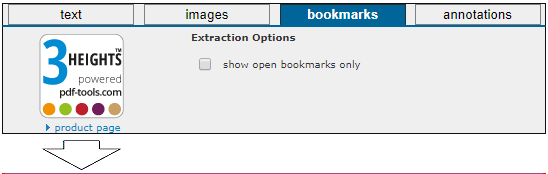
Step 4: The website will extract all PDF bookmarks and show them in the available box.
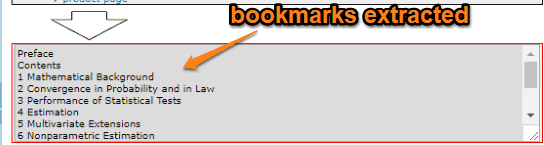
That’s it! Now you can copy all those bookmarks, paste them into Notepad and save it as TXT file to PC.
You may also check these free tools to edit PDF bookmarks.
The Conclusion:
If you want some tool that can extract bookmarks from PDF as TXT or HTML, then you should try some free software, as I guess there is no such website (for now) that can help you save bookmarks directly as HTML or TXT file. However, if you need a very simple online solution to export PDF bookmarks and then copy them to clipboard, then this website deserves a try.