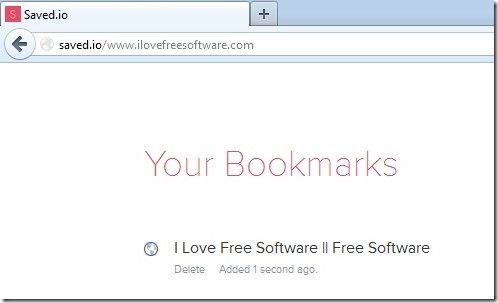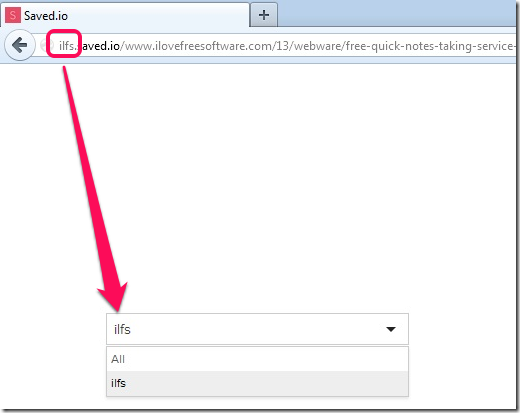Saved.io is a simple bookmarking website to save bookmarks in cloud and lets you access bookmarks from any device (PC / Mac / Linux / Smartphone / Tablet/ etc/ etc.). The bookmarks can be accessed via any browser, so bookmark saved via one browser will be available on any other browser from which you can access Saved.io website.
Now, there are many free bookmarking services that let you sync bookmarks between browsers, but what sets Saved.io apart is its sheer simplicity. First of all, you don’t need to download anything to bookmark your web pages. Secondly, the interface of the website is as easy as it gets. And thirdly, it lets you organize bookmarks in different lists so as to find them easily later on. And you can do all this with a simple free registration.
Let’s start with how to save bookmarks using Saved.io; this is actually one of the most unique aspect of this bookmarking service. When you are on a webpage that you want to bookmark, just type “saved.io” in front of the address of the webpage. For example, if you are trying to bookmark this website www.ILoveFreeSoftware.com, you will type Saved.io in front of it, so address in your browser will be: Saved.io/www.ILoveFreeSoftware.com. See screenshot below to understand better:
As soon as you do that, the address will be saved as a bookmark in your Saved.io account. Saved.io will show title of the page as a bookmark, instead of URL, so it becomes easy to find the webpage later. See screenshot below for the bookmark that was saved for me:
Of course, you need to ensure that you are already logged in to Saved.io (if you login once, it will remember your login for many days, so you won’t need to login every time you decide to bookmark something). You can use this process of bookmarking on all the web pages that you want to bookmark and see them immediately getting added to your Saved.io list.
When you add a bookmark, you will notice a small “Delete” text below the bookmark. Just click on it to delete a bookmark.
How to Organize Bookmarks in Lists:
This is another interesting feature of Saved.io that I like. While bookmarking something, you can choose to add it to a list so that your bookmarks are organized better. For that, just add list name in front of saved.io while bookmarking. So, address bar of your browser will read: listname.saved.io/webpage_to_bookmark.
When you give a list name for the first time, the list will be created and the bookmark will be added to that. And when you use that list name again, the bookmarks will be added to that existing list.
When you add lists like this, you will notice a drop-down on interface of Saved.Io that shows all the lists that you have created. Just select any list to see bookmarks added under that.
Saved.io on Smartphones:
As I mentioned in the beginning, Saved.io works on all the devices. The website has a responsive design, so it will adjust itself to the screen size of the device on which you open it. I tried this bookmarking website on my Android phone, and it worked pretty nicely. See below its interface on my Android device in Opera Mini for Android.
Limitation of Saved.io
Nothing in this world is perfect, and so goes for Saved.io as well. A bookmarking service can end up having tons of bookmarked pages. So, there has to be an easy way to search for a bookmark. This is where Saved.io falls short. It does not provides a search option to search for any bookmark. Of course, organizing bookmarks in form of lists eases the pain a little, but search had to be there. I hope they add it soon.
Verdict:
Saved.io is really as simple as it gets. Just type a few characters in front of URL that you are trying to save, and you are all set. Also the feature of making lists is also interesting. If you don’t want to even do the typing, then it comes with a bookmarklet and Chrome extension too. But the real fun is just typing saved.io and watching the bookmark get added instantly. If they add a search feature as well, it would be my go to tool for bookmarking.