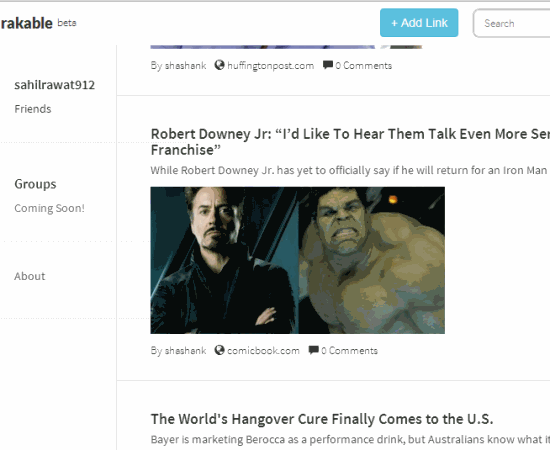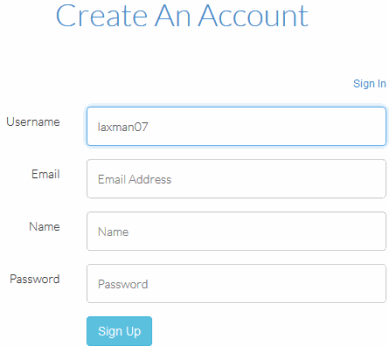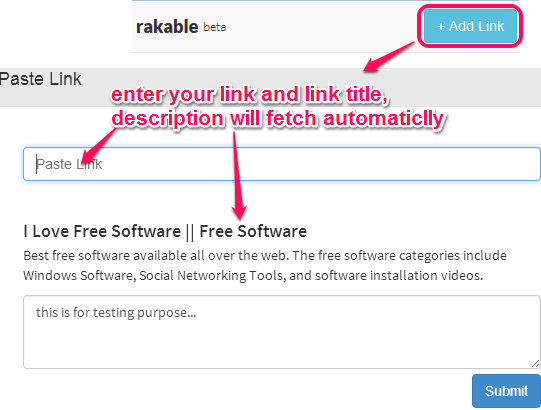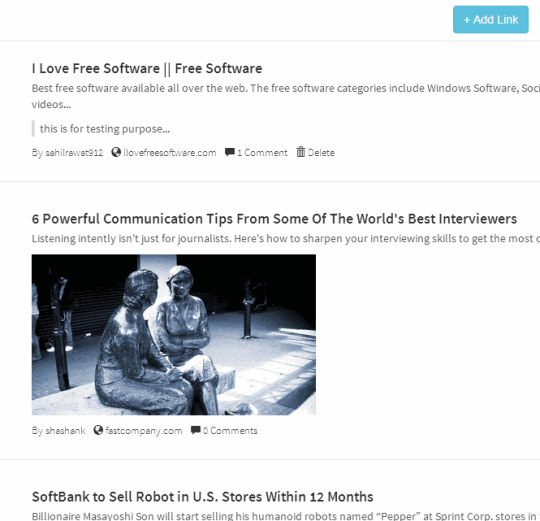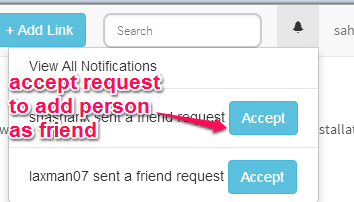rakable (beta) is a free website that helps to share links with friends. The most interesting feature of this website is that while adding a particular link, it automatically fetches link title, link summary, and main image. Thus, instead of only showing you link, a brief information regarding that particular link is added. This could be very helpful when you are adding the link of an article or a website’s homepage.
You need to create a free account to add links. Other rakable users (that are added with you as friend) will be able to see all your links and vice-versa. You and your friends will also be able to add comments to each others post.
One disappointing thing with this website is that your links and users’ links are mixed together. In my opinion, there should be an option available to view owner’s own links separately. Although you can view friends’ posts separately, but I didn’t find any option for viewing my own posts separately. Also, a privacy feature should also be added, so that other users can view links based on the preferences set by you.
In above screenshot, you can see links in my rakable account dashboard. Clicking on a specific link title or link image will direct you to source path of that link.
Also check these free websites to share links: Privatize and Kippt.
How To Share Links With This Free Link Sharing Website?
Access this website’s homepage using the link placed at the end of this review. To use this free link sharing website, follow these steps:
Step 1: Sign up to this website by entering a username, email address, your name, and password of your choice.
Step 2: After creating the account, you will come to the dashboard of your account. Here, you need to add your very first link using Add Link button. As soon as link is inserted, it will automatically fetch the link title, link image (if only one main image is available), and link summary (brief description) for you.
If you want, you can add a comment to your link as well.
After this, simply tap the Submit button, and your link will be added to your dashboard. More and more links can be added by following the above mentioned steps.
Add Friend To Share Links:
This is a valuable feature to automatically view links of other users on your dashboard. But that user(s) must be your friend. For this, you can use search box to search a particular user. If that user has an account in this website, send him/her your request. He/she can view notifications to see the request. Once the request is accepted by that person, you both will be able to see each links added by each other.
Each friend will be able to add comments to any particular post also.
Note: By default, you will also receive the friend request of the website developer. You can accept the request to view the links added by him.
Conclusion:
I personally liked the feature that instead of showing you URL, it shows title, summary, and image of links. Apart from this, its feature to automatically add links of friends to dashboard is quite useful. However, I really hope that suggestions mentioned in the beginning of this review are incorporated.