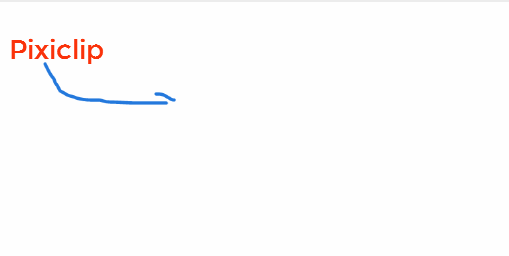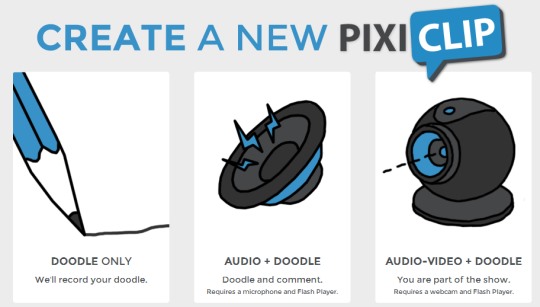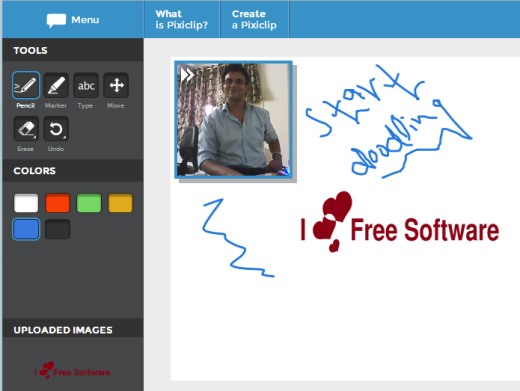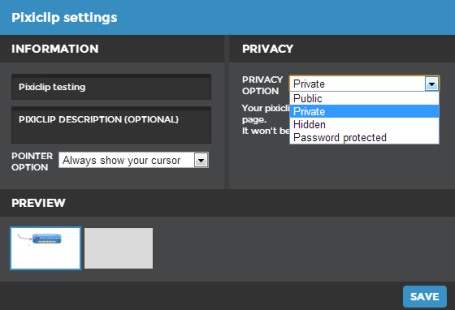Pixiclip (beta) is an online video clip maker that helps to add images, audio, video, to your message to make it more clear and meaningful. It’s a fun way to create a message using Pixiclip. You can either start with a simple doodle (an unfocused drawing), audio doodle, and with audio video doodle. You will be needing a microphone, flash player, and a webcam to create an audio video doodle.
You can work with it without any sign up process or by creating an account on Pixiclip. But, benefit of creating an account is that you can make your clips private or hidden. Otherwise, creating a clip as an anonymous user will make your clip public. Moreover, with your Pixiclip account, you will be able to view all saved clips and can delete unwanted clips as well.
Here is a quick video clip example created using Pixiclip.
Key Features Present In This Video Clip Maker are:
- It provides a cool way to present your message online.
- Add audio, video as well as image to your message.
- You can save your clips and can share them with your friends on Facebook and Twitter.
- Clips can be made private, hidden, or even password protected.
- Simple and basic tools are available for doodling.
- It is free to use for everyone.
How To Use Pixiclip and Insert Images, Audio, Video To Message?
Working with Pixiclip is an easy task. First access its homepage and you will find three
options to create a pixiclip. You can select any option (doodle, audio+doodle, or audio video+doodle) to start using Pixiclip. After selecting an option, you will find Record button that will record whatever you will draw or add to your clip. But before start creating a pixiclip, it is recommended to create a free account with desired name so that you can apply privacy to created clips.
If you select audio video+doodle option, then you will become part of video clip in which you can record audio and video. See the below screenshot. Apart from this, you can also start doodling by using tools. Tools such as: pencil tool, marker, and text tool. Moreover, you can even select colors for doodling.
Once you have finished with your work, you can hit on Done button to save your clip, and play it to see how you created clip using this video clip maker.
Give a name to your clip, add description (optional), and select privacy option to save your clip.
Conclusion:
Pixiclip offers a fun and new way to create your message and share it with friends. It is in beta phase at present but worked quite fine for me. But here, option to save video clip to PC is not available at present, which can be expected in future. It is worthy to use. Give a try to Pixiclip. Tap on the link below to access homepage of Pixiclip and try it yourself.
We have also reviewed 5 free online drawing applications for you.