This tutorial explains how to set default apps for files in Windows 10. As the freshest version of Windows out there, Windows 10 comes packed full of features, both small and big. Just like all major versions of Windows before it, Windows 10 also lets you install multiple applications for handling different file types (e.g. Windows Media Player and VLC for audio/video). While having multiple applications installed for handling files does provide flexibility, it can also be a little bit of an inconvenience, having to choose what application to be used for handling a file, every single time.
Good thing is, there’s a simple work around for that. You can easily set default apps for files in Windows 10. When default applications are specified, you’re no longer prompted to choose an application every single time a file is opened. And the best part is that it includes both traditional and metro style apps. Intrigued? Keep reading to know more about how to set default apps for files in Windows 10.
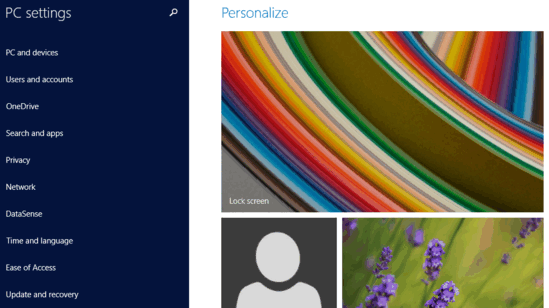
How To Set Default Apps For Files In Windows 10?
Specifying a default application to be used for handling different files in Windows 10 is quite simple. Here’s a straightforward step by step tutorial, illustrating the way things work:
Step 1: Hit up the modern style PC Settings app. The app features a twin columnar layout, with primary system settings taking up the left side. Choose Search and apps from the list.
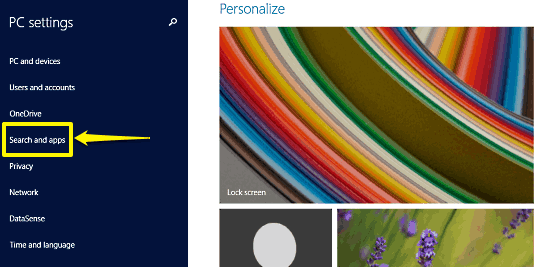
Step 2: The left column should now show up some more relevant sub-options. Choose the option that says Defaults.
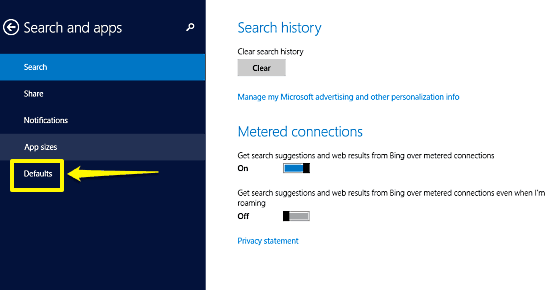
Step 3: Almost there! The right column will now display default applications selected for handling major file types (audio, video, web pages etc.). To specify (or change) the default application for a particular task/file, simply click on it, and choose the appropriate application from the options that pop-up. The list of available applications include both traditional software applications, as well as modern style apps. If you can’t find the app you’re looking for, you can even directly search for it in the Windows app store. Here’s a screenie:
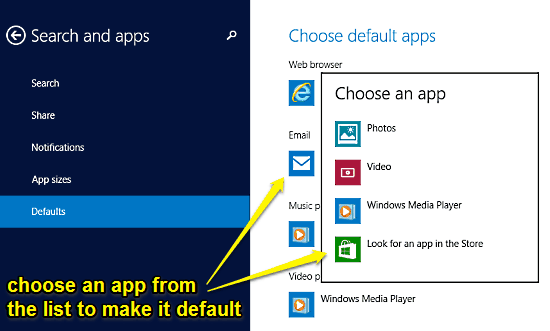
That’s all there’s to it, buddies! You can conveniently specify default applications for handling all file types using this method. Apart from that, you can also click on the Choose default apps by file type and Choose default apps by protocol options to make changes on a more granular level. Easy, right?
Also Check Out: Save Files To Removable Drive By Default In Windows 10
Conclusion
The ability to set default apps for files in Windows 10 is a simple but useful functionality. It gives you the flexibility of having multiple favorite applications installed for handling different files, minus the hassles involved. Do take it for a spin, and shout out your thoughts in the comments section.