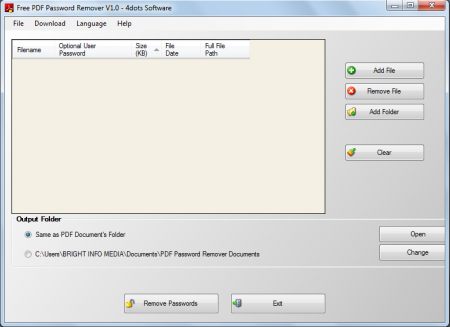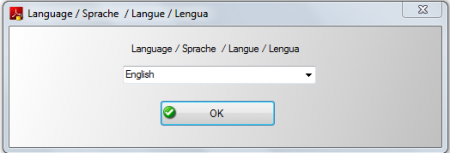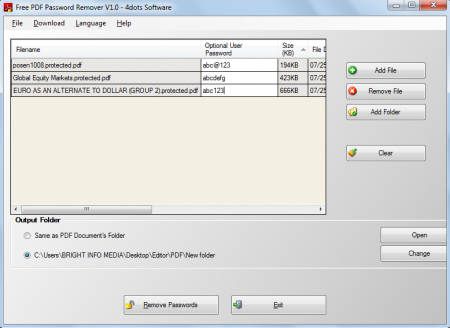4Dots Free PDF Password Remover is a free PDF tool through which you can unprotect PDF documents and remove passwords and restrictions on editing, printing and copying from PDF documents. Various PDF documents can be unlocked using this free PDF unlocker and you can even remove unknown and known user passwords. It is extremely easy to unlock PDF documents, all you need to do is right click them in Windows Explorer or drag and drop the files on the application. You can batch remove the passwords from PDF documents stored in several folders and there is absolutely no need to install Adobe Acrobat.
Installing Unlock PDF tool
Installing this free PDF unlocker is extremely easy, all you have to do is click here and download the free version of the PDF Password Remover. Once you click a file will be downloaded and you need to click on run. After you have clicked on run, the setup wizard will guide you through the installation steps. After running the entire setup process the program would be installed on your system and you need to launch this free PDF tool to start using the features. If you are interested to try some more PDF tools, you can try PDFill PDF Tools, Quick PDF Tools and PDFAid.
User Interface of this Unlock PDF tool
Once launched you would notice the user interface of the PDF Password Remover to be very plain and simple to use. Various tabs like add file, remove file, add folder and clear are provided to help users with the password removal process. You can add a file or folder in the application by clicking on the add file or add folder tab. The application shows you the file name, the size of the file, optional user password, file date and the full file path. It even offers you with the advantage of dragging and dropping the files on the application window. The tabs are all placed neatly and without the inclusion of any unnecessary tabs. The output file can be saved in the same location or you can change the location by simply clicking on the change tab. For the convenience of the users 38 different languages are provided for using this application.
Using the application is extremely easy as all you have to do is click on ‘add folder’ or ‘add file’ to add your PDF files for their password removal. The application works in a smooth and fast manner helping you remove passwords from all your PDF documents. However in order to remove password from a protected file you need to be aware of the original password of the file. The main page of the application has the following options:
- Add File
- Remove File
- Add Folder
- Clear
Alternatively you can remove the passwords from your PDF file in Windows Explorer by right clicking and selecting ‘Remove PDF Password’. If you want to make work this way, you should select ‘Integrate with Windows Explorer’ during the application installation. Another way to remove the passwords is by dragging and dropping the files in the application. You need to enter the password of the respective PDF files in the space known as Optional User Password. Click on ‘Remove Password’ and after the task is finished, automatically all the documents will open in Windows Explorer.
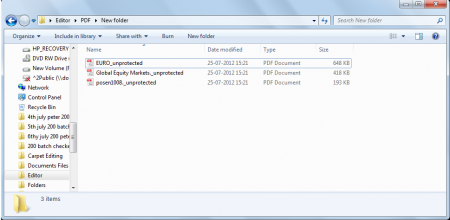
Now that you know all about 4Dots Free PDF Password Remover, you can use this software to unprotect PDF documents easily.