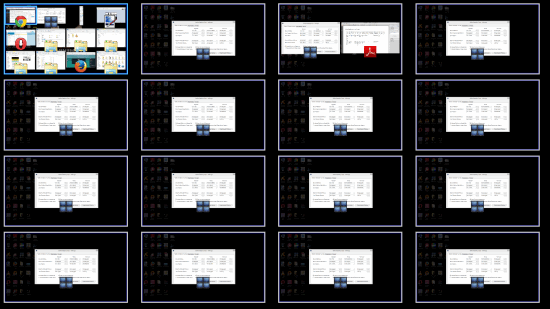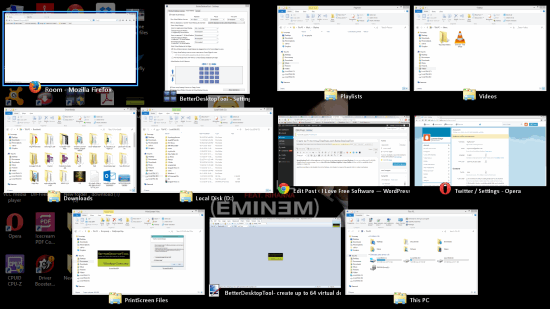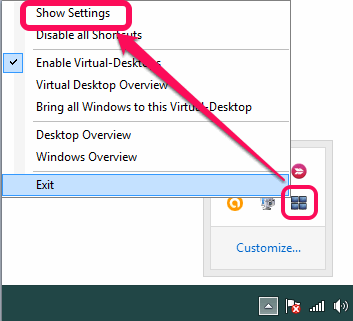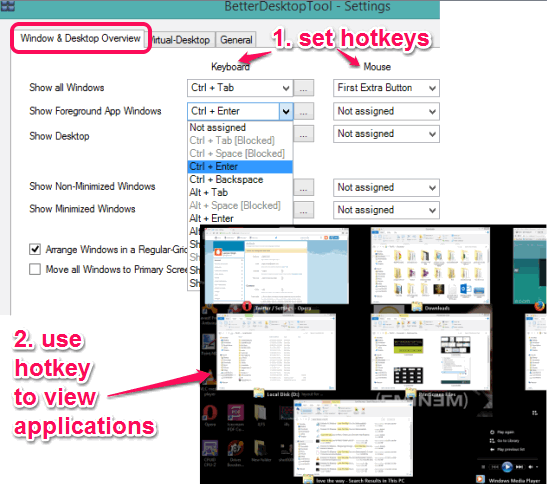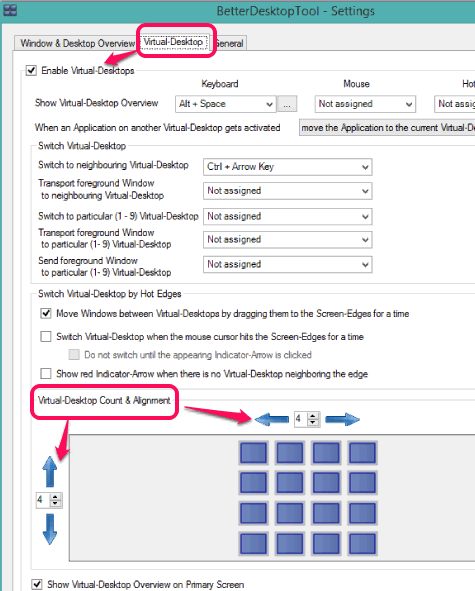BetterDesktopTool is a free software (only for private use) to create up to 64 virtual desktops. So, you can work on your PC with bulk of applications in an easy manner. You can view all virtual desktops together using a hotkey and can switch to a particular desktop in a single click.
Apart from providing you the benefits of 64 virtual desktops, it also helps to view all the opened windows without overlapping. No matter how many applications are opened in a particular desktop, it will provide a clutter free view of those applications.
You can choose hotkey combination from presets to enable Windows overview and access any virtual desktop. With multiple features, it is also very easy to use, and you won’t need any other software to create virtual desktops and arrange opened applications.
Above screenshot shows some virtual desktops created by me using this software.
In the screenshot below, you can see non-overlapping (or you can say clutter free) layout for opened applications.
How to Use This Freeware To Create Virtual Desktops and View Opened Windows in a Clean Layout?
Download this software on your PC using the homepage link placed at the end of this review. During the installation, you have to select ‘Private Usage’ option to use this software free of cost.
This software runs silently in system tray. You have to configure its settings to use it according to your requirement. Right-click on its tray icon to access its Settings window.
That window provides two main tabs: Window & Desktop Overview and Virtual Desktop. Let’s have a look at these tabs:
Window & Desktop Overview:
This tab is very important to set hotkeys for viewing all the opened windows together. Hotkeys can be set for keyboard as well as for mouse. You can also set hotkeys to view only foreground application and hide rest of the other applications. It also provides option to create custom hotkeys when you have to view only minimized windows or non-minimized windows.
In this tab, option to view only desktop (hide all applications) and set hot corner to view applications (when hotkey is pressed) is also available. You just have to set the hotkeys for all the tasks.
Use drop down menu and set the hotkeys for different tasks. After this, whenever you will use a hotkey, it will perform the associated task.
Create Virtual Desktops:
Just next to Window & Desktop Overview, tab to create virtual desktops is available. In this tab, you first need to activate ‘Enable Virtual-Desktops‘ option, if it is not activated already. After this, you need to set a hotkey to show the overview of all virtual desktops.
Now you can set the total number of virtual desktops and preview their alignment. See the screenshot below.
After this, whenever you will press the hotkey, all the virtual desktops will be visible to you, and you can switch to any virtual desktop.
This tab also provides some other important options, such as:
- Set the hotkey to switch to a neighbour virtual desktop.
- Set a hotkey to directly switch to a particular virtual desktop. However, this option can be used for 1-9 desktops only.
- Automatically create the instances of an application to all desktops when you open an application in a particular virtual desktop, etc.
Conclusion:
For me, this is one of the best desktop enhancement software I have come across till now. Whether it is the feature of creating 64 virtual desktops or you need to get a neat and clean view of all opened applications, this software fits your requirement. You simply need to set hotkeys and remember them.