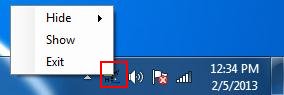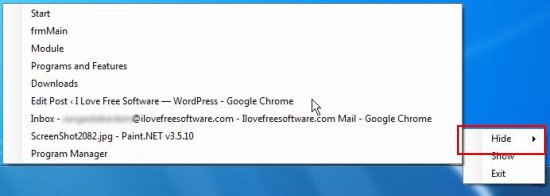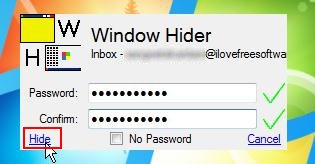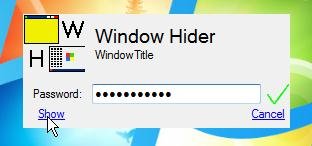UDWA Window Hider is a free software using which you can lock and hide open windows on your desktop using passwords. It’s an easy-to-use application, which allows you to hide any window that you are not using currently; these windows occupy space on your desktop (even in your task bar), and makes your desktop looks cluttered-up.
UDWA Window Hider comes handy here since it lets you temporarily hide open windows so that your desktop looks uncluttered and you might not get confused while closing open applications. It not only lets you hide open windows, but also allows you to lock them via user-defined passwords. Thus, you can easily hide some windows and prevent others from opening them without your permission.
We will soon move further to see how UDWA Window Hider works, but before that, let’s have a look on its download and installation part.
Download and Install UDWA Window Hider:
UDWA Windows Hider is a lightweight program; just 97 KB in size. So download it from it’s homepage. Once downloaded, it can be used directly without prior installation.
UDWA Window Hider is a portable application that need not be installed on your system. So just double click on the downloaded application file to run the software. UDWA Window Hider will sit in the system tray area and can be operated from there.
Now let’s see how you can use UDWA Window Hider to hide open windows on your system.
Hide Open Windows using UDWA Window Hider:
UDWA Window Hider is very easy to use. Just make a right-click on the system tray icon of the software and look at the context menu. There you will see a “Hide” sub-menu. Click there to open the list of currently opened windows on your desktop (including programs, applications, and folders). Choose the desired window that you want to hide.
Now what happen next, a prompt window will appear asking you to enter a password using which you can lock the window. You can either enter a password to lock and hide windows, or simply check the “No Password” check box to hide windows without locking them.
Once this is done, click on the “Hide” link at the bottom-left corner of the program window.
This will make the window go hide. To unhide the window, click back on the system tray icon of UDWA Window Hider and choose “Show” sub-menu. There you will see a list of all the hidden windows.
Just select the desired window to unlock, enter the same password again (using which you have locked the window, if any), and click on the “Show” link on the prompt window. That’s It!
Note: You should always remember your password since there is no way to reset password in case you forget it.
Key Features of UDWA Window Hider:
- Free software to hide/show open windows on desktop.
- Lock windows via user-defined passwords.
- Option to hide window without locking them.
- Handy and reliable.
- Easy to use.
- System tray integration.
- Completely portable.
Also, check free software to Quickly Hide, Close, Snap, Switch Windows With Mouse Gestures.
The Final Verdict:
UDWA Window Hider is a nice application to hide unnecessarily open windows on your desktop. It’s a handy and reliable tool to clean your cluttered-up desktop by hiding certain windows on which you are not working, but they need to remain open anyway. Thus you can hide open windows in background, without having to close the application.
Moreover, UDWA Window Hider lets you lock those windows via passwords, thus preventing others from opening your hidden applications. Download it now and give it a try.