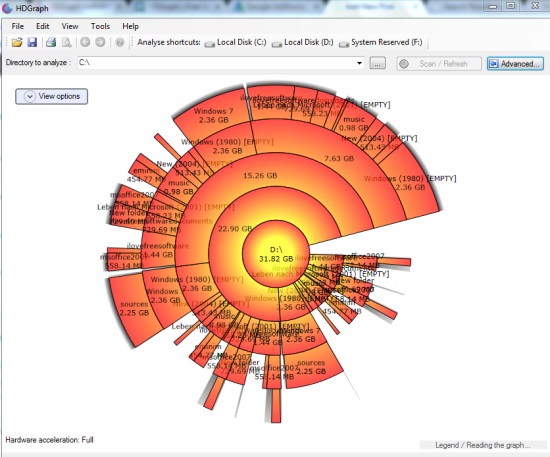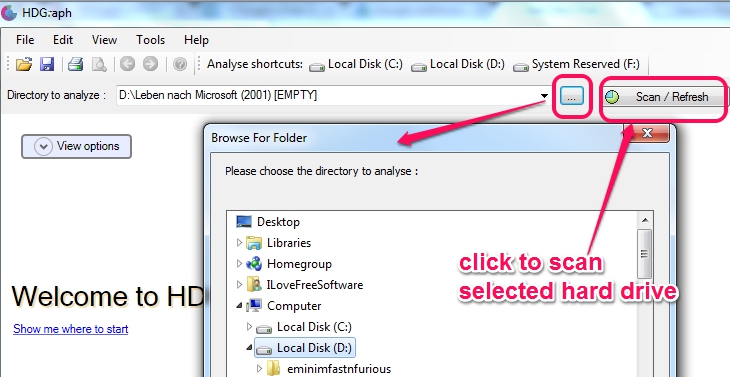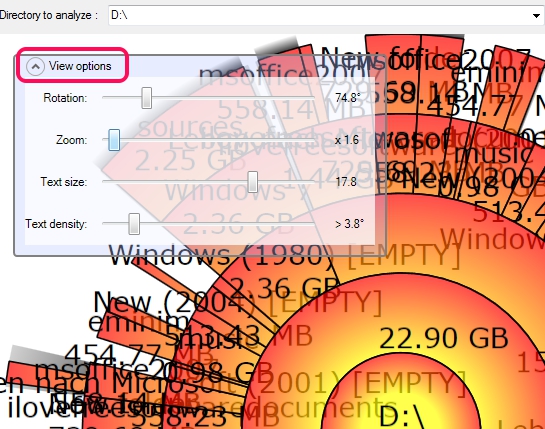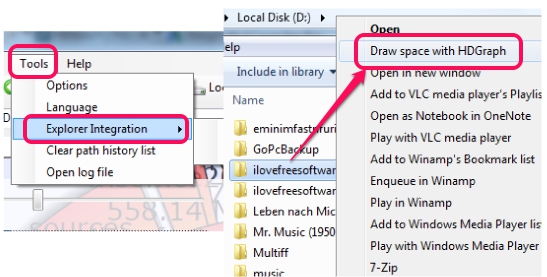HDGraph is a free disk space analyzer that helps to find large files and folders available on your PC. It graphically displays file size of each item available on your hard disk and helps to find which item is occupying most of the disk space. If there is any unwanted item, then you can even go to that item’s source location to delete it, or can delete that item directly using its interface.
HDGraph also comes with Windows explorer integration feature. This feature will be useful to directly find large items available on a folder or multiple folders just by right-clicking.
In above screenshot, you could see interface of this disk space analyzer where it provides a beautiful graph for a particular drive or folder.
We have also covered 5 best free disk space analyzers for you.
How To Use This Free Disk Space Analyzer?
HDGraph is a portable software, so it can run without installation. You just need to download a zip file that contains its application file. After downloading and extracting zip file, double-click ‘HDGraph.exe’ and its interface will open up.
Interface of HDGraph is user-friendly. To find large files and folders, all you need to do is select a drive (hard drive or flash drive), and tap on Scan/Refresh button.
Immediately after using Scan button, a scan will be started for selected drive to find total space used by each item. Once the scanning will be completed, graph will be in front of you, just like visible in screenshot below. To view disk space usage by a particular item, simply place your mouse on that item, and item name including disk space use will be provided to you.
To access more information about an item, right-click on it, and options will be available to you. Options such as: refresh selected item, view details for that item (available files, size of each file, etc.), open source location of selected item, and more.
Delete an item (or directory including sub-directories) option is also present in right-click menu. But first, you need to enable this option, by accessing application behaviour tab present in Options/preferences under Tools menu.
If graph is not visible to you clearly, then you can even set view options. For this, click on View Options, and use sliders to set:
Features Present In This Disk Space Analyzer:
- Useful software to easily find out space used by items available in a flash drive, in a hard drive, or in folder/folders.
- Graphical display is quite good. Even more, you will be able to adjust view options, as mentioned above.
- Graph can be exported as png image file or saved as *hdg file, for later use.
- Integration with Windows explorer context menu. Very helpful if you have to find large items in folder(s).
- Just 282 KB zip archive.
- One of the lightweight disk space analyzer.
- Portable and free.
Conclusion:
HDGraph is quite good software, if you have to find large items occupying disk space with minimal efforts. Not only it is helpful to find largest folders, it can even delete them, if you want. I can surely recommend this freeware to you.