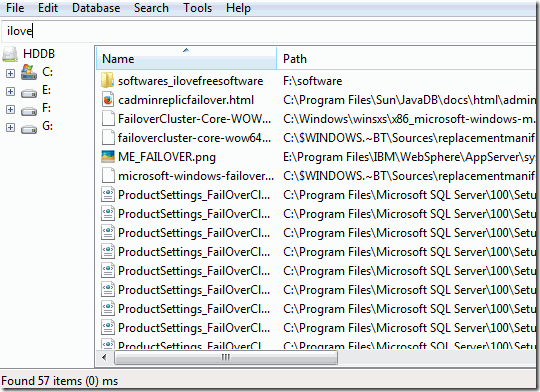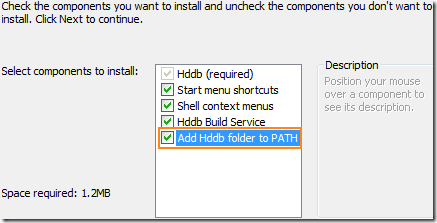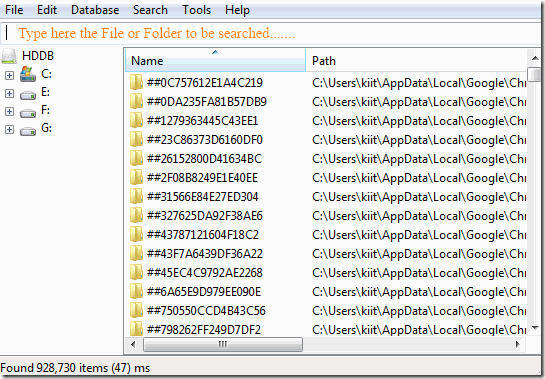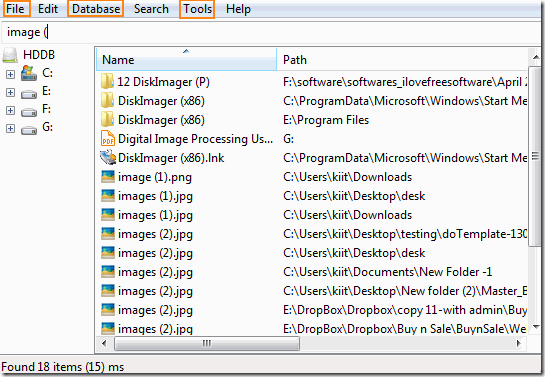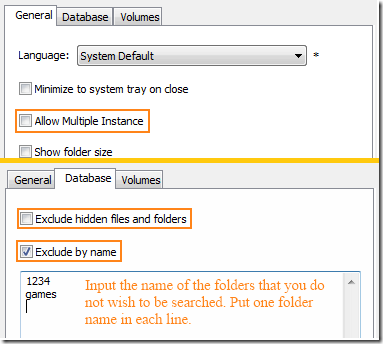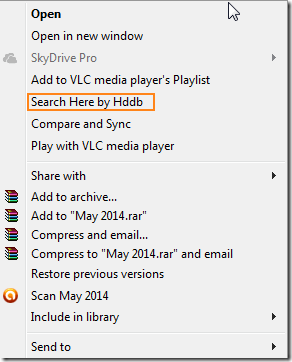Hddb is a free file search software to search for files and folders in your computer. So what is so unique about this application, we have a in-built search engine in Windows to search for any file or folder. Well the simple answer, the search is pretty fast. With Hddb you do not have to wait for minutes to get the location of your file or folder. The search operation gets completed in a few milliseconds.
Hddb stands for Hard Disk Database. True to its name, this file search software creates a complete database of all the files and folders on your computer so that you can quickly search them.
This desktop search software has a very clean and easy to understand user interface. Within a few minutes, you will understand how the software works and will soon prefer using it over default Windows Search to search for your files and folders.
How to search files and folders using Hddb:
The software, which is around 600 KB is size, can be downloaded using the link at the end of the article. During the installation process, you will get a screen like the one below, where you have to select the components of Hddb to be installed. Select “Add Hddb folder to PATH” so that you can use the application from command line also.
Once the installation is complete and the application gets started, you have to wait for a few seconds until it creates a database of all the files and folders in your system. This database helps Hddb to speed up the searching process. Once the database is created, you will get a screen like the one below:
The screen lists all the files and folders in your system.
The File menu, Database Menu, and Tools Menu in the menu bar are the most important. The File menu has options to export the search list as a text file.
The above search result list can be exported. The Tools Menu has Options which let you carry multiple searches simultaneously. It also lets you exclude a particular folder so that it will not be included in the database and will also not be used for searching. The software also allows you to unselect any volume (Logical Hard Disk Partition) so that it will be excluded from searching by being not included in the database.
The Database menu has functionality which allows you to Build, Rebuild, and clean the database. If you have made recent changes in the files and folders in your computer, it is better to rebuild the database before you start searching.
If you know the folder in which the document to be searched is present, then you can directly search the file or folder by selecting “Search here by Hddb” in the context menu which comes when we right click on the folder. In this way you do not have to open the application to search a known location.
Demerits:
The application does have a couple of demerits:
- If you recently made changes to the files and folders and you are searching for a recent file, then the database has to be updated before we can start searching. If this limitation is a deal breaker for you, you can check out these other desktop search software.
- Despite being a simple search application it takes around 100 Mb of RAM which is a bit high.
Conclusion:
Keeping aside the demerits Hddb is a great software. The searching time reduces highly. Hope a solution to the demerits are soon found out, making it one of the best in its category.