LuJoSoft BoxCover is a simple and easy to use free software to make disc box cover images. This lightweight yet versatile little application lets you create awesome looking digital disc box cover images using images of any size and resolution. These digital covers can come in really handy in situations when you have large digital movie collections that they want to catalogue and organize. All you have to do is choose from one of the two available disc box designs, provide a source image, and LuJoSoft BoxCover will handle the rest, creating incredible looking box-arts that can be saved as JPG or PNG. You can even add a watermark to the covers. It supports a wide variety of source image formats (BMP, JPEG, PNG, EMF, TIFF etc.). And even if that wasn’t great enough, LuJoSoft BoxCover can also upload these digital covers directly to the image hosting website ImageShack, so that you can readily share them with others. Sounds like something your movie collection can use? Jump past the break to find out more.
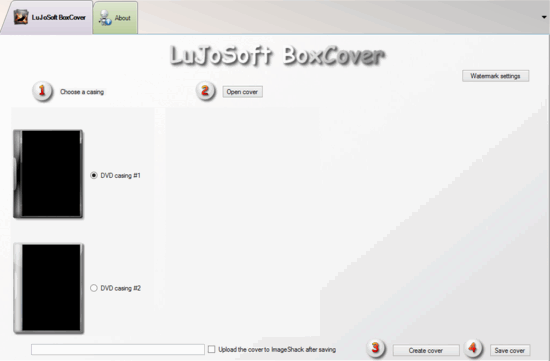
How To Use This Free Software To Make Disc Box Cover Images?
Before getting started with LuJoSoft BoxCover to make superb looking disc covers, you need to install the application. You know the drill here, fellas. All you have to do is head over to the application’s homepage, download it, and install it. Here’s how BoxCover’s user interface looks like:
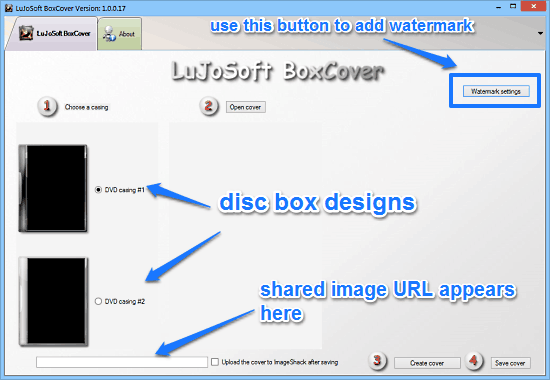
As illustrated above, LuJoSoft BoxCover flaunts an exceedingly simple and easy to use interface, comprised of just a single window. It consists of just a few buttons here and there, that are used. Apart from that, there’s also a preview of the two standard disc cover designs that you can choose from (via radio buttons), as well as a text box for copying the direct ImageShack hosting URL. Like I said, simple!
Using LuJoSoft BoxCover is a piece of cake, thanks to the user interface that practically consists of numbered instructions on how to do so. Here’s a little step by step tutorial anyway, to get you folks started:
Step 1: Use a disc box design to be used as the base for your digital disc cover from one of the two available DVD casings, via its corresponding radio button. Once done, use the Open Cover button to browse for, and upload the source image (You can get the cover art images for popular movies/videos online easily with a little Googling!) to the application. Check out the screenshot below:
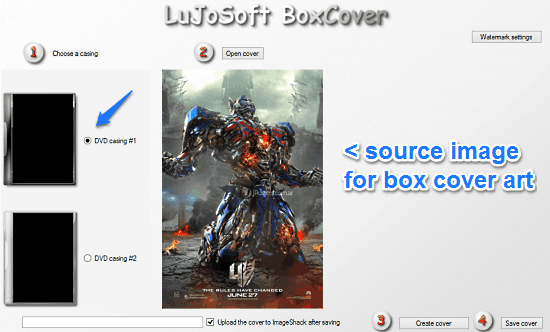
Step 2: The next step is to specify whether you want to add any bookmark to the disc cover or not. To change the watermark settings, simply click the Watermark settings button on the top right corner. You can change settings like the Watermark text, transparency, font, and font size.
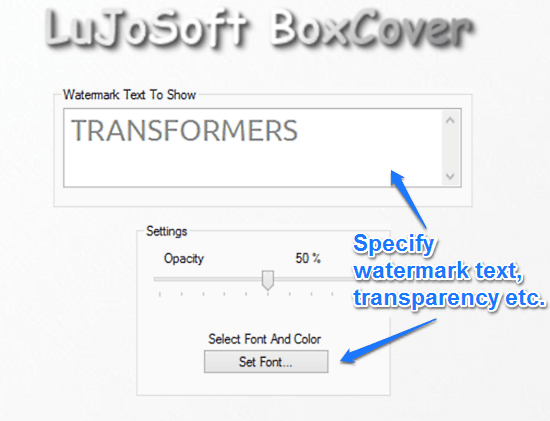
Step 3: Finally, select the option to upload the created cover to ImageShack if you want that, and hit the Create Cover button. This will create an awesome looking disc cover image that can be instantly previewed. To add the watermark, click anywhere on the preview of the disc box cover image. Once everything’s done, you can simply use the Save Cover button to save your creation as a JPG/PNG image. Check out the screenshot below, illustrating a sample disc box cover image:
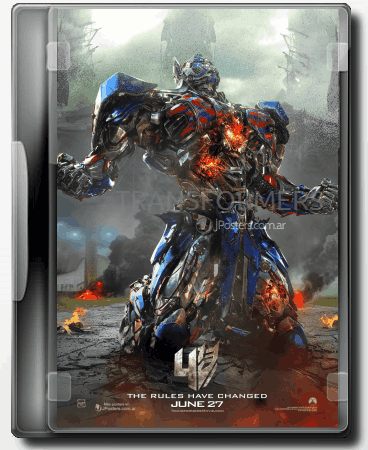
If you’ve selected the option to upload the cover to ImageShack, LuJoSoft BoxCover will automatically do so and generate the unique URL for it, after you’re done saving the cover image. You can share this unique URL with anyone that you want to share your box cover image. How cool is that?
Conclusion
LuJoSoft BoxCover is an incredible free software to make disc box cover images. It provides a fun and hassle-free way of making beautiful looking disc box cover images that you can use with your digital movie collection in order to make it more manageable and a hell of a lot better looking. With features like automatic upload to ImageShack and the ability to add watermarks, LuJoSoft BoxCover is a keeper for sure. Do give it a try, you’ll love it.