Quandl is a free Excel add-in to get tons of financial and economic data from the database of Quandl directly within Excel. You only need to search the required data and download it. The downloaded data is visible in the active Excel sheet only. Whether you want to get Currency, Stock, Interest rate, Asset Management and Fund, Economic, Industry or any other data, you can get easily. Updated data is presented for you.
Each individual data includes a lot of datasets and each dataset has its own unique code. You need to use that particular code to fetch a particular dataset and view in the Excel sheet. It might be difficult for you to remember the codes of datasets. So, you can take the help of advanced search to perform an online search on your Quandl account to find a particular dataset and its code.
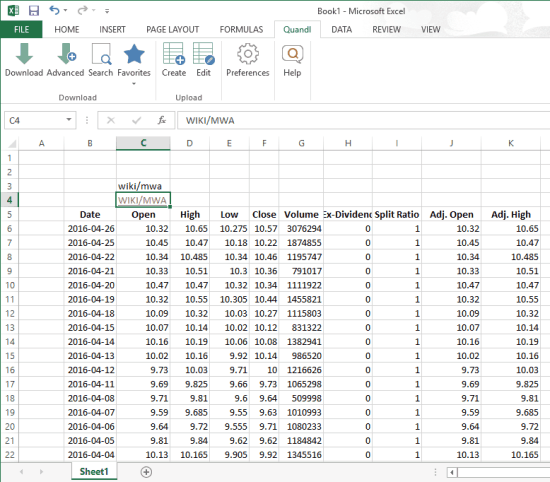
Above you can see some data fetched by me from Quandl database with the help of this Excel add-in.
Here are some other Excel add-ins for you covered by us:
- Excel Add-In To Create Radial Bar Chart for Table Data.
- Excel Add-In to Change Values of Cells Using Any Number.
- Add-In For Excel To Generate Sunburst Visualization for Data.
How To Get Financial and Economic Data Using This Free Excel Add-In:
Step 1: Download the Quandl.xlam file using this link and open it. It will add a new tab in the ribbon menu with the name ‘Quandl’. Now the very first thing you need to do is sign up for a free account. For this, first open a new sheet, then access Quandl tab, click on Preferences and a small window will open. In that window, you need to use Token tab and click on Sign up for a free token option. A webpage will open where you can sign up and get the code.
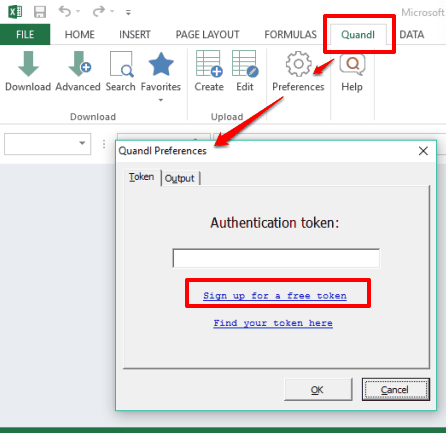
Step 2: When everything is setup, you can get or download any free data available in the database of Quandl. You need to click on Search option. A new window will open. In that window, you need to enter the search term (the code related to a dataset), source, and start the search.

If you don’t know about any code, then you can click on Advanced Search option. It will open a webpage on your default browser where you can explore datasets and get the code for any dataset.
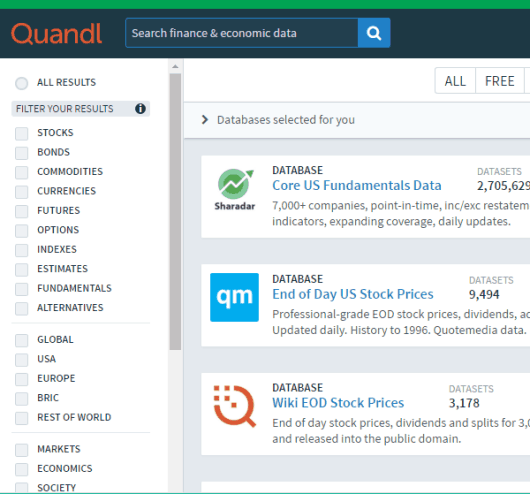
Step 3: Copy and paste the code in a cell → select that cell, and click on Download option available in the Quandl tab. This will immediately download all the data and present in your Excel sheet. A link directing to the source location of that data will also be added automatically in the sheet.
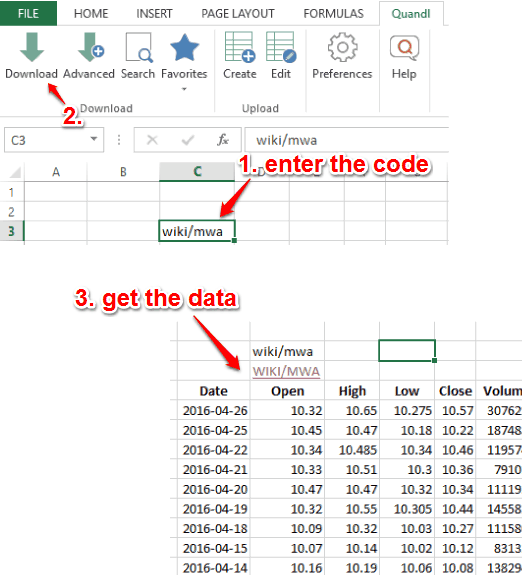
In a similar way, you can fetch other data.
The Verdict:
This is a superb add-in for those who want to keep Excel record for financial and economic data. Everything is straight forward. Moreover, the fresh data is downloaded which makes this add-in really handy.