Here is a free Oculus Rift backup software for PC. It is named as “vrBackupper“. You can backup all the games and apps available in the installation directory of Oculus Rift with just a few mouse clicks. Apart from that, it also provides the feature to backup the entire installation folder of Oculus. This software can help you restore the entire backup of Oculus Rift also. If your backup data is error free, then it can help to restore that backup. I was not able to restore the data; not sure if I did something wrong, or the feature is broken in the software.
The software also gives the option to migrate or move the installation directory of Oculus Rift. This can come in handy when you are running low on storage space or want to format C Drive (where Windows installs mostly). So this can be a helpful software for backing up your Oculus data as well the entire installation folder.
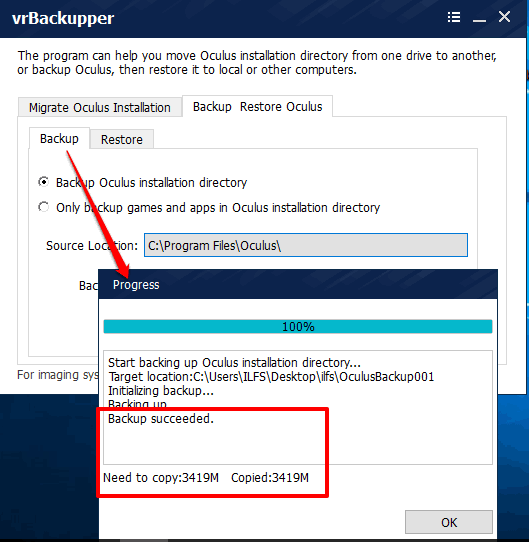
Above you can see the Oculus backup process successfully completed using this software. The backup will contain all those directories where files (Manifests, Software, etc.) of Oculus are stored.
Note: The name of backup and restore folder must not exceed 4 characters. Otherwise, it will show you an error and you won’t be able to backup and/or restore your Oculus data.
How To use Free Oculus Rift Backup Software?
This is a very simple software. Its straightforward interface makes backup process of Oculus Rift data very simple. You can use this link to grab the setup of this software and then install it.
Open its interface and you will see two tabs: Migrate Oculus Installation and Backup Restore Oculus.
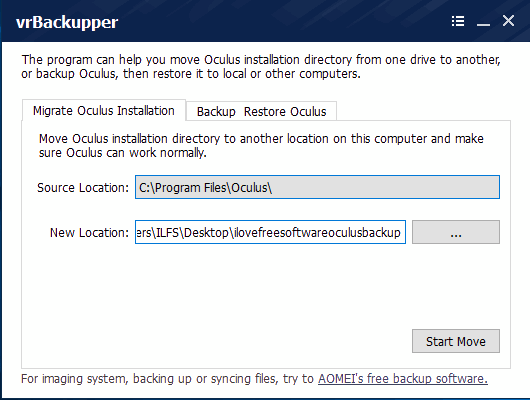
You can use first tab when you want to shift or move the installation location of Oculus. Simply select source (installation) location, new location, and use Start Move button.
To backup your Oculus data, use the Backup Restore Oculus tab.
Backup Oculus Rift Games and Apps or Whole Installation Directory:
The second tab “Backup Restore Oculus” contains two sub-tabs: Backup and Restore.
Use the Backup tab to generate the backup of your important Oculus data in any folder present on your PC. You will have the choice what you want to backup. You can either select to backup the full installation directory of Oculus or Games and Apps available in Oculus installation directory.
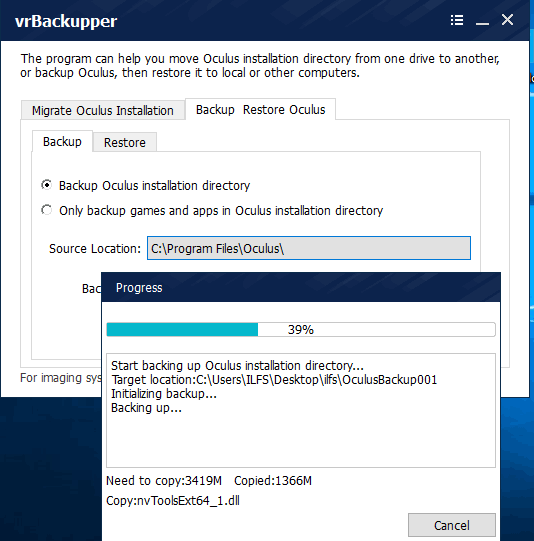
Select the option and then choose the Source location of your Oculus installation directory. After that, you can select the output folder, and then click Start Backup button.
This starts the backup process. The time taken to complete depends on the size of your Oculus Rift data.
Whenever you have to restore the backup data of Oculus, use Restore tab. After that, select backup data folder or installation location of Oculus Rift, output folder, and try to restore using Start Restore button.
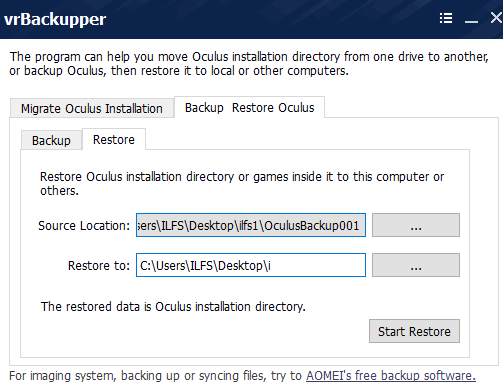
We have also covered 5 Free File Backup Software.
The Verdict:
This software is a good option for moving the Oculus Rift installation directory as well as taking the backup of games and apps of Oculus Rift. The uncomplicated interface is good for all types of users. It’s up to you if you want to backup entire installation folder of Oculus Rift or only games and apps. Restore process is also there to help you get back all the data of Oculus on your PC anytime.