This article talks about a free open source tool to configure Windows Defender.
If you are a Windows user, you might be familiar with Windows Defender. It is an anti-malware program in Windows OS. It was first released with Windows XP as an optional downloadable antispyware program and later built right into the operating system. Over time, it receives regular updates from Microsoft and became more advanced with new features and services such as Application Guard, System Guard, Network Protection, etc.
There are various ways to configure the Windows Defender. You can configure it from the Settings with straightforward toggles and options. And for more advanced and custom changes, you can configure it through PowerShell, Group Policy, Window Registry, and other management interfaces. But configuring Windows Defender manually through these options requires lots of work. You have to go through many management interfaces, register entries, settings, etc. So, a more simple and quick tool can be really helpful to make these changes for you. This article covers such a tool that automates many of these tasks and helps you easily configure the Windows Defender.
Also read: How To Search A Specific Setting In Windows 10 Group Policy
Free Open Source Tool To Configure Windows Defender
ConfigureDefender is an open source tool that helps you configure the Windows Defender. It is a portable program means you can run it directly without waiting for the installation. This tool requires an administrative access so, in order to use this tool, you must be the system administrator.
To configure Windows Defender, you can download this tool from the GitHub page. There are dedicated executable files available for the 32-bit and 64-bit systems. Download the suitable file for your system and run it with admin permission to configure the Windows Defender.
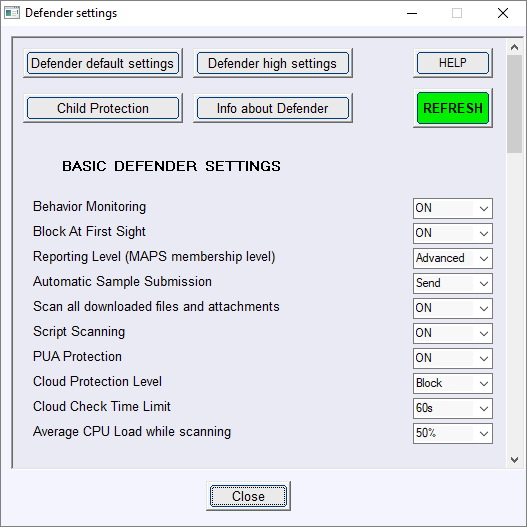
This tool has three main configuration options at the top and many basic Windows Defender settings below. Those three configuration options are:
- Defender Default Settings: Set the Defenders to default factory settings with all the essential protection turned on.
- Defender High Settings: Turns on all the advanced protection and control options.
- Child Protection: Blocks all suspicious activities, blocks SmartScreen, controls folder access, and hides the Defender Security Center.
Apart from configuring Defender with these modes, you can also configure following settings manually for all modes:
- Behavior Monitoring
- Block At First Sight
- Reporting Level (MAPS membership)
- Automatic Sample Submission
- Scan all downloaded files and attachments
- Script Scanning
- PUA Protection
- Cloud Protection Level
- Cloud Check Time Limit
- Average CPU Load while scanning
After making the desired changes, you have to click the “Refresh” button to take effect. Some configuration changes might also require a system restart.
Download ConfigureDefender from here.
Closing Words:
ConfigureDefender is a handy tool to configure the Windows Defender settings quickly. For the most part, it saves you from hurdles of going through the Windows Registry, PowerShell, and other management interfaces. Give it a try and share your thoughts with us in the comments.