OneWay Backup is a free software to get email alerts when backup completes. This software allows you to create backups by adding multiple jobs in batch. The jobs are nothing but a pair of source and destination folders. It lets you specify some file type to exclude from backup and if a file already exist then it compares that first and then does the next action. And the best part is that when the backup process completes, it can notify you through an email alert. Also, in addition to this, you can even opt to shut down your PC after the backup completes.
Keeping backup of files is kind of important nowadays. You must keep a backup copy of your data and there are various backup software available to do that. But what sets this software apart from other backup software is that it can notify you when the backup is completed. So, if there are any errors in the backup, you will know that and you can fix it later. You can run multiple jobs in it and then leave it. When all the jobs are finished, it will notify you via email. However, you will have to configure email settings in it.
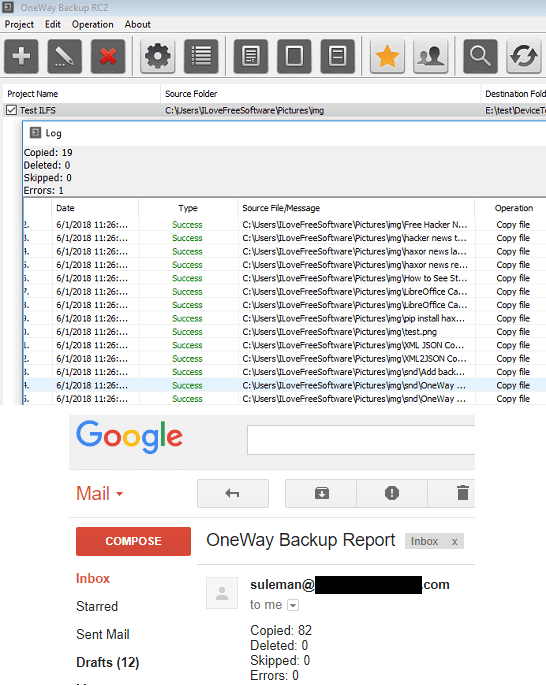
How to get Email Alerts when Backup Completes?
OneWay Backup is an open source software and currently works on Windows only. You just have to create jobs in it and then start them all or only the selected ones. It creates a complete log of the backup operations and shows that to you. Also, in attaches the copy of that log in the email alert that it sends.
Here is how to use this software to get email alerts when backup completes.
Step 1: You can download OneWay Backup from GitHub and then open it right after downloading. There is no installation required and you will find its interface like this screenshot.
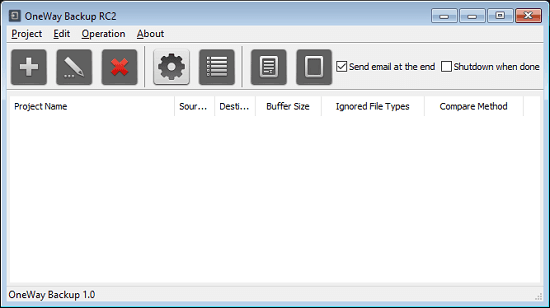
Step 2: Use the “+” button from the toolbar to add a backup job and then it will open a dialog to configure the backup job. You can specify a source folder, a destination folder, comparison method, whether you want to exclude some file types, etc.
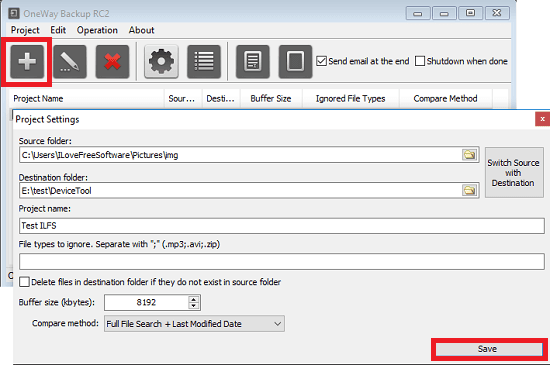
Step 3: Now, from the top right side of the software, you can specify what to do when the backup finishes. You can either opt to get the email alerts or shut down PC. And if you choose the email alerts option then you will have to configure email alerts. For that, click on the gear icon from the toolbar and then you can specify the email parameters.
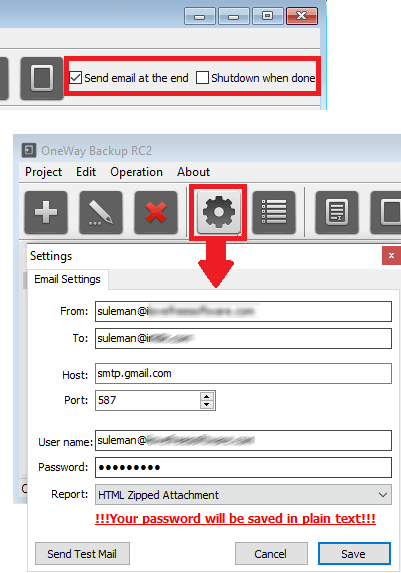
Step 4: At last, start the backup jobs. Use the “Run activated projects” button from the toolbar to start the backup. You will start seeing the list of files that it copies from the source folder to the destination. If a file already exists, then it will compare that first and then it will skip it.
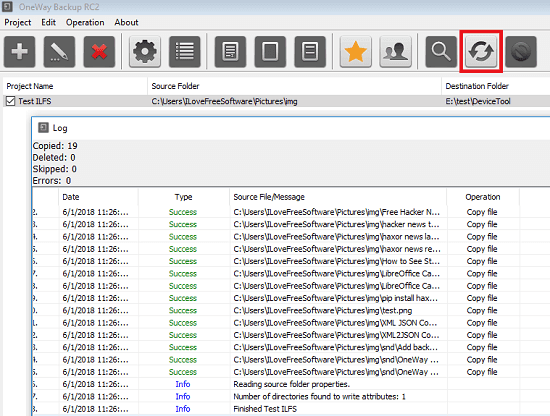
That is how this free software works to get you email alerts when backup completes. You can use this software on your PC and then start creating backups in one of the easiest way possible. However, here it only supports backing up in one direction only.
Final thoughts
OneWay Backup is a very nice and a fast backup software that you can use. If you want to backup multiple folders at once to a destination, then you should try this software. You can make backup of different folders at once and get email alerts when the task is done.