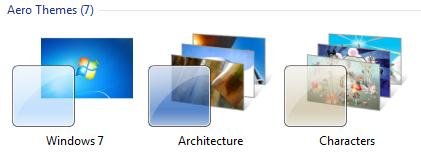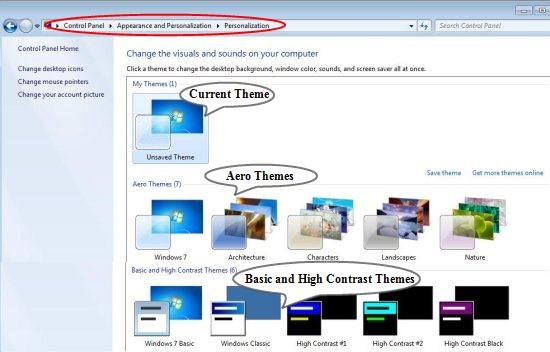Here is a small tutorial that explains how to disable Aero in Windows 7. There are lot of ways in which you can customize your Windows desktop to give it a personal look. One unique feature which was introduced in Windows Vista and continued in windows 7 is the Aero concept, or the “Aero Desktop Experience” (what Windows calls it). The Aero Desktop Experience brings a new set of interface and designing guidelines to your Windows. This gives glass-like visual effects to everything on your Desktop. Apart from that you can get amazing color schemes and powerful graphic effects which makes your Desktop looks very appealing.
Windows Aero gives you more advanced features than any standard interface; the only downside is that it needs a decent video card to have a smooth working. If you try to use it on some five years old computer, it will not give a buttery smooth performance and make your system slow. In that situation, it is always better to disable Aero in Windows.
You can also check How to change Start menu pictures in windows 7.
How to Disable Aero in Windows 7:
Step 1: Go to your desktop. On that right-click, and choose “Personalize”.
Step 2: This will open a pop-up window that shows themes, and you would have currently one of the themes under “Aero Themes” selected. Scroll down in this window, and you will see a section “Basic and High Contrast Themes”. From this, just select any theme that you like.
Step 3: Just close the window, and you are done.
These easy to follow steps will disable Aero theme on your Windows 7 PC. If you want to enable Aero back again, you can just follow the same steps, but select some theme under “Aero Themes” in Step 2.
Note: You can also click on the Start button and go to the Control Panel to open the Personalization panel.
The Final Verdict:
Disabling Aero can make your Windows performance better in case you are using an old computer, which does not have a good video card. This will of course, give a standard look to your Windows interface, but boost up the performance of your system to a great level.
Also check out: How to Improve hard drive performance.