This tutorial explains how to bulk download stock photos from Unsplash. To do this I will use a free command line utility, Unsplash Bulk Downloader. It can easily download any number of random images from Unsplash in just a few seconds. You can use different options with it such as downloading images in grayscale and blur mode. Also, you can specify your own directory to save downloaded images. However, there is no option in this to specify a particular keyword to download images.
Unsplash Bulk Downloader requires Node.js to be installed on your PC in order to make it work. And then you just need to execute some commands with the appropriate switches. After that, it will download the images for you. By default, it downloads 10 random images, but you can also download images more than that.
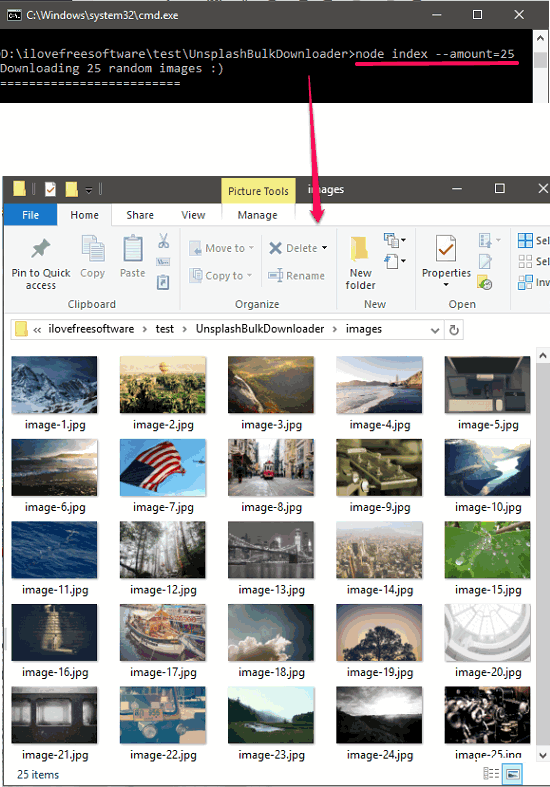
No doubt, Unsplash is a very nice website to download royalty free stock photos, that’s why I decided to do something like that. I have also installed a Windows 10 app to set random wallpaper from Unsplash but directly downloading random images from Unsplash seems a bit different. So, let’s see what it takes to bulk download random stock photos from Unsplash.
How to Bulk Download Stock Photos from Unsplash?
Unsplash Bulk Downloader is really a nice software to bulk download stock photos from Unsplash. Since it only requires Node.js, so you can run on any Windows, Mac, or Linux computer.
It is a very powerful software that can download any number of images that you specify. Additionally, you can can blur them or convert them to grayscale.
It’s pretty easy to download and use Unsplash Bulk Downloader. Follow these steps to get started with it. But, before starting please make sure you install Node.js on your PC.
Step 1: Download or clone the Github repo of Unsplash Bulk Downloader from this link. Extract the zip file to any folder of your choice.
Step 2: Open the command prompt in the same folder where you have extracted the ZIP File of Unsplash Bulk Downloader. Now, run the following command to install dependencies.
npm install
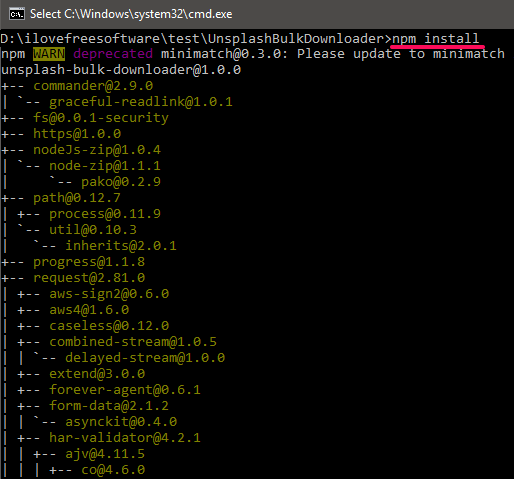
Step 3: Now, Unsplash Bulk Downloader is ready to use. Here is a very basic command to bulk download random images from Unsplash. This command will by default download the 10 random images and they will be saved in the directory named ‘images” of the same folder.
node index
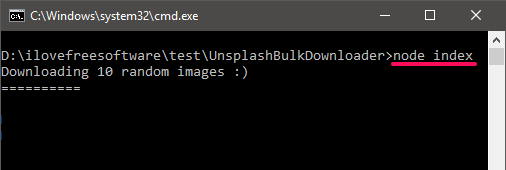
To download more than 10 images, you will have to append a switch at the end of the above command. See the syntax below.
node index --amount=[Number of images here]

After running any of the above command, you will see that same number of images will download to the “images” directory. But do remember that, if you again run the command for downloading the images, then it will overwrite the earlier images. To run the command again it’s a good idea to download images to another directory. For that, you can use the “-f” switch and append it at the ends of the above commands. There are also some other switches for blur and grayscale images. To see them all you can see the Github page for more details.
All in all, Unsplash Bulk Downloader is really a nice tool to bulk download stock photos from Unsplash. I really like the fact that you can download as many images as you want. Also the capability of the software to blur convert to grayscale images is quite noticeable.
Conclusion
In the tutorial above, I have demonstrated how to bulk download random stock photos from Unsplash. And Unsplash Bulk Downloader makes it pretty easy to do that. By executing some commands, you can get your tons of astonishing images from Unsplash. And there are many options available to use with the command. The only thing that I find missing is keyword to specify what kind of images you want. Otherwise the software works fine.