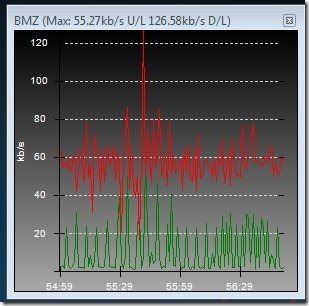Bandwidth Monitor Zed is a free bandwidth monitoring software that lets you see upload and download speed of internet connection in real-time. It shows a graphical interface in which it shows fluctuation in download speed. It also comes with an additional feature of showing bandwidth in system tray.
We have already reviewed many bandwidth monitoring software, like: BitMeter OS, Cucusoft Net Guard, and Freemeter. Bandwidth Monitor Zed is another addition to that list. It doesn’t offers anything phenomenally different; its just simple and easy to use with nice interface. In addition, it lets you specify sampling interval, ranging from milliseconds to minutes.
Download Bandwidth Monitor Zed:
You can download Bandwidth Monitor Zed using link given at end of this post. The download size of this bandwidth monitoring software is quite small: less than 1 MB. So, it should be pretty quick to download, even on very slow internet connections.
The download will be an exe file. Just double-click on it to run it. As soon as you run it, you will see the interface as shown in screenshot above. It will immediately start measuring internet speed and will start generating the graph.
How to Monitor Internet Speed with Bandwidth Monitor Zed:
Bandwidth Monitor Zed is very simple to use. Just run the application and it will start measuring internet speed. You can see detailed graph on main interface of the software. In addition, it shows an icon in system tray as well, that shows fluctuation in internet speed.
In the screenshot above, the small icon that has “BMZ” is system tray icon for Bandwidth Monitor Zed. It shows two small bars: Green and Red. One is for upload speed while another is for download speed. These will fluctuate in real-time based on speed of internet connection.
This is the basic usage of this bandwidth monitor. However, it comes with some additional settings as well using which you can modify how this software works and behaves.
Settings of Bandwidth Monitor Zed:
To access settings, just right click on system tray icon or the main graph of this software. This will open Options window, which has three tabs:
The first tab is “General” tab. This tab has options to start software when the system starts, start in a minimized manner, or always remain at the top of other windows. You can also adjust window opacity (helpful if you choose that window of Bandwidth Monitor Zed should remain on top of other windows.
Second tab is “Graph” tab. This tab lets you adjust settings of the bandwidth graph. You can choose to scale in Bytes, shows bars (instead of lines), show scale on Y-axis, and show time on X-axis.
Third tab is “Sampling” tab. This is very useful tab. It lets you specify sampling period. You can choose to have sampling period in milliseconds, seconds, or even minutes. Sampling period is the duration at which Bandwidth Monitor Zed will measure internet speed. So, if you specify sampling period of 10 seconds, it will measure internet speed after every 10 seconds. In addition, you can specify sample width, which specifies how much width should each sample take on graph.
Verdict:
Bandwidth Monitor Zed is pretty basic bandwidth monitoring software. The good part is that you can specify sampling period, and it is available as a system tray icon as well. Of course, the small size of program ensures it doesn’t take up lot of space on your hard drive.
The bad parts are that you can’t see bandwidth history or download the data to some file. Also, you cannot measure data usage. If those are important requirements for you, then this software will not fit the bill. Otherwise, you can give it a shot.