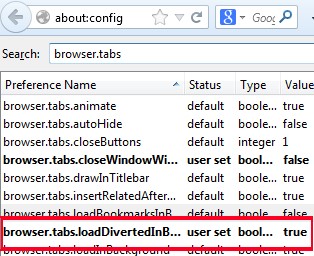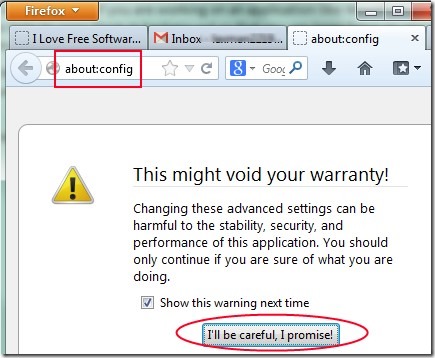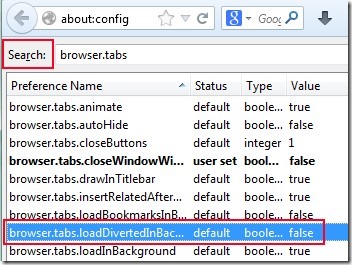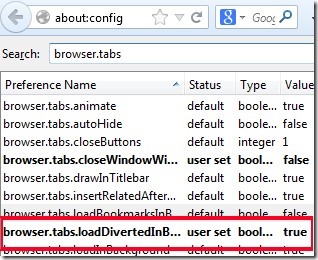While browsing the Internet, there are always multiple inbound and outbound links (that open in a separate tab) available on a webpage. But whenever you click on an outbound link, it always opens in foreground and distract you everytime from the page that you are currently viewing. It happens with every browser like Google Chrome, Opera and Firefox. Not only just web browsers, if you are working on an application like WordPress, then it will open attached link of a document in foreground in your default browser and hide your application behind that link. But with Mozilla Firefox, you can force links to open them in background so that you can keep focus on your current page or current application. There are only few steps you need to take and after that it will be so easy for you to open outbound links in background.
Although, it can be done easily using the middle mouse button (mouse wheel in usual case) but it is not sufficient enough. Reason is that by clicking middle mouse button, it will open each and every link in background on a separate tab. In that case, you won’t be able to find out which one was inbound link and which was outbound link. Also this middle mouse button doesn’t work with applications. And moreover, most of the people are not habitual with middle mouse button specially if it is in form of a mouse wheel.
Therefore there is an urge to find out the way or you can say a simple trick that would make it possible to open outbound links in background in Firefox. Below in this article, you will be able to find out how you can do the same.
Steps To Force Links To Open In Background In Mozilla Firefox:
Perform these simple steps to make links (outbound links) open in background:
- On address bar of Mozilla Firefox, write ‘about:config’ and press ‘enter’. This action will show you a warning message about warranty. Simply read and ignore this message and hit the tab ‘I’ll be careful, I promise’.
- After this, it will open configuration window of advanced settings showing you a long list of options. Here you need to find out ‘browser.tabs.loadDivertedInBackground’. It will be a tough job for you to find it manually, so you can simply use search bar. In search bar, type “browser.tabs” just like the screenshot below and hit enter. After this, you can find out that target option. By default, its value is set to false.
- You need to double-click on browser.tabs.loadDivertedInBackground to set its value as ‘true’. That’s it. Now you have successfully enabled the feature that will force outbound links to open in background.
After doing this, you can check by opening any outbound link of a webpage or can open links from an application (pdf document, WordPress etc.). And you can disable it anytime you want by settings its value as false again.
It works and quite useful to make yourself distraction free while opening an outbound link. You can control outbound links by following these simple steps. Try it yourself and force links to open in background in Firefox.
If you want to find out how to control YouTube playback on your Firefox browser, then check out these 10 free Firefox Plugins to control YouTube playback.